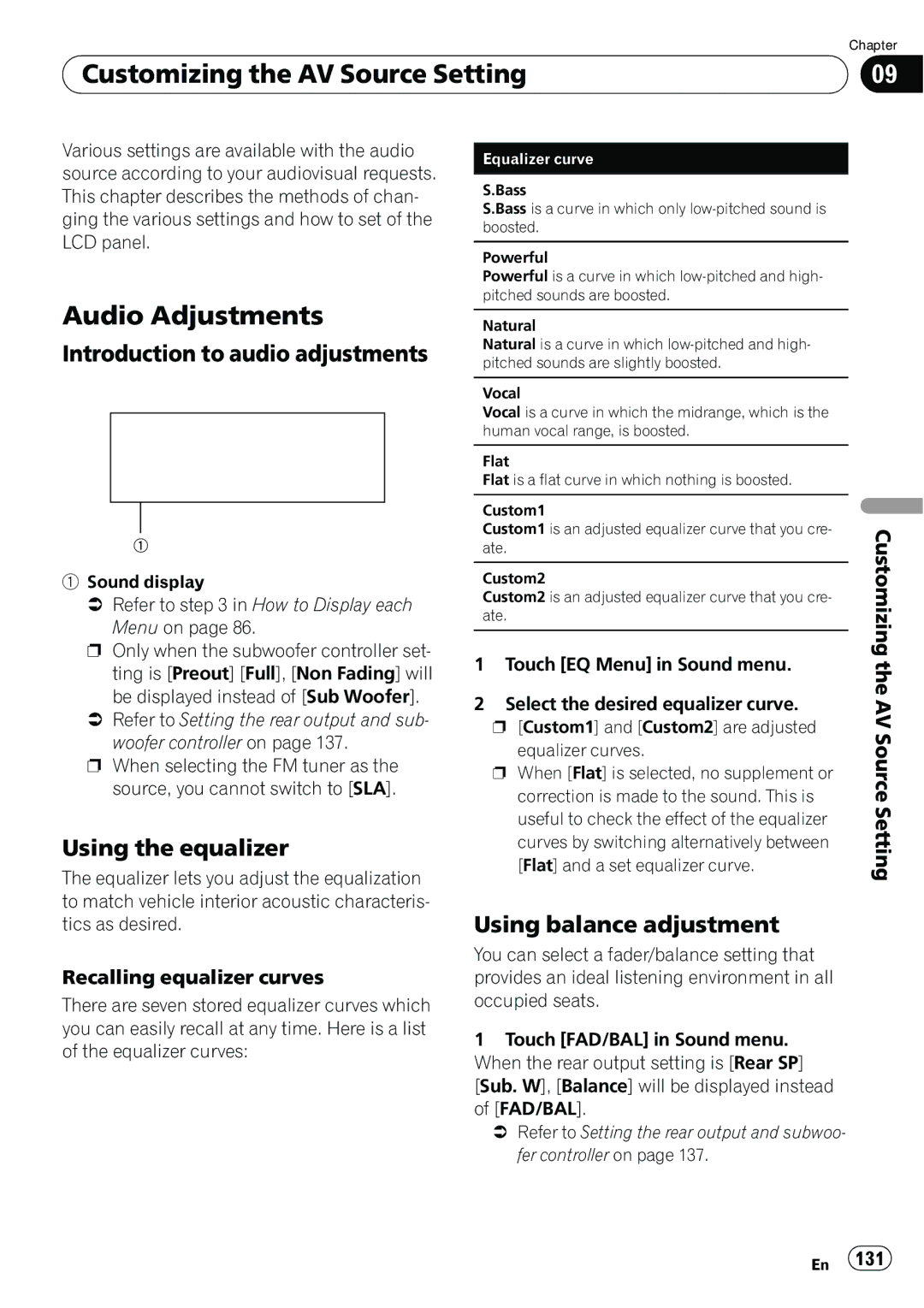| Chapter |
Customizing the AV Source Setting | 09 |
|
|
Various settings are available with the audio source according to your audiovisual requests. This chapter describes the methods of chan- ging the various settings and how to set of the LCD panel.
Equalizer curve
S.Bass
S.Bass is a curve in which only
Powerful
Powerful is a curve in which
Audio Adjustments
Introduction to audio adjustments
1
1Sound display
=Refer to step 3 in How to Display each Menu on page 86.
pOnly when the subwoofer controller set- ting is [Preout] [Full], [Non Fading] will
be displayed instead of [Sub Woofer].
=Refer to Setting the rear output and sub- woofer controller on page 137.
pWhen selecting the FM tuner as the source, you cannot switch to [SLA].
Using the equalizer
The equalizer lets you adjust the equalization to match vehicle interior acoustic characteris- tics as desired.
Recalling equalizer curves
There are seven stored equalizer curves which you can easily recall at any time. Here is a list of the equalizer curves:
Natural
Natural is a curve in which
Vocal
Vocal is a curve in which the midrange, which is the human vocal range, is boosted.
Flat
Flat is a flat curve in which nothing is boosted.
Custom1
Custom1 is an adjusted equalizer curve that you cre- ate.
Custom2
Custom2 is an adjusted equalizer curve that you cre- ate.
1Touch [EQ Menu] in Sound menu.
2Select the desired equalizer curve. p [Custom1] and [Custom2] are adjusted
equalizer curves.
p When [Flat] is selected, no supplement or correction is made to the sound. This is useful to check the effect of the equalizer curves by switching alternatively between [Flat] and a set equalizer curve.
Using balance adjustment
You can select a fader/balance setting that provides an ideal listening environment in all occupied seats.
1Touch [FAD/BAL] in Sound menu. When the rear output setting is [Rear SP] [Sub. W], [Balance] will be displayed instead of [FAD/BAL].
=Refer to Setting the rear output and subwoo- fer controller on page 137.
Customizing the AV Source Setting
En 131