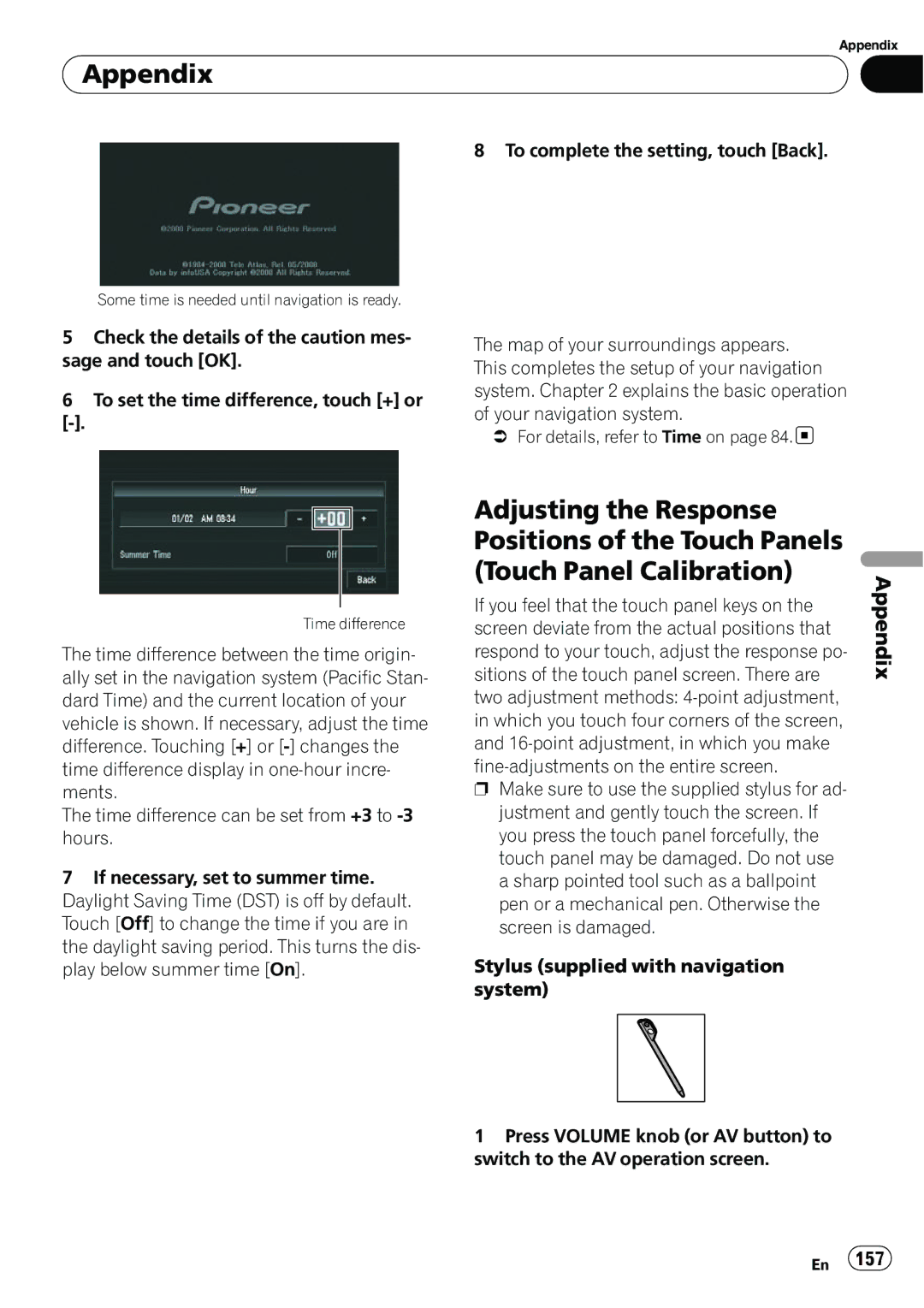Appendix
 Appendix
Appendix
8 To complete the setting, touch [Back].
Some time is needed until navigation is ready.
5Check the details of the caution mes- sage and touch [OK].
6To set the time difference, touch [+] or
The map of your surroundings appears. This completes the setup of your navigation system. Chapter 2 explains the basic operation of your navigation system.
=For details, refer to Time on page 84.![]()
Time difference
The time difference between the time origin- ally set in the navigation system (Pacific Stan- dard Time) and the current location of your vehicle is shown. If necessary, adjust the time difference. Touching [+] or
The time difference can be set from +3 to
7If necessary, set to summer time. Daylight Saving Time (DST) is off by default. Touch [Off] to change the time if you are in the daylight saving period. This turns the dis- play below summer time [On].
Adjusting the Response
Positions of the Touch Panels
(Touch Panel Calibration)
If you feel that the touch panel keys on the screen deviate from the actual positions that respond to your touch, adjust the response po- sitions of the touch panel screen. There are two adjustment methods:
pMake sure to use the supplied stylus for ad- justment and gently touch the screen. If you press the touch panel forcefully, the touch panel may be damaged. Do not use a sharp pointed tool such as a ballpoint pen or a mechanical pen. Otherwise the screen is damaged.
Stylus (supplied with navigation system)
Appendix
1Press VOLUME knob (or AV button) to switch to the AV operation screen.
En 157