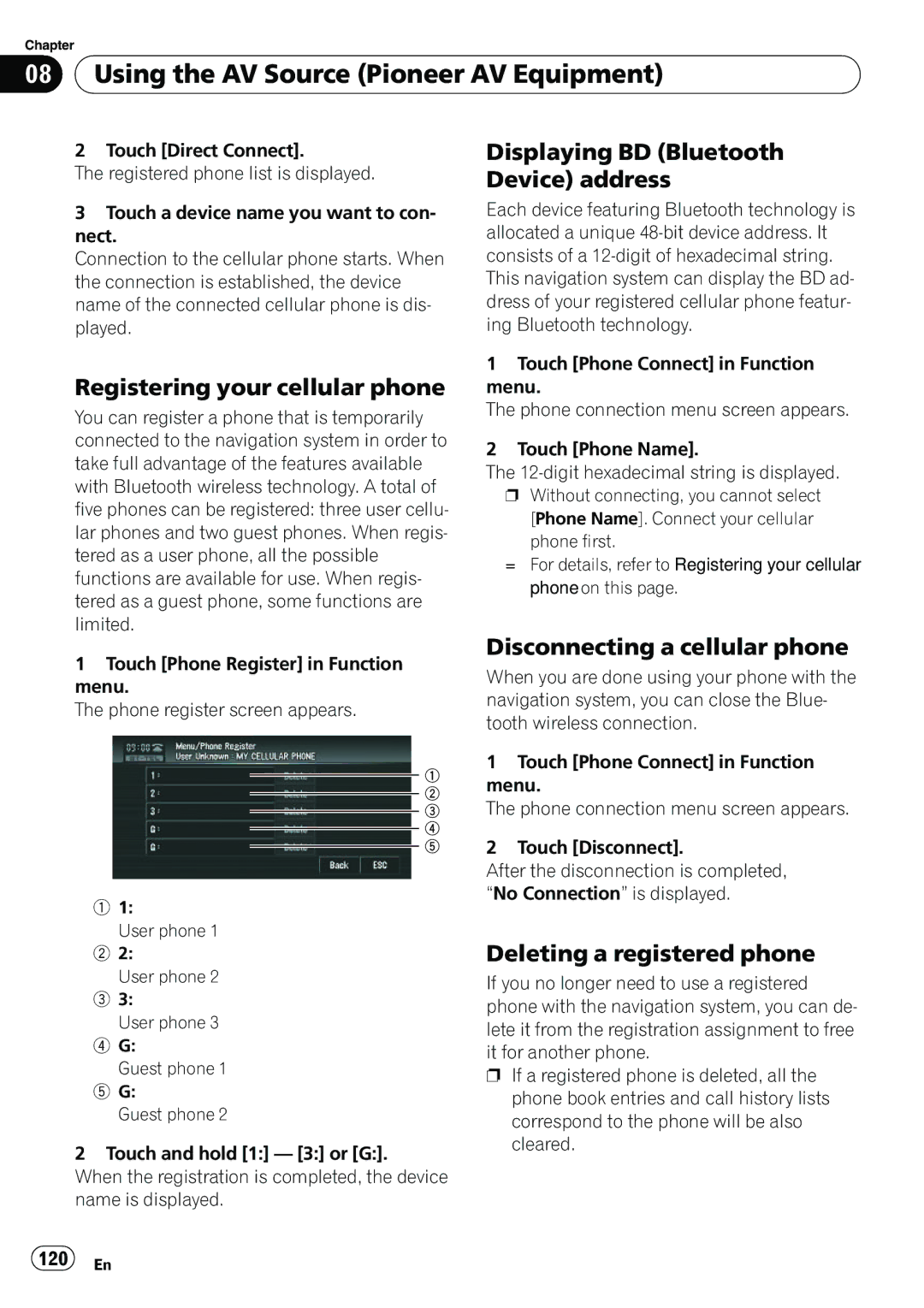Chapter
08 Using the AV Source (Pioneer AV Equipment)
Using the AV Source (Pioneer AV Equipment)
2 Touch [Direct Connect].
The registered phone list is displayed.
3Touch a device name you want to con- nect.
Connection to the cellular phone starts. When the connection is established, the device name of the connected cellular phone is dis- played.
Registering your cellular phone
You can register a phone that is temporarily connected to the navigation system in order to take full advantage of the features available with Bluetooth wireless technology. A total of five phones can be registered: three user cellu- lar phones and two guest phones. When regis- tered as a user phone, all the possible functions are available for use. When regis- tered as a guest phone, some functions are limited.
Displaying BD (Bluetooth Device) address
Each device featuring Bluetooth technology is allocated a unique
1Touch [Phone Connect] in Function menu.
The phone connection menu screen appears.
2Touch [Phone Name].
The
pWithout connecting, you cannot select
[Phone Name]. Connect your cellular phone first.
=For details, refer to Registering your cellular phone on this page.
1Touch [Phone Register] in Function menu.
The phone register screen appears.
1
2
3
4
5
11:
User phone 1
22:
User phone 2
33:
User phone 3
4G:
Guest phone 1
5G:
Guest phone 2
2 Touch and hold [1:] — [3:] or [G:].
When the registration is completed, the device name is displayed.
Disconnecting a cellular phone
When you are done using your phone with the navigation system, you can close the Blue- tooth wireless connection.
1Touch [Phone Connect] in Function menu.
The phone connection menu screen appears.
2Touch [Disconnect].
After the disconnection is completed, “No Connection” is displayed.
Deleting a registered phone
If you no longer need to use a registered phone with the navigation system, you can de- lete it from the registration assignment to free it for another phone.
pIf a registered phone is deleted, all the phone book entries and call history lists correspond to the phone will be also cleared.