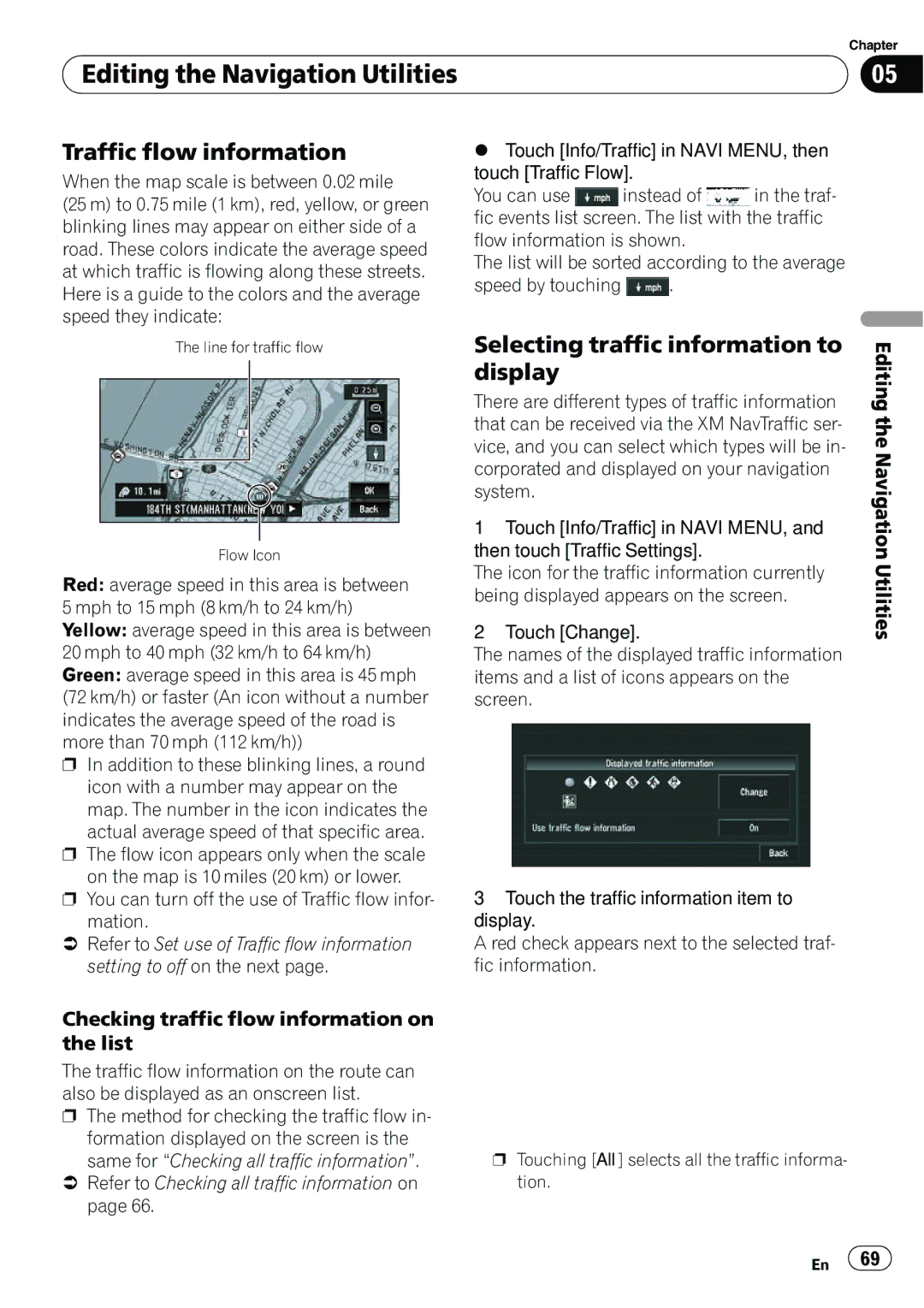| Chapter |
Editing the Navigation Utilities | 05 |
|
|
Traffic flow information
When the map scale is between 0.02 mile
(25 m) to 0.75 mile (1 km), red, yellow, or green blinking lines may appear on either side of a road. These colors indicate the average speed at which traffic is flowing along these streets. Here is a guide to the colors and the average speed they indicate:
The line for traffic flow
Flow Icon
Red: average speed in this area is between 5 mph to 15 mph (8 km/h to 24 km/h)
Yellow: average speed in this area is between 20 mph to 40 mph (32 km/h to 64 km/h) Green: average speed in this area is 45 mph (72 km/h) or faster (An icon without a number indicates the average speed of the road is more than 70 mph (112 km/h))
pIn addition to these blinking lines, a round icon with a number may appear on the
map. The number in the icon indicates the actual average speed of that specific area.
pThe flow icon appears only when the scale on the map is 10 miles (20 km) or lower.
pYou can turn off the use of Traffic flow infor-
mation.
=Refer to Set use of Traffic flow information setting to off on the next page.
Checking traffic flow information on the list
The traffic flow information on the route can also be displayed as an onscreen list.
pThe method for checking the traffic flow in- formation displayed on the screen is the
same for “Checking all traffic information”.
=Refer to Checking all traffic information on page 66.
%Touch [Info/Traffic] in NAVI MENU, then touch [Traffic Flow].
You can use ![]() instead of
instead of ![]() in the traf- fic events list screen. The list with the traffic flow information is shown.
in the traf- fic events list screen. The list with the traffic flow information is shown.
The list will be sorted according to the average
speed by touching ![]() .
.
Selecting traffic information to | Editing |
There are different types of traffic information | |
display |
|
that can be received via the XM NavTraffic ser- | the |
| |
vice, and you can select which types will be in- | Navigation |
then touch [Traffic Settings]. | |
corporated and displayed on your navigation |
|
system. |
|
1 Touch [Info/Traffic] in NAVI MENU, and | Utilities |
2 Touch [Change]. | |
The icon for the traffic information currently |
|
being displayed appears on the screen. |
|
The names of the displayed traffic information |
|
items and a list of icons appears on the |
|
screen. |
|
3Touch the traffic information item to display.
A red check appears next to the selected traf- fic information.
pTouching [All] selects all the traffic informa- tion.
En ![]() 69
69![]()