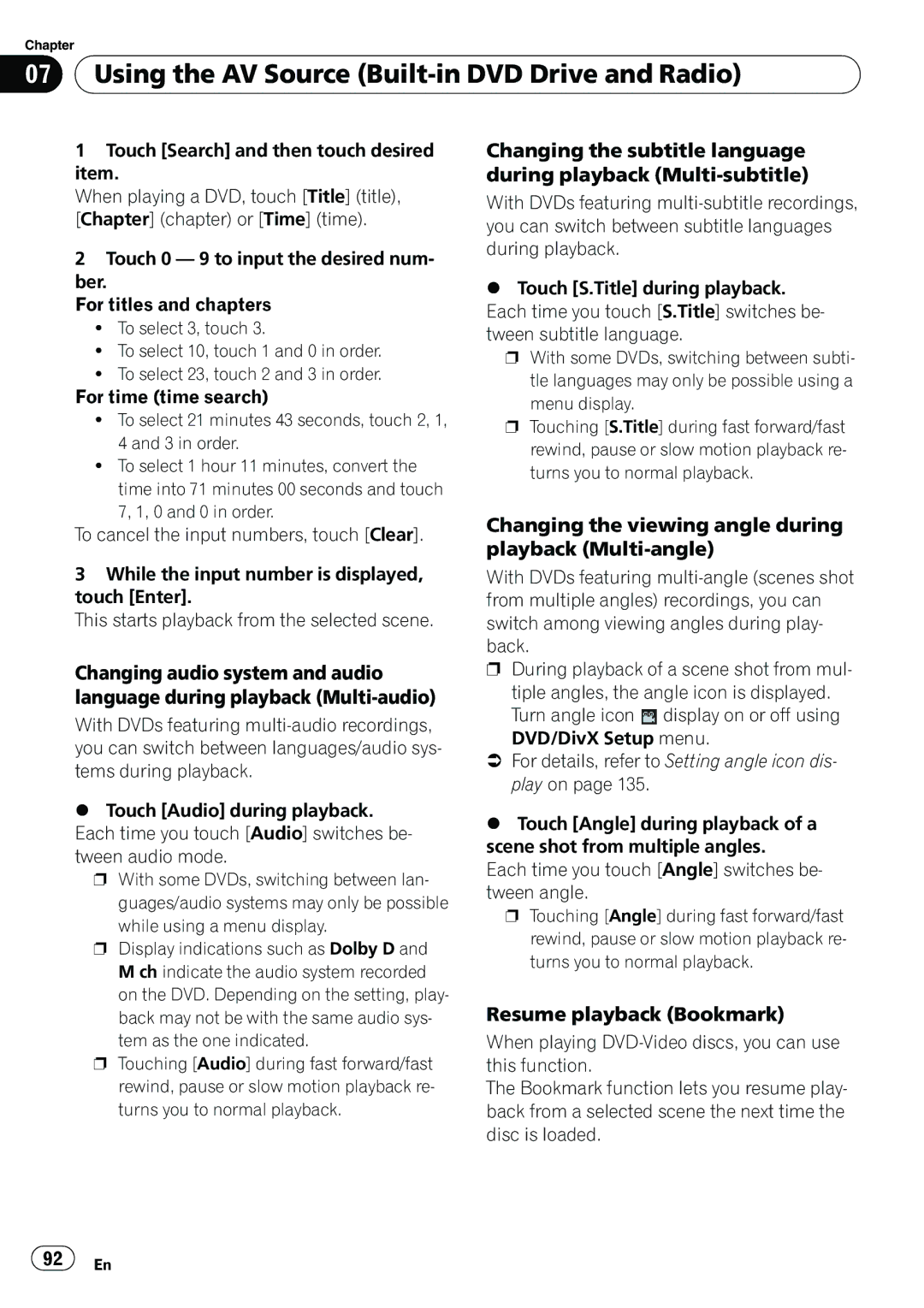Chapter
07 Using the AV Source
Using the AV Source (Built-in DVD Drive and Radio)
1Touch [Search] and then touch desired item.
When playing a DVD, touch [Title] (title), [Chapter] (chapter) or [Time] (time).
2Touch 0 — 9 to input the desired num- ber.
For titles and chapters
!To select 3, touch 3.
!To select 10, touch 1 and 0 in order.
!To select 23, touch 2 and 3 in order.
For time (time search)
!To select 21 minutes 43 seconds, touch 2, 1, 4 and 3 in order.
!To select 1 hour 11 minutes, convert the time into 71 minutes 00 seconds and touch
7, 1, 0 and 0 in order.
To cancel the input numbers, touch [Clear].
3While the input number is displayed, touch [Enter].
This starts playback from the selected scene.
Changing audio system and audio language during playback
With DVDs featuring
%Touch [Audio] during playback. Each time you touch [Audio] switches be- tween audio mode.
p With some DVDs, switching between lan- guages/audio systems may only be possible while using a menu display.
p Display indications such as Dolby D and M ch indicate the audio system recorded on the DVD. Depending on the setting, play- back may not be with the same audio sys- tem as the one indicated.
p Touching [Audio] during fast forward/fast rewind, pause or slow motion playback re- turns you to normal playback.
Changing the subtitle language during playback
With DVDs featuring
%Touch [S.Title] during playback. Each time you touch [S.Title] switches be- tween subtitle language.
p With some DVDs, switching between subti- tle languages may only be possible using a menu display.
p Touching [S.Title] during fast forward/fast rewind, pause or slow motion playback re- turns you to normal playback.
Changing the viewing angle during playback (Multi-angle)
With DVDs featuring
pDuring playback of a scene shot from mul- tiple angles, the angle icon is displayed.
Turn angle icon ![]() display on or off using DVD/DivX Setup menu.
display on or off using DVD/DivX Setup menu.
=For details, refer to Setting angle icon dis- play on page 135.
%Touch [Angle] during playback of a scene shot from multiple angles.
Each time you touch [Angle] switches be- tween angle.
p Touching [Angle] during fast forward/fast rewind, pause or slow motion playback re- turns you to normal playback.
Resume playback (Bookmark)
When playing
The Bookmark function lets you resume play- back from a selected scene the next time the disc is loaded.
![]() 92
92![]() En
En