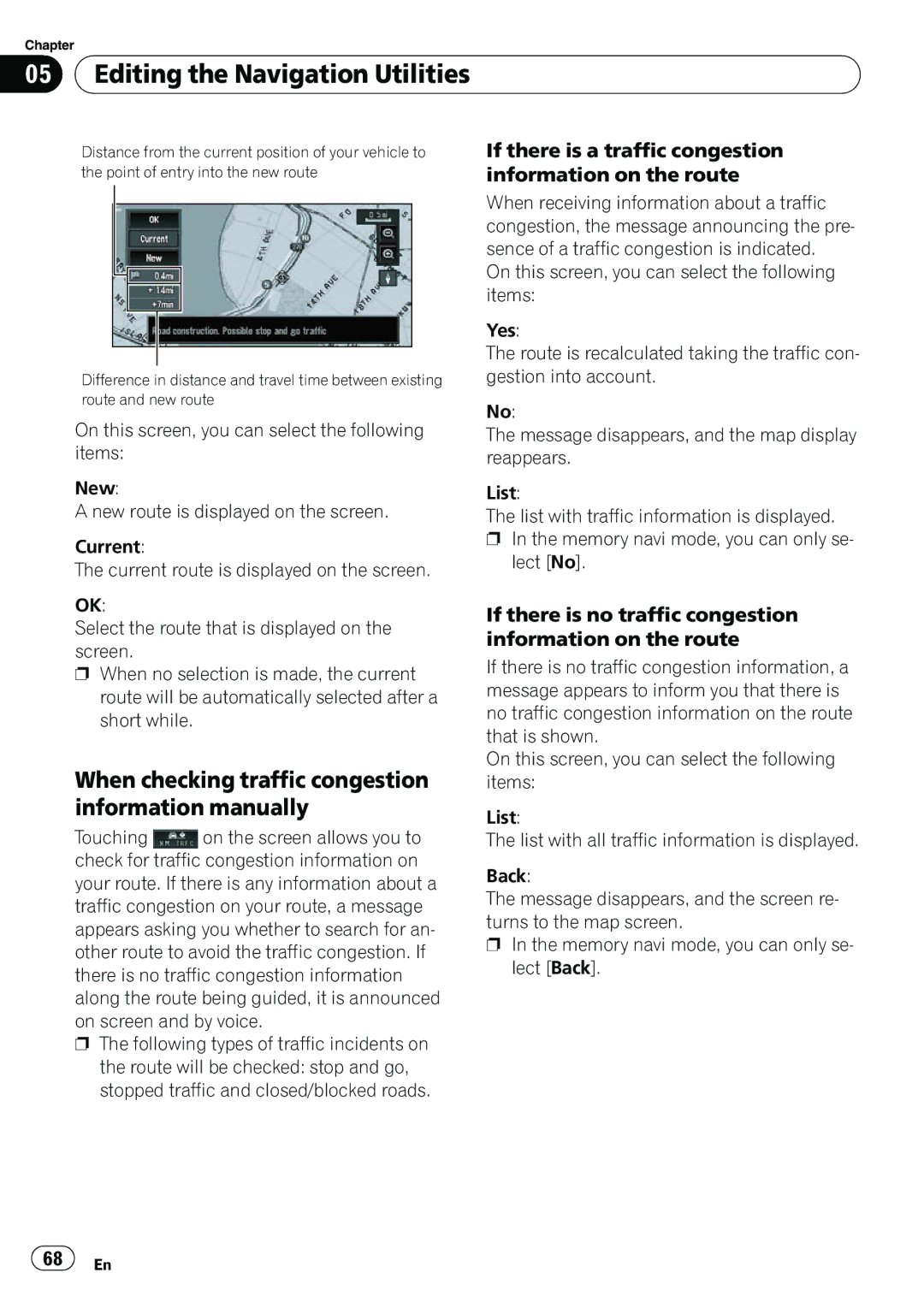Chapter
05 Editing the Navigation Utilities
Editing the Navigation Utilities
Distance from the current position of your vehicle to the point of entry into the new route
Difference in distance and travel time between existing route and new route
On this screen, you can select the following items:
New:
A new route is displayed on the screen.
Current:
The current route is displayed on the screen.
OK:
Select the route that is displayed on the screen.
pWhen no selection is made, the current route will be automatically selected after a short while.
When checking traffic congestion information manually
Touching ![]() on the screen allows you to check for traffic congestion information on your route. If there is any information about a traffic congestion on your route, a message appears asking you whether to search for an- other route to avoid the traffic congestion. If there is no traffic congestion information along the route being guided, it is announced on screen and by voice.
on the screen allows you to check for traffic congestion information on your route. If there is any information about a traffic congestion on your route, a message appears asking you whether to search for an- other route to avoid the traffic congestion. If there is no traffic congestion information along the route being guided, it is announced on screen and by voice.
pThe following types of traffic incidents on the route will be checked: stop and go, stopped traffic and closed/blocked roads.
If there is a traffic congestion information on the route
When receiving information about a traffic congestion, the message announcing the pre- sence of a traffic congestion is indicated.
On this screen, you can select the following items:
Yes:
The route is recalculated taking the traffic con- gestion into account.
No:
The message disappears, and the map display reappears.
List:
The list with traffic information is displayed.
pIn the memory navi mode, you can only se- lect [No].
If there is no traffic congestion information on the route
If there is no traffic congestion information, a message appears to inform you that there is no traffic congestion information on the route that is shown.
On this screen, you can select the following items:
List:
The list with all traffic information is displayed.
Back:
The message disappears, and the screen re- turns to the map screen.
pIn the memory navi mode, you can only se- lect [Back].
![]() 68
68![]() En
En