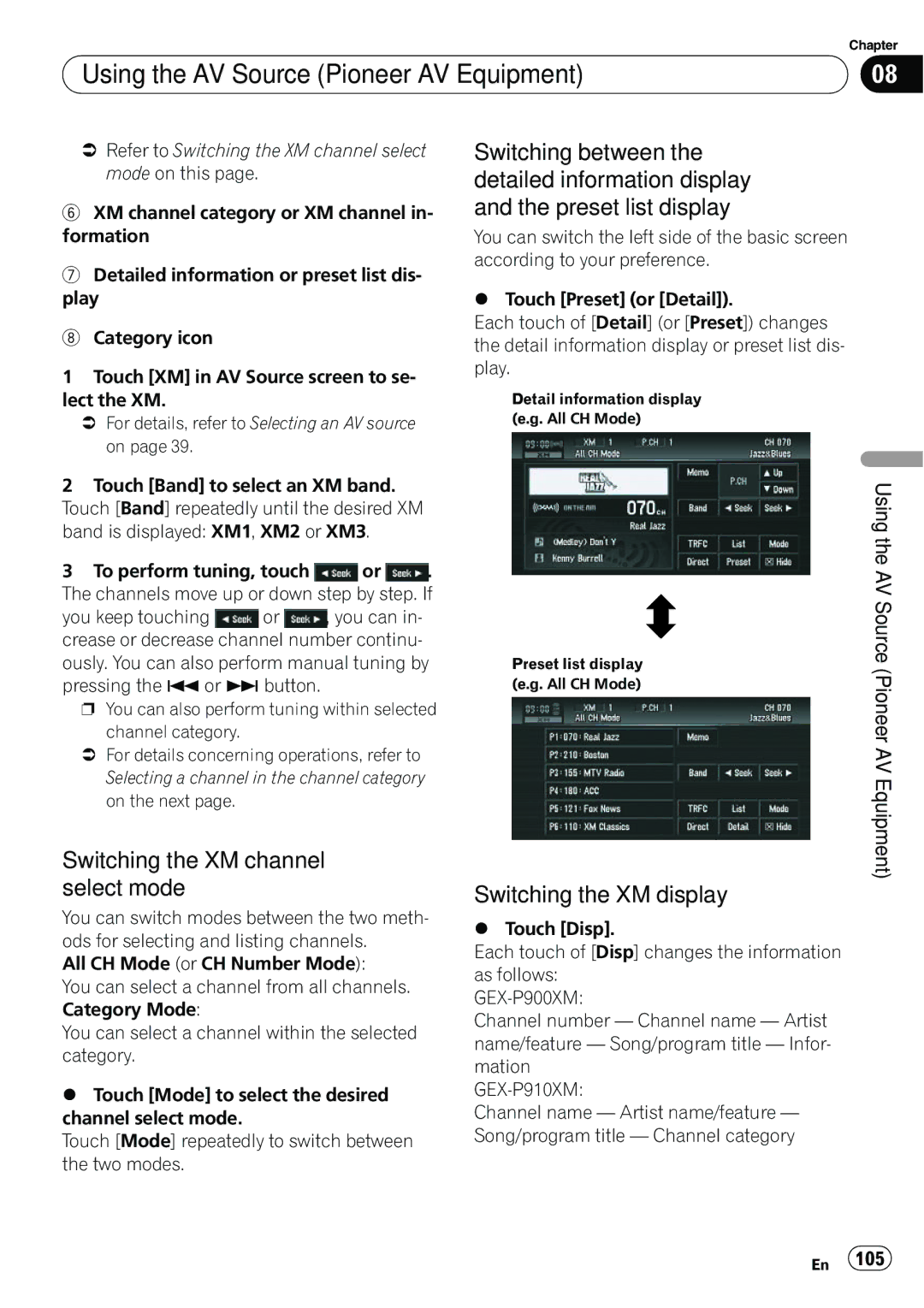| Chapter |
Using the AV Source (Pioneer AV Equipment) | 08 |
|
|
=Refer to Switching the XM channel select mode on this page.
6XM channel category or XM channel in- formation
7Detailed information or preset list dis- play
8Category icon
1Touch [XM] in AV Source screen to se- lect the XM.
=For details, refer to Selecting an AV source on page 39.
2Touch [Band] to select an XM band. Touch [Band] repeatedly until the desired XM band is displayed: XM1, XM2 or XM3.
3To perform tuning, touch ![]() or
or ![]() . The channels move up or down step by step. If
. The channels move up or down step by step. If
you keep touching ![]() or
or ![]() , you can in- crease or decrease channel number continu- ously. You can also perform manual tuning by pressing the oor pbutton.
, you can in- crease or decrease channel number continu- ously. You can also perform manual tuning by pressing the oor pbutton.
p You can also perform tuning within selected channel category.
=For details concerning operations, refer to Selecting a channel in the channel category on the next page.
Switching the XM channel select mode
You can switch modes between the two meth- ods for selecting and listing channels.
All CH Mode (or CH Number Mode):
You can select a channel from all channels. Category Mode:
You can select a channel within the selected category.
%Touch [Mode] to select the desired channel select mode.
Touch [Mode] repeatedly to switch between the two modes.
Switching between the detailed information display and the preset list display
You can switch the left side of the basic screen according to your preference.
%Touch [Preset] (or [Detail]).
Each touch of [Detail] (or [Preset]) changes the detail information display or preset list dis- play.
Detail information display (e.g. All CH Mode)
| Using the AV |
Preset list display | Source |
| |
(e.g. All CH Mode) | (Pioneer AV |
| |
Switching the XM display | Equipment) |
| |
% Touch [Disp]. |
|
Each touch of [Disp] changes the information as follows:
Channel number — Channel name — Artist name/feature — Song/program title — Infor- mation
Channel name — Artist name/feature — Song/program title — Channel category
En 105