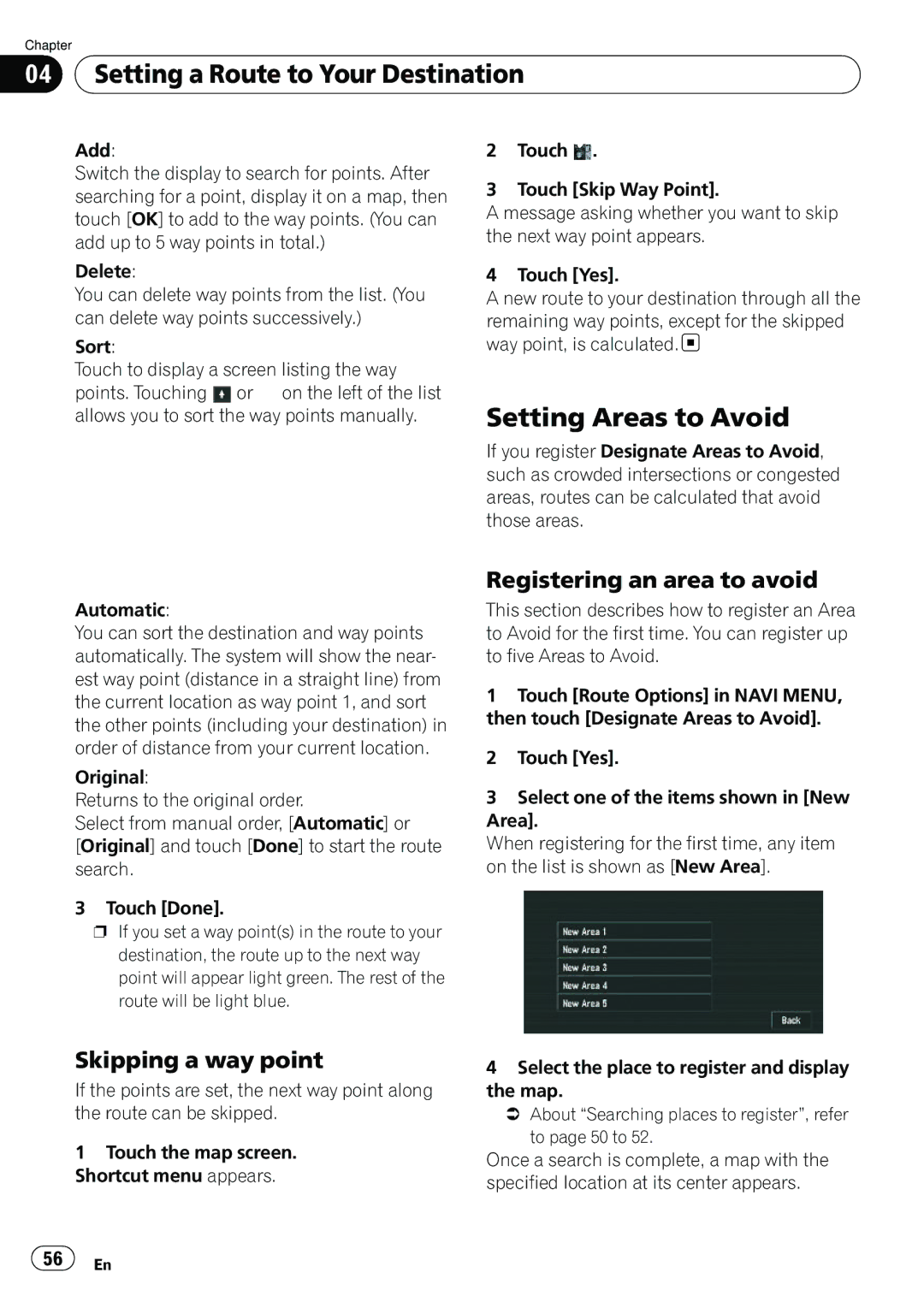Chapter
04 Setting a Route to Your Destination
Setting a Route to Your Destination
Add:
Switch the display to search for points. After searching for a point, display it on a map, then touch [OK] to add to the way points. (You can add up to 5 way points in total.)
Delete:
You can delete way points from the list. (You can delete way points successively.)
Sort:
Touch to display a screen listing the way points. Touching ![]() or
or ![]() on the left of the list allows you to sort the way points manually.
on the left of the list allows you to sort the way points manually.
Automatic:
You can sort the destination and way points automatically. The system will show the near- est way point (distance in a straight line) from the current location as way point 1, and sort the other points (including your destination) in order of distance from your current location.
Original:
Returns to the original order.
Select from manual order, [Automatic] or
[Original] and touch [Done] to start the route search.
3 Touch [Done].
pIf you set a way point(s) in the route to your destination, the route up to the next way point will appear light green. The rest of the route will be light blue.
Skipping a way point
If the points are set, the next way point along the route can be skipped.
1Touch the map screen. Shortcut menu appears.
2Touch ![]() .
.
3Touch [Skip Way Point].
A message asking whether you want to skip the next way point appears.
4 Touch [Yes].
A new route to your destination through all the remaining way points, except for the skipped way point, is calculated. ![]()
Setting Areas to Avoid
If you register Designate Areas to Avoid, such as crowded intersections or congested areas, routes can be calculated that avoid those areas.
Registering an area to avoid
This section describes how to register an Area to Avoid for the first time. You can register up to five Areas to Avoid.
1Touch [Route Options] in NAVI MENU, then touch [Designate Areas to Avoid].
2Touch [Yes].
3Select one of the items shown in [New Area].
When registering for the first time, any item on the list is shown as [New Area].
4Select the place to register and display the map.
=About “Searching places to register”, refer
to page 50 to 52.
Once a search is complete, a map with the specified location at its center appears.
![]() 56
56![]() En
En