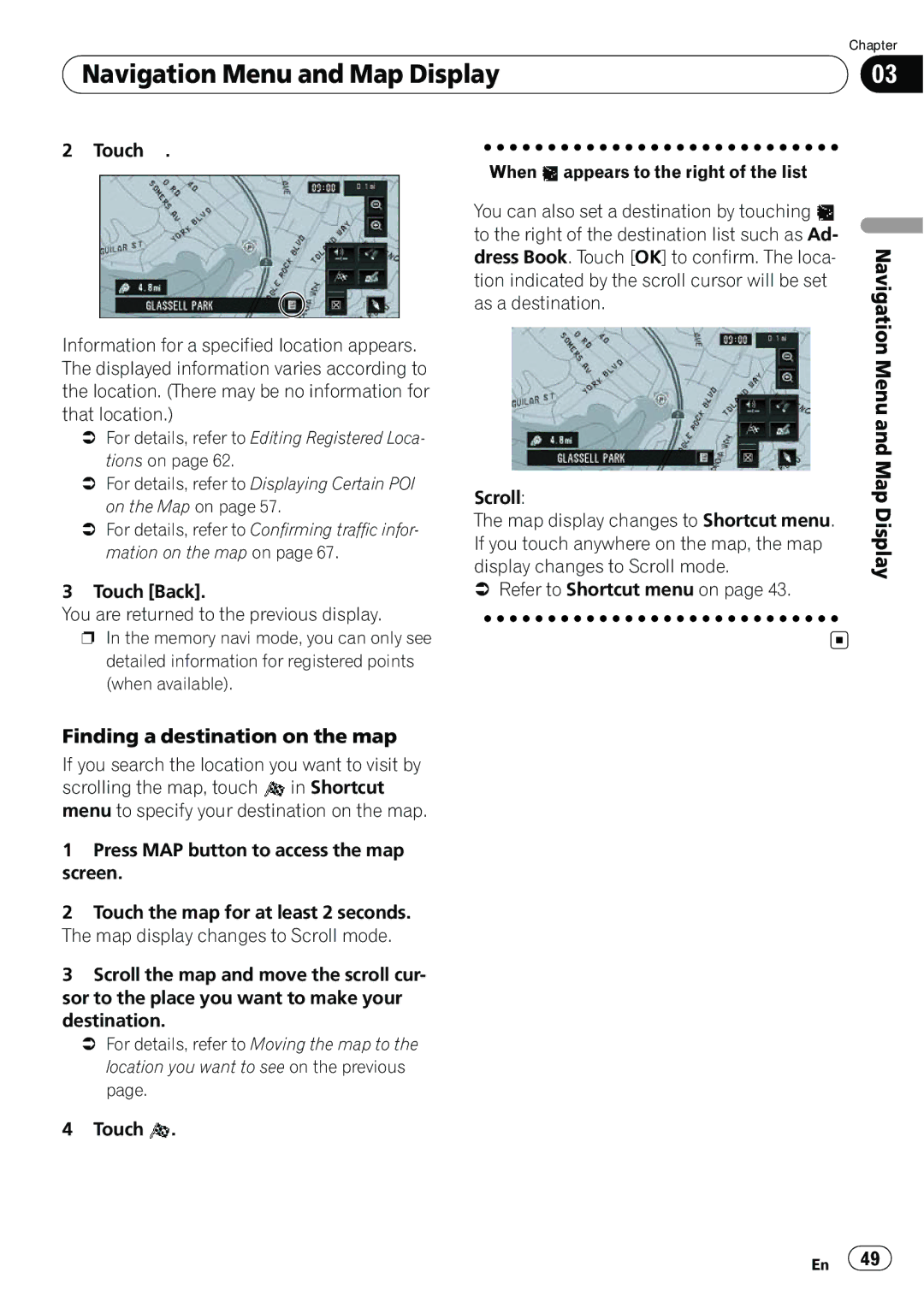Navigation Menu and Map Display
Navigation Menu and Map Display
Chapter
03
2 Touch ![]() .
.
Information for a specified location appears. The displayed information varies according to the location. (There may be no information for that location.)
=For details, refer to Editing Registered Loca- tions on page 62.
=For details, refer to Displaying Certain POI on the Map on page 57.
=For details, refer to Confirming traffic infor- mation on the map on page 67.
3 Touch [Back].
You are returned to the previous display.
pIn the memory navi mode, you can only see detailed information for registered points (when available).
When ![]() appears to the right of the list
appears to the right of the list
You can also set a destination by touching ![]() to the right of the destination list such as Ad- dress Book. Touch [OK] to confirm. The loca- tion indicated by the scroll cursor will be set as a destination.
to the right of the destination list such as Ad- dress Book. Touch [OK] to confirm. The loca- tion indicated by the scroll cursor will be set as a destination.
Scroll:
The map display changes to Shortcut menu. If you touch anywhere on the map, the map display changes to Scroll mode.
=Refer to Shortcut menu on page 43.
Navigation Menu and Map Display
Finding a destination on the map
If you search the location you want to visit by scrolling the map, touch ![]() in Shortcut menu to specify your destination on the map.
in Shortcut menu to specify your destination on the map.
1Press MAP button to access the map screen.
2Touch the map for at least 2 seconds. The map display changes to Scroll mode.
3Scroll the map and move the scroll cur- sor to the place you want to make your destination.
=For details, refer to Moving the map to the location you want to see on the previous page.
4Touch ![]() .
.
En ![]() 49
49![]()