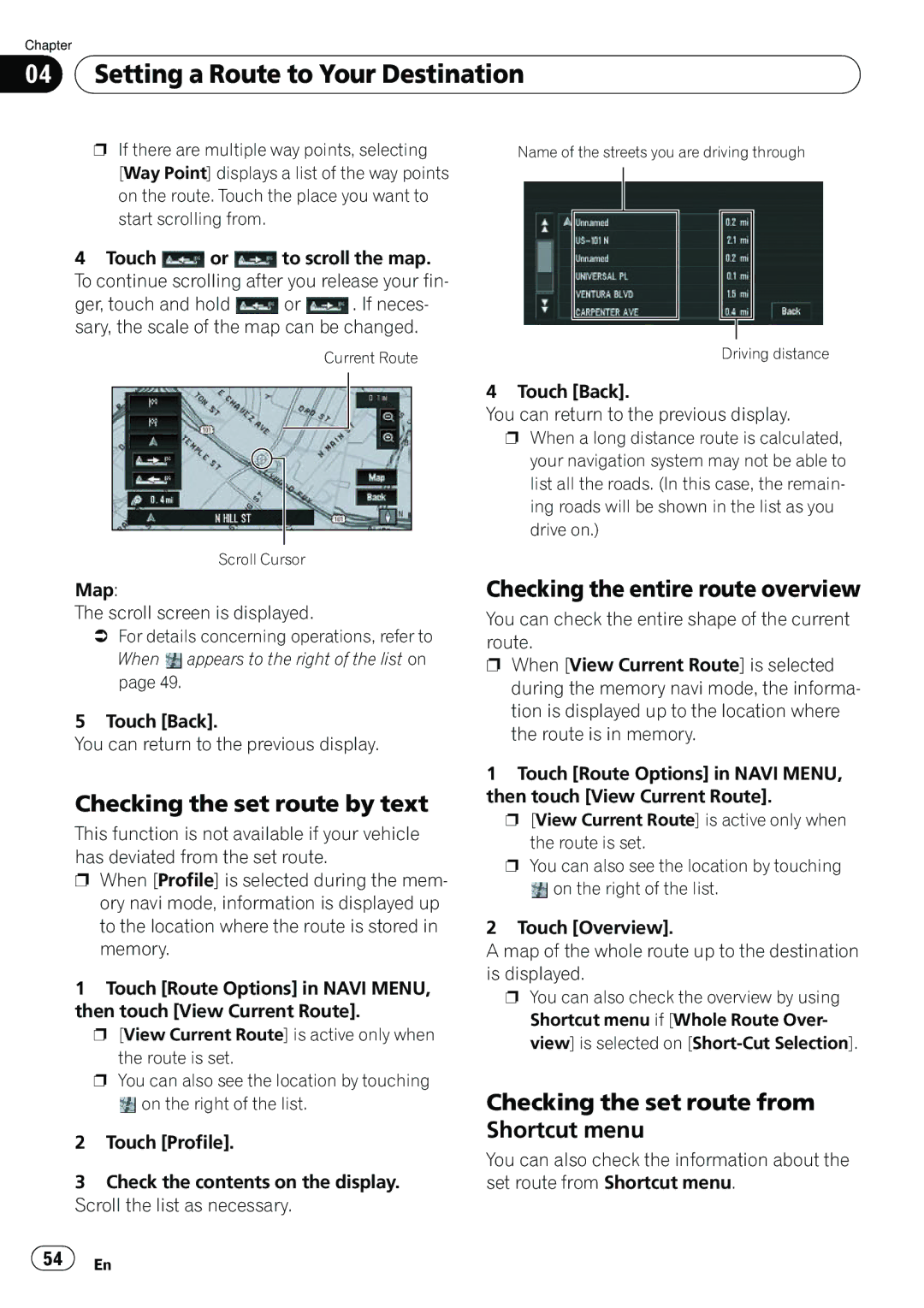Chapter
04 Setting a Route to Your Destination
Setting a Route to Your Destination
pIf there are multiple way points, selecting
[Way Point] displays a list of the way points on the route. Touch the place you want to start scrolling from.
4Touch ![]() or
or ![]() to scroll the map. To continue scrolling after you release your fin-
to scroll the map. To continue scrolling after you release your fin-
ger, touch and hold ![]() or
or ![]() . If neces- sary, the scale of the map can be changed.
. If neces- sary, the scale of the map can be changed.
Current Route
Scroll Cursor
Name of the streets you are driving through
Driving distance
4 Touch [Back].
You can return to the previous display.
pWhen a long distance route is calculated, your navigation system may not be able to list all the roads. (In this case, the remain- ing roads will be shown in the list as you drive on.)
Map:
The scroll screen is displayed.
=For details concerning operations, refer to
When ![]() appears to the right of the list on page 49.
appears to the right of the list on page 49.
5 Touch [Back].
You can return to the previous display.
Checking the set route by text
This function is not available if your vehicle has deviated from the set route.
pWhen [Profile] is selected during the mem- ory navi mode, information is displayed up to the location where the route is stored in memory.
1Touch [Route Options] in NAVI MENU, then touch [View Current Route].
p [View Current Route] is active only when the route is set.
p You can also see the location by touching
![]() on the right of the list.
on the right of the list.
2Touch [Profile].
3Check the contents on the display. Scroll the list as necessary.
Checking the entire route overview
You can check the entire shape of the current route.
pWhen [View Current Route] is selected during the memory navi mode, the informa- tion is displayed up to the location where the route is in memory.
1Touch [Route Options] in NAVI MENU, then touch [View Current Route].
p [View Current Route] is active only when the route is set.
p You can also see the location by touching
![]() on the right of the list.
on the right of the list.
2Touch [Overview].
A map of the whole route up to the destination is displayed.
pYou can also check the overview by using Shortcut menu if [Whole Route Over- view] is selected on
Checking the set route from Shortcut menu
You can also check the information about the set route from Shortcut menu.
![]() 54
54![]() En
En