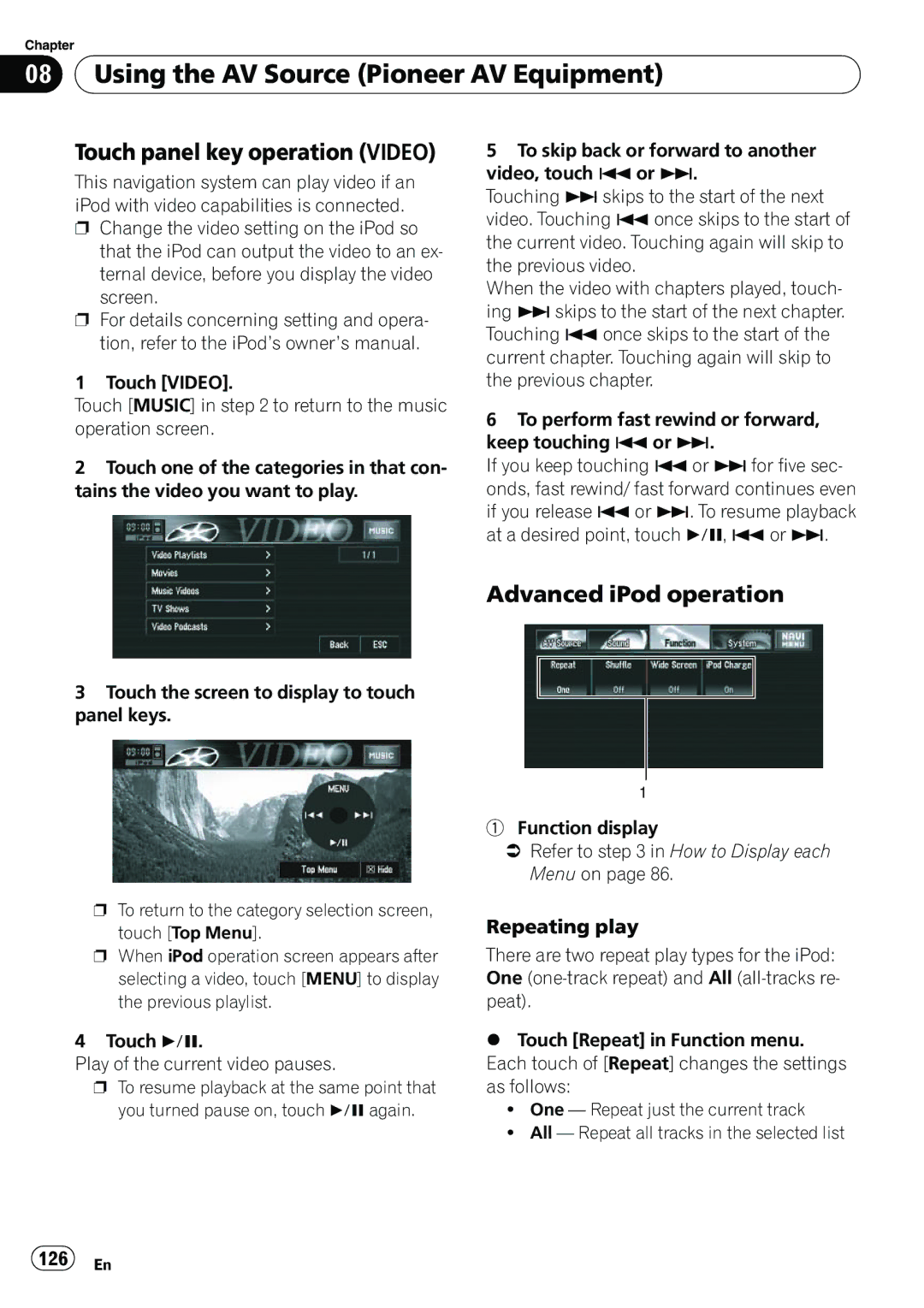Chapter
08 Using the AV Source (Pioneer AV Equipment)
Using the AV Source (Pioneer AV Equipment)
Touch panel key operation (VIDEO)
This navigation system can play video if an iPod with video capabilities is connected.
pChange the video setting on the iPod so that the iPod can output the video to an ex- ternal device, before you display the video
screen.
pFor details concerning setting and opera- tion, refer to the iPod’s owner’s manual.
1 Touch [VIDEO].
Touch [MUSIC] in step 2 to return to the music operation screen.
2Touch one of the categories in that con- tains the video you want to play.
3Touch the screen to display to touch panel keys.
5To skip back or forward to another video, touch oor p.
Touching pskips to the start of the next video. Touching oonce skips to the start of the current video. Touching again will skip to the previous video.
When the video with chapters played, touch- ing pskips to the start of the next chapter. Touching oonce skips to the start of the current chapter. Touching again will skip to the previous chapter.
6To perform fast rewind or forward, keep touching oor p.
If you keep touching oor p for five sec- onds, fast rewind/ fast forward continues even if you release oor p. To resume playback at a desired point, touch f, oor p.
Advanced iPod operation
pTo return to the category selection screen, touch [Top Menu].
pWhen iPod operation screen appears after selecting a video, touch [MENU] to display the previous playlist.
4 Touch f.
Play of the current video pauses.
pTo resume playback at the same point that you turned pause on, touch fagain.
1
1Function display
=Refer to step 3 in How to Display each Menu on page 86.
Repeating play
There are two repeat play types for the iPod: One
%Touch [Repeat] in Function menu. Each touch of [Repeat] changes the settings as follows:
!One — Repeat just the current track
!All — Repeat all tracks in the selected list