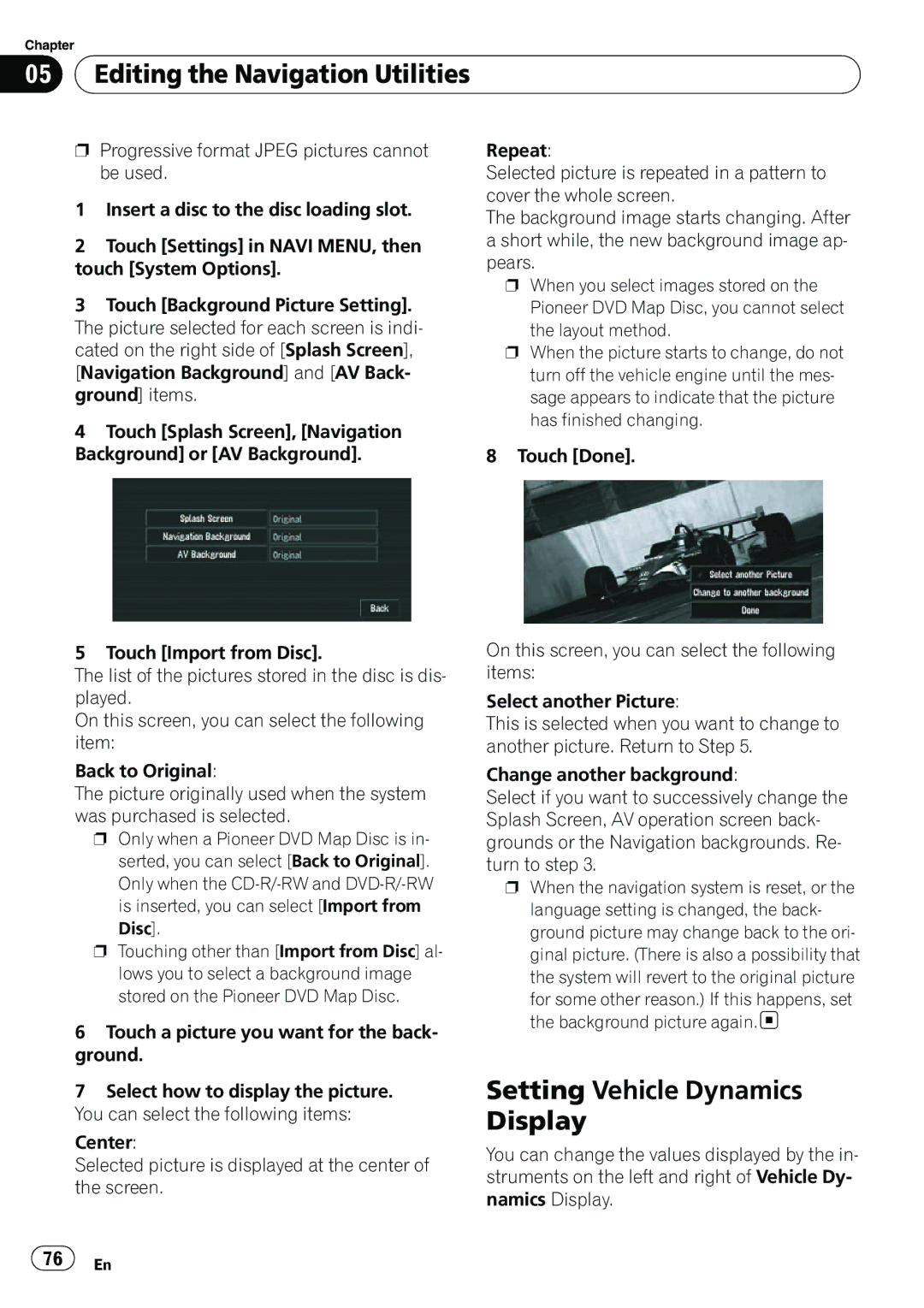Chapter
05 Editing the Navigation Utilities
Editing the Navigation Utilities
pProgressive format JPEG pictures cannot be used.
1Insert a disc to the disc loading slot.
2Touch [Settings] in NAVI MENU, then touch [System Options].
3Touch [Background Picture Setting]. The picture selected for each screen is indi- cated on the right side of [Splash Screen], [Navigation Background] and [AV Back- ground] items.
4Touch [Splash Screen], [Navigation Background] or [AV Background].
5 Touch [Import from Disc].
The list of the pictures stored in the disc is dis- played.
On this screen, you can select the following item:
Back to Original:
The picture originally used when the system was purchased is selected.
pOnly when a Pioneer DVD Map Disc is in- serted, you can select [Back to Original]. Only when the
is inserted, you can select [Import from Disc].
pTouching other than [Import from Disc] al- lows you to select a background image stored on the Pioneer DVD Map Disc.
6Touch a picture you want for the back- ground.
Repeat:
Selected picture is repeated in a pattern to cover the whole screen.
The background image starts changing. After a short while, the new background image ap- pears.
pWhen you select images stored on the
Pioneer DVD Map Disc, you cannot select the layout method.
pWhen the picture starts to change, do not turn off the vehicle engine until the mes- sage appears to indicate that the picture has finished changing.
8 Touch [Done].
On this screen, you can select the following items:
Select another Picture:
This is selected when you want to change to another picture. Return to Step 5.
Change another background:
Select if you want to successively change the Splash Screen, AV operation screen back- grounds or the Navigation backgrounds. Re- turn to step 3.
pWhen the navigation system is reset, or the language setting is changed, the back- ground picture may change back to the ori- ginal picture. (There is also a possibility that the system will revert to the original picture
for some other reason.) If this happens, set the background picture again.![]()
7Select how to display the picture. You can select the following items:
Center:
Selected picture is displayed at the center of the screen.
Setting Vehicle Dynamics
Display
You can change the values displayed by the in- struments on the left and right of Vehicle Dy- namics Display.
![]() 76
76![]() En
En