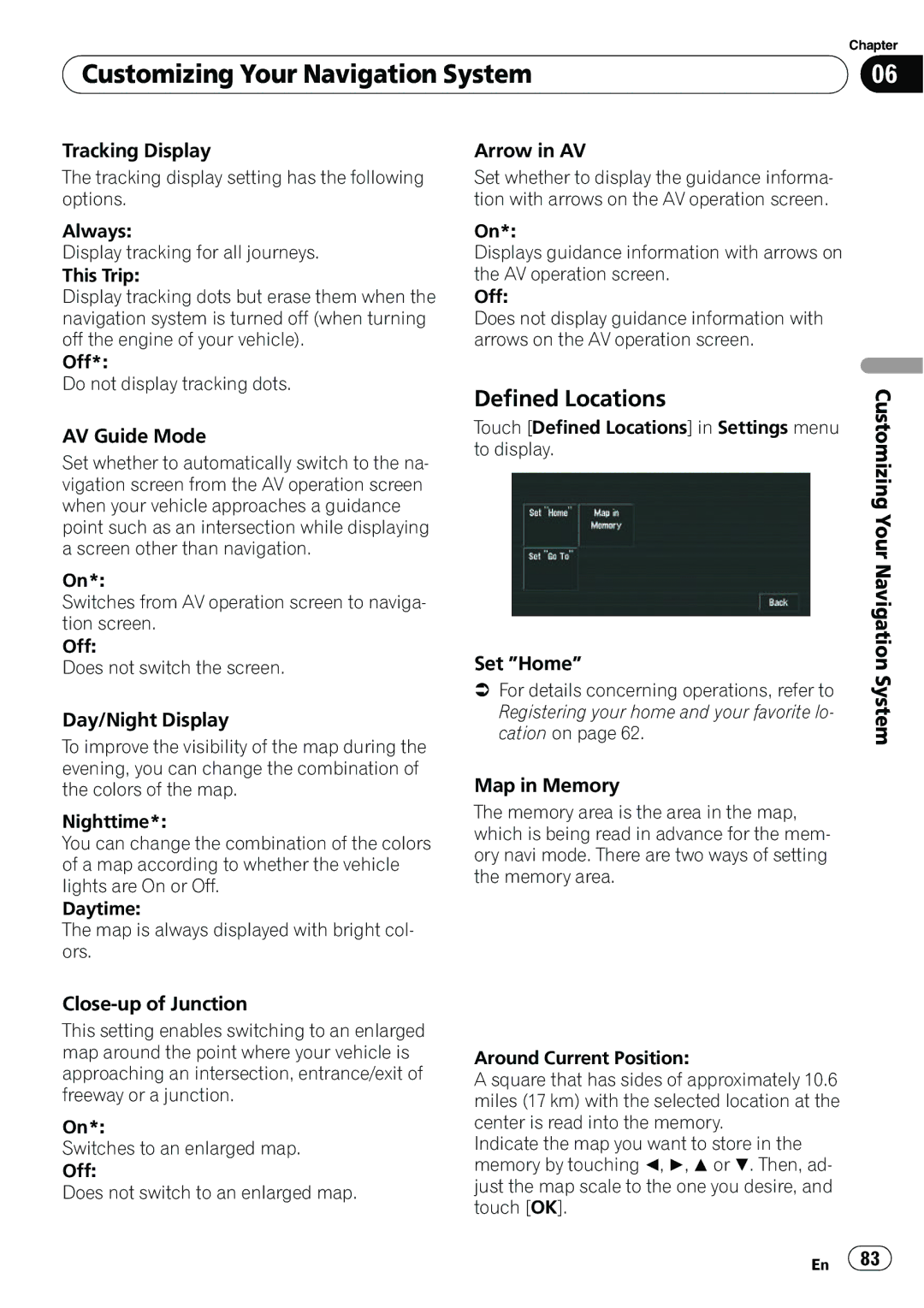| Chapter |
Customizing Your Navigation System | 06 |
|
|
Tracking Display
The tracking display setting has the following options.
Always:
Display tracking for all journeys. This Trip:
Display tracking dots but erase them when the navigation system is turned off (when turning off the engine of your vehicle).
Off*:
Do not display tracking dots.
AV Guide Mode
Set whether to automatically switch to the na- vigation screen from the AV operation screen when your vehicle approaches a guidance point such as an intersection while displaying a screen other than navigation.
On*:
Switches from AV operation screen to naviga- tion screen.
Off:
Does not switch the screen.
Day/Night Display
To improve the visibility of the map during the evening, you can change the combination of the colors of the map.
Nighttime*:
You can change the combination of the colors of a map according to whether the vehicle lights are On or Off.
Daytime:
The map is always displayed with bright col- ors.
Close-up of Junction
This setting enables switching to an enlarged map around the point where your vehicle is approaching an intersection, entrance/exit of freeway or a junction.
On*:
Switches to an enlarged map. Off:
Does not switch to an enlarged map.
Arrow in AV
Set whether to display the guidance informa- tion with arrows on the AV operation screen.
On*:
Displays guidance information with arrows on the AV operation screen.
Off:
Does not display guidance information with arrows on the AV operation screen.
Defined Locations
Touch [Defined Locations] in Settings menu to display.
Set ”Home”
=For details concerning operations, refer to Registering your home and your favorite lo- cation on page 62.
Map in Memory
The memory area is the area in the map, which is being read in advance for the mem- ory navi mode. There are two ways of setting the memory area.
Around Current Position:
A square that has sides of approximately 10.6 miles (17 km) with the selected location at the center is read into the memory.
Indicate the map you want to store in the memory by touching c, d, aor b. Then, ad- just the map scale to the one you desire, and touch [OK].
Customizing Your Navigation System
En ![]() 83
83![]()