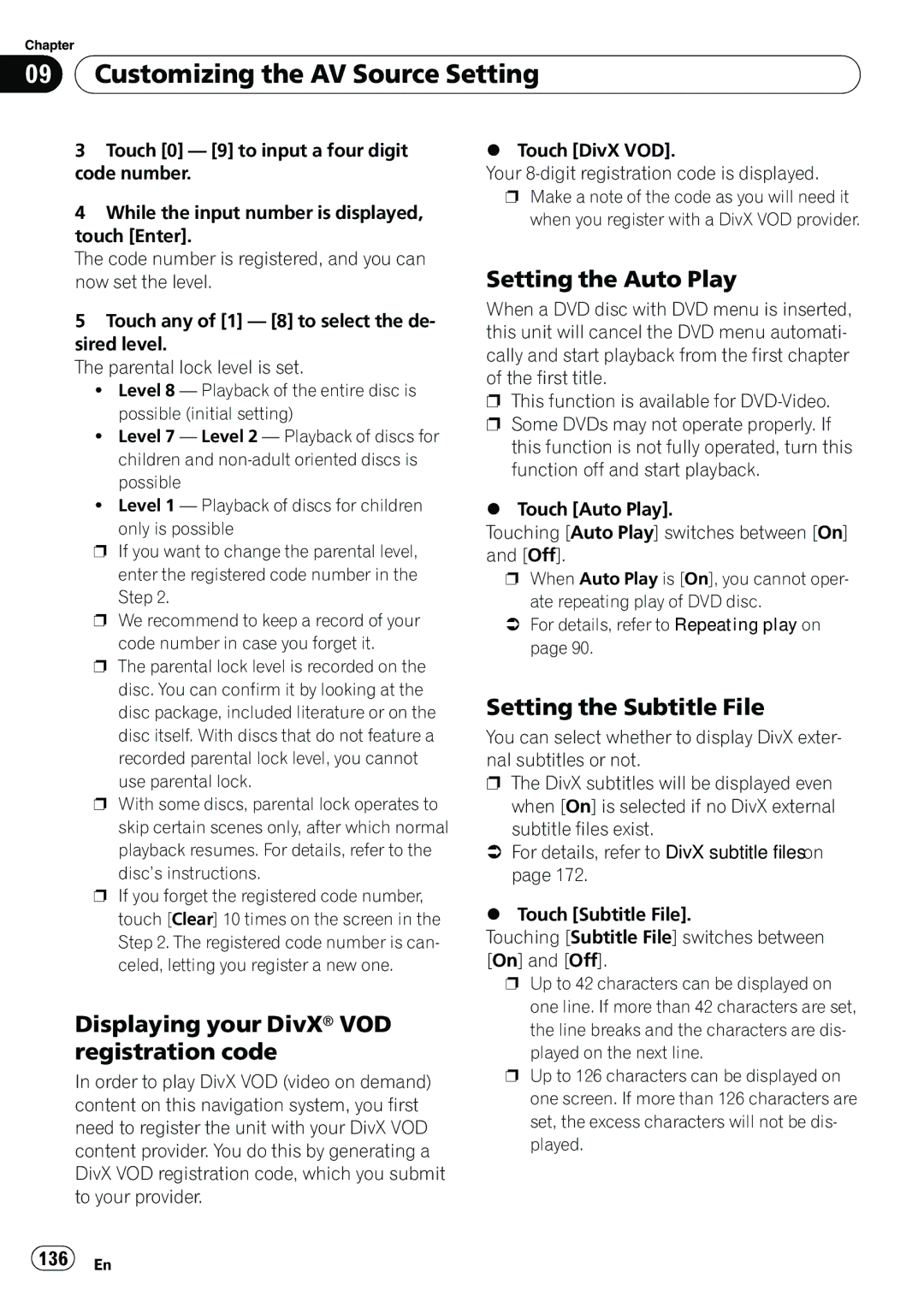Chapter
09 Customizing the AV Source Setting
Customizing the AV Source Setting
3Touch [0] — [9] to input a four digit code number.
4While the input number is displayed, touch [Enter].
The code number is registered, and you can now set the level.
5Touch any of [1] — [8] to select the de- sired level.
The parental lock level is set.
!Level 8 — Playback of the entire disc is possible (initial setting)
!Level 7 — Level 2 — Playback of discs for children and
!Level 1 — Playback of discs for children
only is possible
pIf you want to change the parental level,
enter the registered code number in the Step 2.
pWe recommend to keep a record of your
code number in case you forget it.
pThe parental lock level is recorded on the disc. You can confirm it by looking at the disc package, included literature or on the disc itself. With discs that do not feature a
recorded parental lock level, you cannot use parental lock.
pWith some discs, parental lock operates to skip certain scenes only, after which normal playback resumes. For details, refer to the
disc’s instructions.
pIf you forget the registered code number, touch [Clear] 10 times on the screen in the Step 2. The registered code number is can- celed, letting you register a new one.
Displaying your DivX® VOD registration code
In order to play DivX VOD (video on demand) content on this navigation system, you first need to register the unit with your DivX VOD content provider. You do this by generating a DivX VOD registration code, which you submit to your provider.
%Touch [DivX VOD].
Your
pMake a note of the code as you will need it when you register with a DivX VOD provider.
Setting the Auto Play
When a DVD disc with DVD menu is inserted, this unit will cancel the DVD menu automati- cally and start playback from the first chapter of the first title.
pThis function is available for
this function is not fully operated, turn this function off and start playback.
%Touch [Auto Play].
Touching [Auto Play] switches between [On] and [Off].
pWhen Auto Play is [On], you cannot oper- ate repeating play of DVD disc.
=For details, refer to Repeating play on page 90.
Setting the Subtitle File
You can select whether to display DivX exter- nal subtitles or not.
pThe DivX subtitles will be displayed even
when [On] is selected if no DivX external subtitle files exist.
=For details, refer to DivX subtitle files on page 172.
%Touch [Subtitle File].
Touching [Subtitle File] switches between [On] and [Off].
pUp to 42 characters can be displayed on one line. If more than 42 characters are set, the line breaks and the characters are dis-
played on the next line.
pUp to 126 characters can be displayed on one screen. If more than 126 characters are set, the excess characters will not be dis- played.