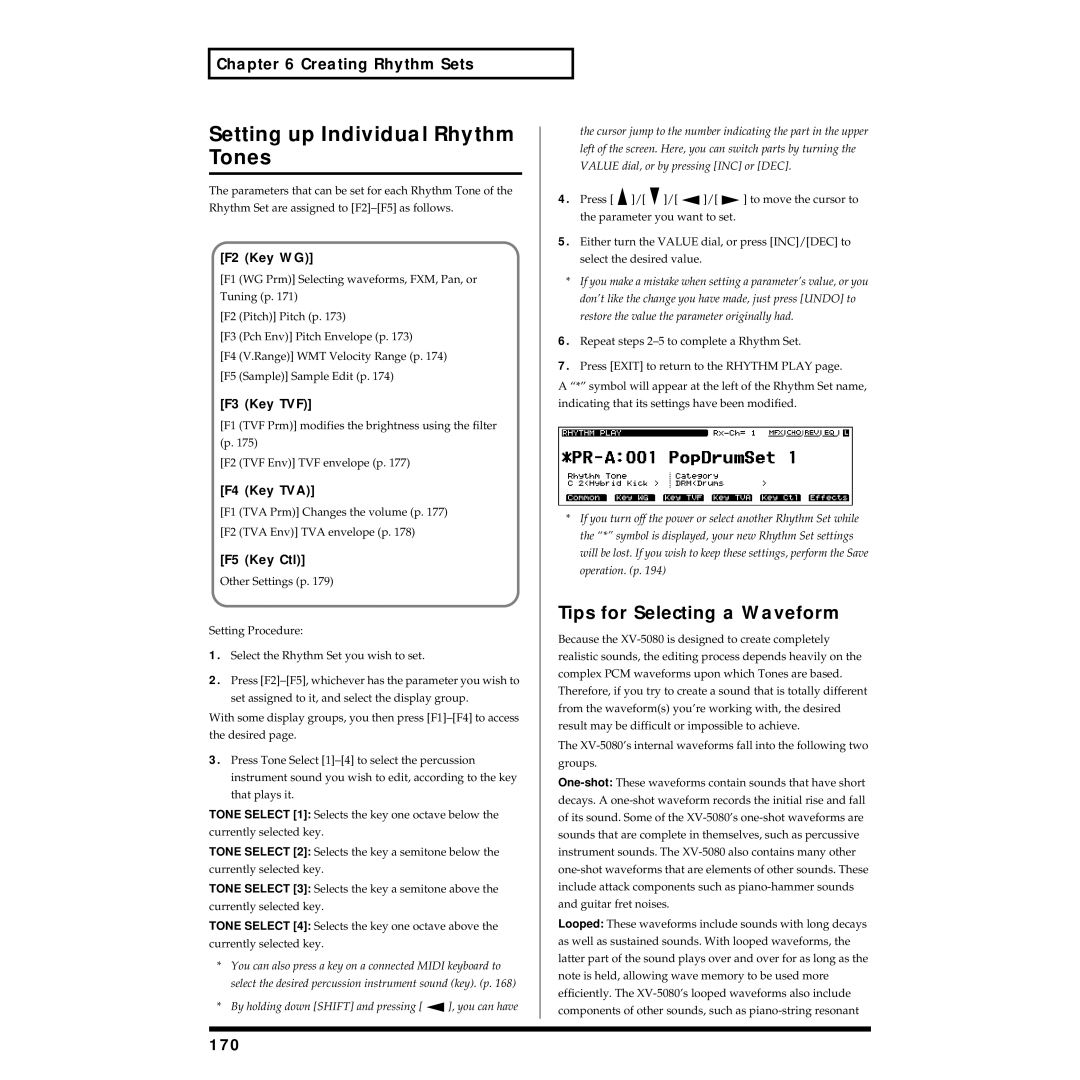Thank you, and congratulations on your choice of the Roland
Important Safety Instructions
Page
Page
Maintenance
Power Supply
Placement
Memory Backup
Contents
Creating Patches
Creating Rhythm Sets 168
Error Messages
Waveform List
Create Amazingly Expressive Tones
Powerful Internal Effects, Including Cosm Effects
Voice Polyphony and 32- Part Multitimbrality
Sample Playback Function Lets You Add Waves
Exit
Front Panel
SYSTEM/UTILITY
Patch Finder
Patch
Preset
Tone Switch
User
Rear Panel
Panel Descriptions DIF OUT Connector
Scsi Connector
Auditioning Sounds on the XV-5080 Phrase Preview
Setting the Way In Which Sounds Are Previewed
Preview Mode
Preview 1-4 Note Number
Setting the XV-5080’s Midi Reception Channels
Playing a Patch on
Selecting Sound Libraries
EXP Expansion
Patch
Basic Procedure for Selecting a
Selecting a Patch
Selecting Patches by Category Patch Finder
Internal organization
Following categories can be selected Category
Device
Selecting Patches and Rhythm
Sets from an External Midi
Patch or Rhythm Set modes
Performances
Performance mode
Rhythm Sets
Setting a Patch’s Pitch Octave Steps Octave Shift
Selecting How a Patch Will Play Polyphonic Monophonic
Patch Mode Settings
Turning Effects On/Off
Routing Tones to Effects
Using the XV-5080 Effects
Split Key Edit Mode
Output Assign
Making Multi-Effects Settings
Making Chorus Settings
For Type 2 Delay
For Type 1 Chorus
For Type 2 SRV ROOM/3 SRV HALL/4 SRV Plate
Making Reverb Settings
For Type 1 Reverb
HF Damp Gain -36-0 dB
LF Damp Gain -36-0 dB
HF Damp Freq LF Damp Frequency *3
Performance Mode Settings
Performance
Routing Part Outputs
MFXA-C Control 1-4 Sens -63- +63
MFXA-C Control 1-4 Source
MFXA-C Control Destination
Chorus Source PRF/P1-32
Using the XV-5080 Effects For Type 2 Delay
Reverb Source
For Type 2 SRV ROOM/3 SRV HALL/4 SRV Plate
Rhythm Set Mode Settings
Rhythm Tone Chorus Send Level
Rhythm Tone Output Assign
Rhythm Tone Dry Send Level
Rhythm Tone Reverb Send Level
Making Chorus Settings
Making Reverb Settings
Using the XV-5080 Effects For Type 1 Reverb
Parameters for Each Multi- Effects
Settings in General Midi Mode
Please refer to Making Effects Settings F5 Effects p
Keyboard Effects useful for the keyboard
Delay Effects that delay the sound
Modulation Effects that modulate the sound
Guitar and Bass Effects useful for the Guitar and Bass
Dimension Effects that control the location Sound
LoFi Effects that intentionally degrades the sound quality
Chorus Effects that broaden the sound
Using the XV-5080 Effects Stereo EQ Stereo Equalizer
Overdrive
Distortion
Phaser
Phaser
Distortion
Enhancer
Spectrum
Gain
Enhancer
Auto WAH
Rotary
Limiter
Compressor
Compressor
Limiter
HEXA-CHORUS
Tremolo Chorus
Stereo Chorus
Phase
SPACE-D
Filter
Stereo Flanger
Flanger
Step Flanger
Stereo Delay
Delay
Step Rate
Phase
Modulation Delay
Modulation
Triple TAP Delay
Delay Level
Center Center Level Left Left Level Right Right Level
Quadruple TAP Delay
Level
Pitch a
Time Control Delay
22 2VOICE Pitch Shifter
Pitch shift
FBK Pitch Shifter
Pitch B
Level Balance
Pitch
Gated Reverb
Reverb
Reverb
OVERDRIVE→ Flanger
OVERDRIVE→ Chorus
DISTORTION→ Chorus
OVERDRIVE→ Delay
DISTORTION→ Delay
DISTORTION→ Flanger
ENHANCER→ Chorus
ENHANCER→ Flanger
ENHANCER→ Delay
CHORUS→ Delay
Balance #
FLANGER→ Delay
CHORUS→ Flanger
CHORUS/FLANGER
CHORUS/DELAY
FLANGER/DELAY
41STEREO Phaser
42KEYSYNC Flanger
Keysync
43FORMANT Filter
44RING Modulator
Ring Modulator
Level
45MULTI TAP Delay
Delay Time
Pan
HF Damp
46REVERSE Delay
Feedback
Threshold
47SHUFFLE Delay
483D Delay
Pch Fine
493VOICE Pitch Shifter
Pch Coarse
Pre Filter
50LOFI Compress
Lo-Fi
Post Filter
52SPEAKER Simulator
Radio Noise
Disc Noise
Speaker
Tone
53OVERDRIVE
54DISTORTION
55STEREO Compressor
56STEREO Limiter
57GATE
58SLICER
59ISOLATOR
603D Chorus
613D Flanger
Auto Pan
62TREMOLO
63AUTO PAN
Mix Level Mix Level
Stereo Phaser
Switch Step Switch
Stereo Auto WAH
ST Formant Filter Stereo Formant Filter
Thres
Multi TAP Delay
Delay Level
Feedback 1, 4 #
Reverse Delay
Shuffle Delay
HF Damp 1
Left Delay Level Left
70 3D Delay
Center Delay Level Center
Right Delay Level Right
Rotary
Spread
Sequence
Rotary Multi
Mid
Overdrive/Distortion
Keyboard Multi
Pitch Shifter
Rhodes Multi
Chorus/Flanger
Spectrum
Tremolo/Pan
JD Multi
Stereo Lofi Compress
Noise
Stereo LO-FI Noise
Hum
Amp Tone
Guitar AMP Simulator
Amp Level
Stereo Distortion
Switch Amp Simulator Switch
Stereo Overdrive
Guitar Multi a
Guitar Multi B
Pre Delay Chorus/Flanger Pre Delay Time
OD/Dist OD/Dist Switch
Amp Type Amp Simulator Type
Feedback
Guitar Multi C
Wah Sw Wah Switch
Wah Wah Switch
Wah
Clean Guitar Multi a
100
HF Dump Delay HF Damp
Pre Dly Chorus/Flanger Pre Delay Time
EQ M Gain EQ Mid Gain
101
Clean Guitar Multi B
Seqeuence
102
OD/Dist Overdrive or Distortion Switch
Bass Multi
Amp Sim Amp Simulator
Level Overdrive/Distortion Level #
Band EQ
103
Stereo Spectrum
Isolator
Boost/Cut
Band Gain
90 3D Manual
89 3D Auto Spin
Auto Spin
105
106
Copying Effect Settings
When Using 3D Effects
Copy Type
Signal Tone Flow
107
Patch Effects General page Patch F6 Effects F1 General
Parameters
Selecting Output Jacks
108
Output Mix/Parallel
Patch Common General #1 page Patch F1 Common F1 General
System Output page System F2 OutP&EQ Digital Interface
System General #1 page System F1 General Master
Example of Settings
110
111
Signal Part Flow
Available Settings A-C
Part Output MFX Select
System Output page System F2 OutP&EQ Output Mix/Parallel
112
113
MFX-A
114
Signal Rhythm Tone Flow
Rhythm Effects General page Rhythm F6 Effects F1 General
Output Assign Rhythm Set Output Assign
Rhythm Common page Rhythm F1 Common
115
116
GM Effects General page GM F6 Effects F1 General
117
118
Output Gain
Digital Connections Using R
DIF Control
119
Eight-Channel R-BUS Digital Connection
When Making the XV-5080 the Word Clock Master
When Making the XV-5080 the Word Clock Slave
120
Converting to the Various Digital Formats
When Making the XV-5080 the Word Clock Slave Settings
Settings
Digital Output to an Adat
Digital Output to a Tascam DA Series
122
Digital Output to an AES/EBU Device
123
Synchronizing the XV-5080 to the Word Clock arriving at
124
How a Tone Is Organized
Types of Patches and Their Composition
Four-Tone Patch
125
How a Partial Is Organized
Selecting the Tones That Will Sound Tone On/Off
Multi-partial Patch
Creating Patches
Patch Common General #1 page Patch F1 General
Settings Common to the Entire Patch
Common Patch Common
127
Octave&Tune Patch Octave & Tune
128
Tempo Patch Tempo
One Shot Mode
Control Patch Control
Voice Priority
130
Bender
Portament Patch Portamento
Type Structure Type
Structure Patch Structure
131
TMT Keyboard Range Upper
Range Patch Key Range
TMT Keyboard Range Lower
132
Range Patch Velocity Range
More Advanced Editing of Tones
Creating Four-Tone Patches
Tips for Creating a Patch
Creating Patches TMT Velocity Fade Width Upper
135
Tips for Selecting a Waveform
Palette Function
Wave
Modifying the Waveform and Pitch F2 WG
Patch WG Parameter page Patch F2 WG F1 WG Prm
136
137
Tone Delay
FXM Frequency Cross Modulation
Pitch Keyfollow Wave Pitch
Patch WG Pitch page Patch F2 WG F2 Pitch
Random Pitch Tone Random Pitch
Patch WG Pitch Envelope page Patch F2 WG F3 Pch Env
F2 WG F4 Sample
Velocity Sens Pitch Envelope Velocity Sensitivity
Patch WG Sample page Patch
Sample
Using the Filter to Modify the Brightness F3 TVF
TVF
Cutoff Velo TVF Cutoff Velocity
Resonance Velo TVF Resonance Velocity
Cutoff Keyfollow TVF Cutoff
141
142
Velo Sens TVF Envelope Velocity Sensitivity
Velo Curve TVF Envelope Velocity Curve
Changing the Volume and Stereo Location F4 TVA
TVA
144
Patch TVA Envelope page Patch F4 TVA F2 TVA Env
Velocity Sens TVA Envelope Velocity Sensitivity
Rate LFO Rate
Delay LFO Delay
Applying Vibrato or Tremolo F5 LFO&CTL
145
Depth LFO Depth
Creating Patches Fade LFO Fade
Key Sync LFO Key Sync
146
147
Creating Multi-Partial Patches
Assigning Partials
Assign Assign Type
Midi Midi Switch
Editing Partials
Patch WG Parameter page Patch F2 WG F1 WG Prm Partial
Editing Samples
SMT Velocity Range Upper
SMT Velocity Fade Width Lower
SMT Velocity Range Lower
SMT Velocity Fade Width Upper
152
REV ONE Reverse One-shot
153
Cutoff
TVF Velo TVF Velocity
Pitch Depth Envelope Pitch Depth
TVF Envelope
Velo Sens
154
Level
Making the Volume Change F4 TVA
Patch TVA Parameter page Patch F4 TVA F1 TVF Prm
Creating Patches TVA Velo TVA Velocity
156
LFO2 *1
Key Sync
157
Saving Patches You Create
Making Effect Settings
Copying the Settings Another Patch Patch Tone
158
Choosing the Parts to Play
How a Performance Is Organized
Basic Ways to Use Performances
Creating a Performance
Establishing Settings for an Entire Performance Common
Settings for Each Part
Solo Part Select
161
Comparing the Settings of Each Part as You Make Settings
Setting the Keyboard Range
Part Keyboard Fade Width Upper
Creating a Performance Part Keyboard Range Lower
Part Keyboard Range Upper
Performance 1 page Perform F3 Part Patch Part Patch
Performance 2 page Perform F3 Part Modify Part Modify
Bend Range Part Pitch Bend Range
Voice Reserve Part Voice Reserve
163
Establishing a Part’s Midi Settings
Part Mute
165
Confirming Midi Information for Each Midi Channel
Copying the Settings Another Part Performance Part Copy
Saving Performances You Create
Performance Part Information page Perform F6 Info
167
Editing a Patch or Rhythm Set in the Performance Mode
Palette Function
Performance Name Copy
WG Wave Generator
How Percussion Instruments Are Organized
168
Tempo
Settings Common to an Entire Rhythm Set
Creating Rhythm Sets
169
Setting up Individual Rhythm Tones
170
171
Modifying the Waveform, Pan and Pitch F2 Key WG
Rhythm WG Parameter page Rhythm F2 WG F1 WG Prm Rhythm Tone
Name Tone Name
172
Tune
Gain & Level
173
Random Pitch Rhythm Tone Random Pitch
Rhythm WG Pitch Envelope page Rhythm F2 WG F3 Pch Env
WMT Velocity Range Upper
WMT Velocity Fade Width Lower
WMT Velocity Range Lower
WMT Velocity Fade Width Upper
Rhythm F3 Key TVF F1 TVF Prm
Using the Filter to Modify Brightness F3 Key TVF
Rhythm TVF Parameter
175
176
Range -63
Amount V-Crv TVF Envelope Velocity Curve
Making the Volume Change F4 Key TVA
Rhythm TVF Envelope page Rhythm F3 Key TVF F2 TVF Env
Rhythm TVA Parameter page Rhythm F4 Key TVA F1 TVA Prm
Velocity Sens
Pan
Rhythm TVA Envelope page Rhythm F4 Key TVA F2 TVA Env
178
Rhythm Key Control page Rhythm F5 Key Ctl
Other Settings F5 Key Ctl
Saving the Rhythm Set You Create
179
Copying Settings from Some Other Rhythm Tone
180
181
Installing the Simm Memory Module
Loading Sampler Libraries CD-ROM
Removing SIMMs
Confirming That the Simm Is Properly Installed
Simm Slot Installation Order
Loading a Variety of Data
Installation de la carte dextension Wave
183
Enlever une carte mémoire Wave
184
185
Connecting a CD-ROM Drive
With Sampler Libraries
F5 Refresh
186
Free Area
Marked
Disk
About Each Sampler Library Folder Type Display
When Loading Libraries for the Akai S1000/3000
When Loading AIFF/WAV Libraries
Case of the S-700 series
Total
About the Display of Folder Categories in Sampler Libraries
Sample Load
188
Target
Auto Load
189
Individually Loading Patches, Performances, or Rhythm Sets
Playing Back Loaded Sampler Libraries
Loading Data Saved on a Zip Disk
190
Sending and Receiving Samples Sample Dump
Loading Data Stored on Memory Cards
Sample-Related Utilities
Transmitting Samples
192
Receiving Samples
Processing
Automatically Creating Multi- Partial Patches Create Patch
193
194
Saving Edits to the XV- 5080’s Internal Memory Write
Saving Tones and Other Data You’ve Created
Saving Tones and Other Data You’ve Created
Before Using a Memory Card
Saving All Data to Memory Card Disk F2 Save
195
196
Formatting a Memory Card
Saving Data
Organizing the Contents of Memory Cards
Copying/Moving Files Cp/Move
198
Copying Files on One Memory Card to Another Card CardCpy
199
200
Saving All Data to Zip Disk Disk F2 Save
Formatting a Zip Disk/Hard Disk Format
If the hard disk has not been partitioned
Deleting a File/Folder Delete
Organizing a Zip Disk
Renaming a File/Folder Rename
Copying/Moving a File/Folder Cp/ Move
For Rhythm Sets
Initializing a Sound
For Patches or Performances
202
Midi
Transmitting Data to an External Midi Device Data Transfer
Transmitting to an External Midi Device
203
204
Destination
Transmitting to User Memory
Source
Internal Write Protect
Protecting the Internal Memory Protect
205
Exclusive Protect
Resetting All Settings to Default Factory Settings Factory
206
207
Registering Favorite Patches in the Favorite List
Selecting Patches from
Directly registering to the list on the PATCH/RHYTHM Play
208
Making Overall Settings
Setup
Setting the System Tempo
Making Scale Tune Settings SYSTEM/UTILITY F1 General
Setting the Tuning and Volume Settings
Setting In Performance/GM mode Key Scale
210
High Frequency
Output-A 1/2-D 7/8 Low Frequency
Low Gain
High Gain
Setting the Midi Transmit
Setting the Midi Channel
Settings
Receive Switch
When GM on or GS Reset is received at Midi
Midi in connectors
Patch/Rhythm Set Mode
213
Stack
Connecting Two or More XV- 5080s to Increase Polyphony
Mode Stack Mode
214
Confirming the Current Status SYSTEM/UTILITY F6 Info
Battery Check
Selecting Common Controllers System Utility F4 Control
Simm
XV-5080 Self
Scsi ID
216
MFX Control Source
Examples of Applications Using
217
MFX Control Sens -63- +63
218
Modifying Tone Settings
Examples of Applications Using
Tempo
Applications for Patches
Syncing the LFO Cycle to System
Modifying Multi-Effects to Match the System’s Tempo
220
Making a Tone’s Delay Time Match the System Tempo
Playing Phrase Loops at a System’s Tempo
Changing the Part Settings from an External Midi Device
221
What is RPN?
222
Applications for Matrix Control
223
Playing Back a GM Score
Using the XV-5080 as a General Midi Sound Module
Entering GM Mode
Muting a Specific Part
Turning Effects On/Off
Modifying GM Mode Settings
Settings for Playing Sounds F2
Control Modify Part Modify
Level&Pan
Examples of Applications Using Key Mode
Portament Portamento
Tune
227
Making Effects Settings F5 Effects
Part Midi
228
Utility Functions in GM Mode
Checking Midi Information for Each Part F6 Info
229
Transmitting GM Mode Settings Xfer
Initializing the GM Sound Generator Used in GM Mode F1 GM
230
Appendices
231
Can’t select Performances
Can’t select the Part for which to make settings
No sound
Pitch is wrong
Memory Card cannot be used
Effects do not apply
Midi messages are not received correctly
Song data does not playback correctly
There is no sound from the digital out, or there is noise
Is any Scsi ID being used for more than one device?
Commercial sampler data for other devices cannot be loaded
234
DISK, Write Error
Battery Low
DISK, Read Error
File Format Error
File Write Error
Error Messages File Name Folder, VolumeFormat Error
File Read Error
Memory Card I/O Error
Receive Data Error
Memory Error
Midi Communication Error
Memory Card Write Protected
This Will Clear the Files/Folders.Are You Sure?
Error Messages Source Disk Incorrect
Unknown Disk Error
Too Many Files
Connecting a Scsi device
What you need to know before making connections
About Scsi
About Scsi ID Numbers
Making Connections
Connection Examples
Patch Parameters
Patch WG Pitch Envelope PATCH-F2WG-F3Pch Envp
Patch WG Parameter PATCH-F2WG-F1WG Prmp
Patch WG Pitch PATCH-F2WG-F2Pitchp
Patch WG Sample PATCH-F2WG-F4Samplep
Patch TVA Parameter PATCH-F4TVA-F1TVA Prmp
Parameter List Patch TVF Parameter PATCH-F3TVF-F1TVF Prmp
Patch TVF Envelope PATCH-F3TVF-F2TVF Envp
Patch TVA Envelope PATCH-F4TVA-F2TVA Envp
Patch LFO&Ctrl Control Sw PATCH-F5LFO&CTL-F4Ctrl Swp
Patch LFO&Ctrl #1 PATCH-F5LFO&CTL-F3Controlp
Patch LFO&Ctrl #2 PATCH-F5LFO&CTL-F3Controlp
244
Patch Effects Chorus PATCH-F6Effects-F4Chorusp
Patch Effects MFX Control PATCH-F6Effects-F2MFX Prmp
Patch Effects MFX Control PATCH-F6Effects-F3MFX Ctlp
Patch Effects Reverb PATCH-F6Effects-F2Reverbp
Multi Partial Patch Parameters
Patch LFO&Ctrl Control #1 PATCH-F5LFO&Ctl-F2Controlp
Parameter List Patch TVF Envelope PATCH-F3TVF-F2TVF Envp
Patch LFO&Ctrl LFO PATCH-F5LFO&Ctl-F1LFO1p
247
248
Performance Parameters
Performance Midi #3 Midi Filter PERFORMANCE-F4MIDIp
250
Performance Part Information PERFORMANCE-F6 InfoP
Performance Effects Chorus PERFORMANCE-F5Effect-F4Chorusp
Performance Effects Reverb PERFORMANCE-F5Effect-F5Reverbp
251
Rhythm Set Parameters
Rhythm TVF Envelope RHYTHM-F3Key TVF-F2TVF Envp
Rhythm WG Sample RHYTHM-F2Key WG-F5Samplep
Rhythm TVF Parameter RHYTHM-F3Key TVF-F1TVF Prmp
Rhythm TVA Parameter RHYTHM-F4Key TVA-F1TVA Prmp
Rhythm Effects MFX RHYTHM-F6Effects-F2MFX Prmp
Parameter List Rhythm Key Control RHYTHM-F5Key Ctlp
Rhythm Effects General RHYTHM-F6Effects-F1Generalp
Rhythm Effects MFX Control RHYTHM-F6Effects-F3MFX Ctlp
GM Mode Parameters
Parameter List GM Effects General GM-F6Infop
256
2OVERDRIVEp
Parameter List 4PHASERp
MFX Prameters 1STEREO EQp
3DISTORTIONp
10LIMITERp
Parameter List 8ROTARYp
9COMPRESSORp
11HEXA-CHORUSp
19TRIPLE TAP DELAYp
17STEREO DELAYp
18MODULATION DELAYp
15STEREO FLANGERp
222VOICE Pitch SHIFTERp
Parameter List 20QUADRUPLE TAP DELAYp
21TIME Control DELAYp
23FBK Pitch SHIFTERp
28OVERDRIVE→
26OVERDRIVE→
27OVERDRIVE→
33ENHANSER→
38CHORUS/DELAYp
Parameter List 35CHORUS→ DELAYp
36FLANGER→ DELAYp
39FLANGER/DELAYp
43FORMANT FILTERp
45MULTI TAP DELAYp
46REVERSE DELAYp
44RING MODULATORp
493VOICE Pitch SHIFTERp
Parameter List 47SHUFFLE DELAYp
483D DELAYp
50LOFI COMPRESSp
Parameter List 53OVERDRIVE 2p
51LOFI NOISEp
52SPEAKER SIMULATORp
54DISTORTION 2p
59ISOLATORp
Parameter List 57GATEp
58SLICERp
603D CHORUSp
62TREMOLOp
64STEREO Phaser 2p
67MULTI TAP DELAYp
63AUTO PANp
703D Delay 2p
Parameter List 68REVERSE Delay 2p
69SHUFFLE Delay 2p
71ROTARY 2p
269
72ROTARY MULTIp
Parameter List 73KEYBOARD MULTIp
76STEREO Lofi COMPRESSp
Parameter List 74RHODES MULTIp
75JD MULTIp
270
79STEREO OVERDRIVEp
77STEREO Lofi NOISEp
78GUITAR AMP SIMULATORp
80STEREO DISTORTIONp
272
Parameter List 81GUITAR Multi Ap
82GUITAR Multi Bp
273
Parameter List 84CLEAN Guitar Multi Ap
83GUITAR Multi Cp
87ISOLATOR 2p
Parameter List 85CLEAN Guitar Multi Bp
86BASS MULTIp
274
903D MANUALp
88STEREO SPECTRUMp
893D Auto SPINp
275
System Parameters
Waveform List
277
PWM
Waveform List
278
279
MMM VOX
280
281
REV 909 Nzhh
Control Change
282
Polyphonic Key Pressure
Midi Implementation
283
284
285
286
Global Parameter Control
287
Sample Dump Standard
288
Data Transmission
289
Universal Non-realtime System Exclusive Message
Parameter address map
290
291
Performance
292
Performance Common MFX
293
Performance Common Chorus
294
Lower
295
TVA-ATK TVA-DCY, TVA-REL TMT FXM, MFX1 MFX2, MFX3, MFX4
296
Patch Common Reverb
297
127, MUSICAL-NOTES
298
Rhythm Common MFX
299
Rhythm Common Reverb
GS Model ID 42H
300
301
Part Parameter
Examples of actual Midi messages
302
Decimal and Hexadecimal table
303
Example of an Exclusive message and calculating a checksum
Ascii code table
Scale Tune Feature address 40 1x
304
Nrpn LSB, MSB
RPN LSB, MSB
306
Index
307
308
309
Information
Africa
Avis
02019812 ’02-6-F2-61K

![]() ], you can have
], you can have![]() ]/[
]/[ ![]() ]/[
]/[ ![]() ]/[
]/[ ![]() ] to move the cursor to the parameter you want to set.
] to move the cursor to the parameter you want to set.