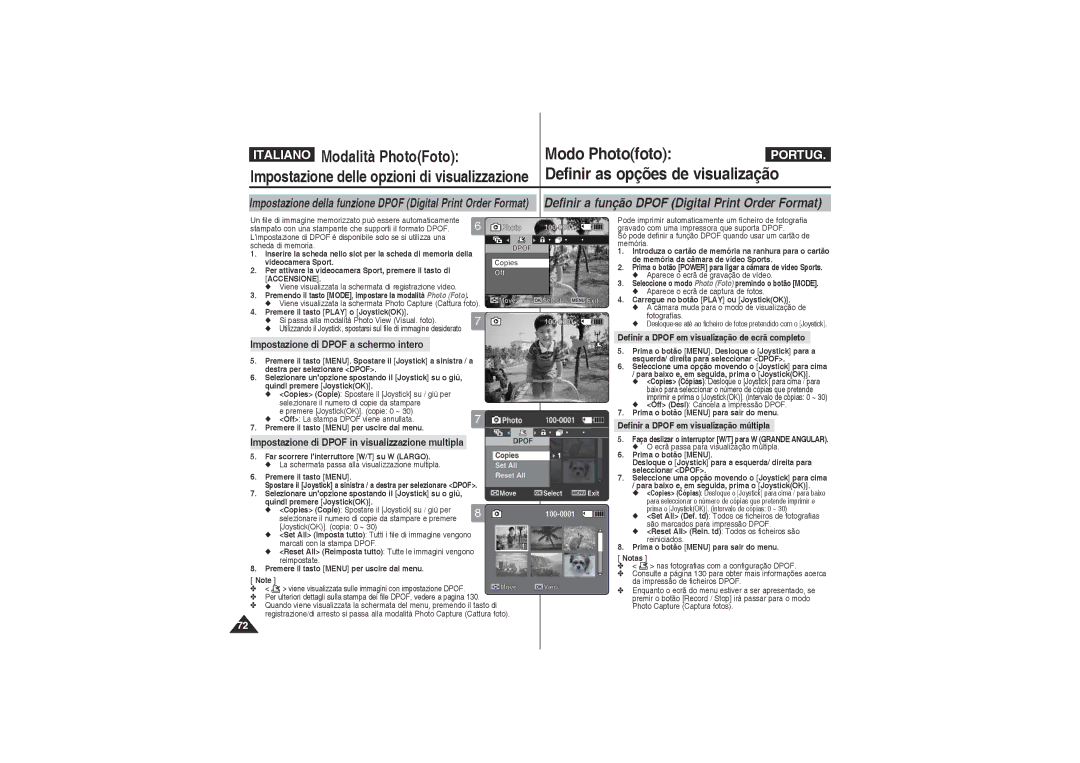CCD LCD
Localização dos controlos
Uso del gruppo batterie
Como utilizar a bateria
Precauções de utilização da câmara de vídeo Sports
Sommario Índice
Guida introduttiva
Para começar
Modalità MP3
Impostazione di Program AE Esposizione Automatica
Modo Voice RecorderGravador voz
Copia dei File MP3 nella videocamera Sport
Impostazione ripetizione della riproduzione
Impostazione delle opzioni di riproduzione MP3
Utilizzo del modulo videocamera esterna
Utilizar o módulo de câmara externa 118
119
120
122
131
135
137
Precauções de utilização da câmara de vídeo Sports
Avvertenze per l’utilizzo della videocamera Sport
Avvertenze riguardanti il Copyright
Notas sobre Direitos DE Autor
Notas sobre a condensação de humidade
Avvertenze riguardanti la videocamera Sport
Italiano Portug
Avvertenze riguardanti l’obiettivo Notas sobre a objectiva
Avvertenze riguardanti il display LCD
Avvertenze riguardanti la manutenzione
Avvertenze riguardanti i ricambi
Características
Accessori base
Accessori opzionali
Acessórios opcionais
Acessórios básicos
Vista posterior e esquerda
Jack DC Alimentazi o n e /carica
Nota
Modulo videocamera esterna
Vista posteriore e laterale Vista lateral e inferior
Bottom View
Rotação da imagem
Alimentazione Predisposizione supporto Alimentação Gomma
Cavo modulo videocamera
Movie Record Mode
Movie Play Mode
Modalità di registrazione video
Modalità di riproduzione video
Modalità di ripresa foto
Modalità di visualizzazione foto
Modalità MP3
Modo MP3
Modo Voice Record Grav. voz
Modalità di riproduzione vocale
Modo Voice Play Repr. voz
Modalità di registrazione vocale
Modo System Settings Def. sistema
Modalità di scorrimento file
Modalità impostazioni di sistema
Modo File Browser Browser fich
Per inserire il gruppo batterie Para introduzir a bateria
Per estrarre il gruppo batterie
Para ejectar a bateria
Bateria
Uso del gruppo batterie Como utilizar a bateria
Manutenzione del gruppo batterie
Manutenção da bateria
Recording
Consigli per l’identificazione della batteria
Tempo di ricarica in base al tipo di batteria
Connecting the AC Power Adapter
Connecting the USB Cable
Caricamento del gruppo batterie
Carregar a bateria
Guida introduttiva Para começar
Il colore del LED
Cor do LED
Prima di utilizzare la videocamera Sport
Uso del tasto Mode
Utilizar o botão DE Modo
Uso del tasto Funzione Utilizar o botão de funções
Uso del Joystick Utilizar o Joystick
Uso del tasto Menu
Utilizar o botão Menu
Uso del tasto Display
Utilizar o botão Display
Uso del tasto Delete Utilizar o botão Delete
Se premir o botão Display nos
Struttura delle cartelle e dei file
Estrutura de pastas e ficheiros
Avvertenza
Notas
Tempo e capacità di registrazione
Tempo e capacidade de gravação
Tempo de gravação de filmes
Tempo di registrazione video
Tempo de gravação de voz
Tempo di registrazione vocale
Utilizzo improprio
Non riconoscere i file modificati
Memoria utilizzando la videocamera Sport
Disco rigido o CD
Inserir um cartão de memória
Aprire il coperchio anteriore
Alloggiamento finché si avverte un clic
Chiudere il coperchio anteriore
Prima o botão Power para
Definir o Programa AE exposição automática programada44
Ligar a câmara de vídeo Sports
Modalità Movie video Registrazione Modo MovieVídeo Gravação
Registrazione Gravação
Lettura del contatore
Ler o contador
Zoom Out
Zoom
Video
De vídeo Sports
Aparece o ecrã de gravação de vídeo
Vídeo
Pretende reproduzir
Prima o botão Play ou o JoystickOK
Comandi per la riproduzione dei file video
Controlos utilizados para reproduzir o ficheiro de vídeo
Regular o som
Modalità Movie video Modo MovieVídeo
Definir as opções de gravação
Premere il tasto Menu per uscire dal menu
Prima o botão Menu para sair do menu
Premere il tasto Menu per uscire dal menu
Premere il tasto Menu per uscire dal menu
Prima o botão Menu para sair do menu
Automaticamente com base num programa
Dell’obbiettivo in base alle condizioni di ripresa
De abertura do obturador de acordo com as
Diferentes condições
Impostazione degli effetti Definir os efeitos
Selezionando Off, non viene visualizzata nessuna icona
Sul file video appare una struttura a
Mosaico
Tasto di Accensione Aparece o ecrã de gravação de vídeo
Direita para seleccionar EIS
Selezionare EIS
On Lig Activa a função EIS
Impostazione della messa a fuoco Regular a focagem
Brilhante ou com neve
Direita para seleccionar BLC CC
On Lig Define a função BLC CC
Se seleccionar Off Desl, não é
Impostazione dello zoom digitale Programar o zoom digital
Inquadratura. Può produrre un’immagine meno
Dettagliata e leggermente sgranata
Algum grão
Viene visualizzata la schermata di registrazionevideo
Impostazione di I/O linea
Definir a entrada/saída de linha
Definir as opções de visualização
Eliminazione dei file video Apagar ficheiros de vídeo
Possibile eliminare i file video salvati
Premere il tasto Play o JoystickOK
Passa alla modalità di riproduzione Video
Fino all’ultimo
’opzione selezionata viene applicata
Passa para o modo de reprodução Movie Vídeo
Blocco dei file video Bloquear ficheiros de vídeo
Blocco dei file video a schermo intero
Blocco dei file video in visualizzazione multipla
Bloquear ficheiros de vídeo em visualização múltipla
Copia dei file video Copiar ficheiros de vídeo
Copia dei file video a schermo intero
Premere il tasto Menu
Selezionare Copy To Copia su
Modo Photo Foto
Modalità PhotoFoto Cattura Modo Photofoto Captura
Ripresa delle immagini
Capturar imagens
Modalità PhotoFoto Ripresa Modo Photofoto Captura
Per attivare la videocamera Sport, premere il tasto di
Zoom Out
Zoom avanti Aproximar
Seleccione o modo Photo Foto premindo o botão Mode
Sepia botão Mode
Visualizzazione di più file di immagine
Seleccione o modo Photo Foto premindo o
Che si desidera visualizzare
Di Accensione
Botão Mode
Automaticamente com base num programa informático interno
Di Accensione Vídeo Sports
Aparece o ecrã de gravação de vídeo
Modalità PhotoFoto Modo Photofoto
Impostazione degli effetti
Impostazione del flash
Definir o Flash
Cattura foto
Shot Scatto continuo
Off Disabilita Continuous shot Scatto
Continuo viene attivato, consentendo di
Video Premendo il tasto MODE, impostare la
Sinistra / a destra per selezionare EIS
On La funzione EIS viene attivata
Off La funzione EIS viene disattivata
Focagem manual MF
Messa a fuoco manuale MF KF
Passa alla modalità Photo Capture Cattura foto
Brilhante quando está em frente a uma janela ou
Demasiado escuro para se distinguir. Pode utilizar
Esta função sempre que usar a câmara de vídeo
Sinistra / a destra per selezionare Digital
Zoom Zoom digitale
Un’opzione, quindi premere JoystickOK Prima o JoystickOK
Eliminazione dei file di immagine a schermo intero
Apagar ficheiros de fotos em visualização múltipla
Premendo il tasto MODE, impostare la modalità Photo Foto
1200AMMove 2006/01/01OK Select Sepia
Impostazione della proiezione delle diapositive
Definir a apresentação de diapositivos
Impostazione di Dpof a schermo intero
Impostazione di Dpof in visualizzazione multipla
Protezione dei file di immagine a schermo intero
Bloquear ficheiros de fotos em visualização múltipla
Copia dei file di immagine Copiar ficheiros de fotografias
Copia dei file di immagine a schermo intero
Copia dei file di immagine in visualizzazione multipla
Giù, quindi premere joystickOK
Copiar ficheiros MP3 para a câmara de vídeo Sports
Reproduzir ficheiros MP3
Definir a repetição da reprodução
Modalità MP3 Salvataggio Modo MP3
Dei file MP3 nella videocamera Sport
Copia dei File MP3 nella videocamera Sport
Modalità MP3 Riproduzione Modo MP3 Reprodução
Riproduzione dei file MP3 Reproduzir ficheiros MP3
Modalità MP3 Impostazione Modo MP3
Eliminazione dei file MP3 Apagar ficheiros MP3
Eliminazione dei file MP3 a schermo intero
Apagar ficheiro MP3 em ecrã completo
Defina o modo MP3 premindo o botão Mode
Repeat
Impostazione dell’equalizzatore Regular o equalizador
Protezione dei file MP3 Bloquear ficheiros MP3
Delle opzioni di riproduzione MP3
Copia dei file MP3 Copiar ficheiros MP3
Copia dei file MP3 nella sequenza di brani MP3
Copia dei file MP3 a schermo intero
Modalità Registrazione vocale
Tasto di Accensione
Registrazione dei file vocali Gravar ficheiros de voz
Riproduzione dei file vocali Reproduzir ficheiros de voz
Video Premendo il tasto MODE, impostare la
Premere il tasto Play o JoystickOK
Giù
Eliminazione dei file vocali
Premere il tasto Play o Joystick OK
Prima o botão Power para ligar a câmara de
Premindo o botão Mode
Repeat One Repetir um O ficheiro de voz
Repeat One Ripeti uno Il file vocale
Protezione dei file vocali
Bloquear ficheiros de voz
Lock Bloq O ficheiro de voz seleccionado é bloqueado
Copia dei file vocali Copiar ficheiros de voz
OK Il file vocale selezionato viene copiato
OK Copia o ficheiro de voz seleccionado
All Td Todos os ficheiros de voz são copiados
Visualizzazione delle informazioni dei file
Per attivare la videocamera
Visualizzazione di file o cartelle Ver ficheiros ou pastas
Viene visualizzata la schermata File Browser Scorri file
Il file selezionato viene riprodotto
Aparece o ecrã do browser de ficheiros
Gestione dei file Utilizar o File BrowserBrowser fich
Eliminazione di file o cartelle
Apagar ficheiros ou pastas
Gestione dei file
Protezione dei file
Bloquear ficheiros
Copia di file o cartelle
Copiar ficheiros ou pastas
Multi Select Multi selez
Multi Select Selec. múlt É possível
DCAM0004.JPG
Definir a câmara de
Vídeo Sports Configurar a memória
Definir a câmara de
Selezione del tipo di memoria
Seleccionar o tipo de armazenamento
Vídeo Sports Configurar o modo USB
Configurar o modo USB
Impostazione della modalità USB
Selezionare File No. N. File
Series Serie La numerazione tra le schede
Series Séries a numeração é contínua
Formattazione della memoria Formatar a memória
Avvertenza
Atenção
Visualizzazione dello spazio della memoria
Ver o espaço na memória
Vídeo Sports Regular o LCD
Regolazione della luminosità del display LCD
Regular a luminosidade do LCD
Regolazione del colore del display LCD Regular a cor do LCD
Spostare il Joystick su / giù per regolare
Para regular a cor do LCD e, em seguida
Pode regular a cor do LCD de 0% a 100%
Impostazione di data e ora Acertar a data e hora
Spostarsi alla voce successiva spostando
Spostando il Joystick su / giù
Possibile impostare l’anno fino a
Impostazione del formato della data
Definir o formato da data
Possibile selezionare il formato della data da visualizzare
Pode seleccionar o formato da data que pretende visualizar
Impostazione del formato dell’ora Definir o formato da hora
Hour 12 Ore L’ora è visualizzata in unità da 12 ore
Hour 24 Ore L’ora è visualizzata nel formato 24 ore
Date/Time Data/Ora Vengono visualizzate la data e l’ora
Off Desl a data e hora não são apresentadas
Recording 1200AM Sepia
Configurar as definições do sistema
Impostazione del suono bip
Definir o sinal sonoro
On Lig Liga o sinal sonoro
Avviata in Movie Mode Modalità film
Viene avviata nell’ultima modalità utilizzata
Arranca no modo que foi utilizado pela última vez
Al termine delle impostazioni, spostarsi alla modalità
Def. sistema premindo o botão Mode
Reimpostazione della videocamera Sport
Repor a câmara de vídeo Sports
Avvertenza
Selezione della lingua Seleccionar o idioma
Direita para seleccionar Language
Selezionare Language Lingua
Spostare il Joystick su / giù per selezionare la lingua
Desiderata premendo il tasto Mode Notas
Impostazione dello spegnimento automatico
Programar o desligar automático
Selezionare Auto Shut off Spegn autom
Off Desl Cancela a função Demonstration Demonstração
Definir a função de demonstração
Off La funzione Demonstration Dimostrazione viene annullata
Ver informações sobre a versão
Aparece a versão de firmware da câmara de vídeo Sports
Vídeo Sports Utilizar o modo USB
Trasferimento di file ad un computer
Transferir ficheiros para um computador
Def. sistema premindo o botão Mode
Stampa con PictBridge Imprimir com o PictBridge
Desloque o Joystick para a esquerda/direita
Para seleccionar o ficheiro que pretende
Seleccione o modo System Settings Def. sistema
Premindo o botão Mode
Seleccionar USB Mode Modo USB
Selezionare USB Mode Mod. USB
Gravar imagens de vídeo com o módulo
Montar o módulo de câmara externa no
Record /Stop button
Girare il rotatore nella direzione desiderata
Screw
Esterna Montaggio del modulo videocamera esterna
Far passare la cinghia di
Come illustrato Ilustrado
Passe a correia pela fivela para
Manutenzione
Outras informações
Informazioni varie Interfaccia USB
Ambiente de interface USB
Installazione dei software
Installazione di DV Media Pro
Informazioni varie
Outras informações Instalar software
Installazione dell’applicazione Quick Time
Ulead Video Studio
Instalação da aplicação Quick Time
Impostazione Ulead Video Studio
Collegamento ad un PC mediante un cavo USB
Ligar a um PC reproduzir ficheiros
Desligar de um PC
Collegamento ad un monitor TV
Ligação ao ecrã de um televisor
Collegamento ad un registratore VCR/DVD
Line Input
Line Output
Stampa con Dpof Imprimir com Dpof
Imprimir ficheiros Dpof no cartão de memória
Stampa dei file Dpof nella scheda di memoria
Manutenzione Pulizia e Manutenção
Manutenzione della videocamera Sport
Dopo aver utilizzato la videocamera Sport
Após utilizar a câmara de vídeo Sports
Pulizia della parte esterna
Limpeza da parte exterior da câmara de vídeo
Uso della batteria ricaricabile integrata
Caricamento della batteria ricaricabile integrata
Manutenção Limpeza e
Manutenção da câmara de vídeo Sports
Informazioni sulla batteria
Sobre a bateria
Uso della videocamera Sport all’estero
Fonti di alimentazione
Norma colore
Sistema de cores
Risoluzione dei problemi Resolução de problemas
Display di autodiagnosi
Visor de diagnóstico automático
136
Uso del menu Utilizar o menu
Video
Registr. Voce
Sistema
Gravador voz Def. sistema
Specifiche Características técnicas
Connettori
Informazioni generali
Conectores
Nome modello VP-X205L/X210L/X220L Adattatore CA
Nome do modelo
Videocamera esterna Cmos
Nome do modelo VP-X205L/X210L/X220L Transformador de CA
Indice
Índice remissivo
Indice Índice remissivo
Italia Italy
Portugal
Contatta Samsung World Wide
Conforme a directiva RoHS
Conformità RoHS