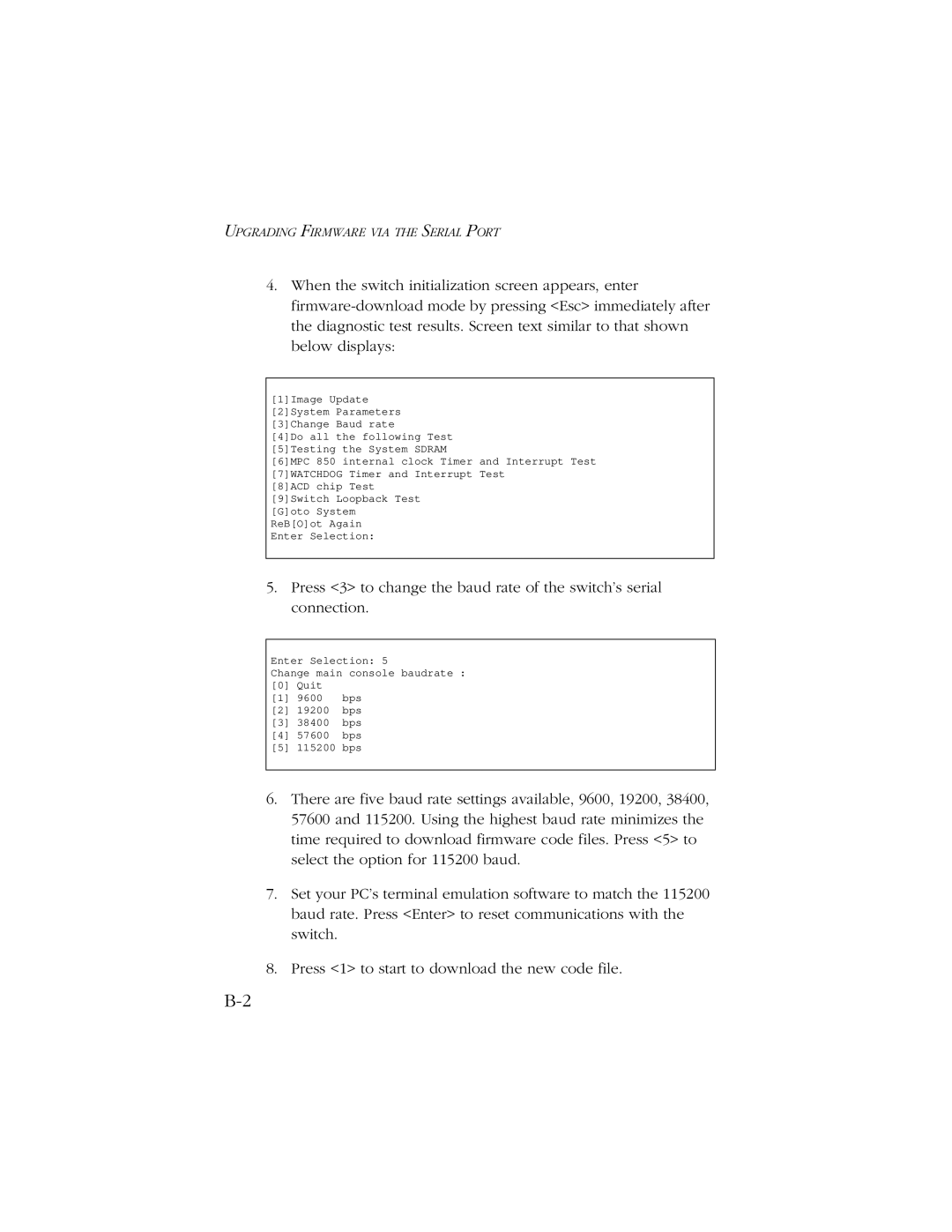UPGRADING FIRMWARE VIA THE SERIAL PORT
4.When the switch initialization screen appears, enter
[1]Image Update [2]System Parameters [3]Change Baud rate
[4]Do all the following Test [5]Testing the System SDRAM
[6]MPC 850 internal clock Timer and Interrupt Test [7]WATCHDOG Timer and Interrupt Test
[8]ACD chip Test [9]Switch Loopback Test [G]oto System ReB[O]ot Again
Enter Selection:
5.Press <3> to change the baud rate of the switch’s serial connection.
Enter Selection: 5
Change main console baudrate :
[0]Quit
[1]9600 bps
[2]19200 bps
[3]38400 bps
[4]57600 bps
[5]115200 bps
6.There are five baud rate settings available, 9600, 19200, 38400, 57600 and 115200. Using the highest baud rate minimizes the time required to download firmware code files. Press <5> to select the option for 115200 baud.
7.Set your PC’s terminal emulation software to match the 115200 baud rate. Press <Enter> to reset communications with the switch.
8.Press <1> to start to download the new code file.