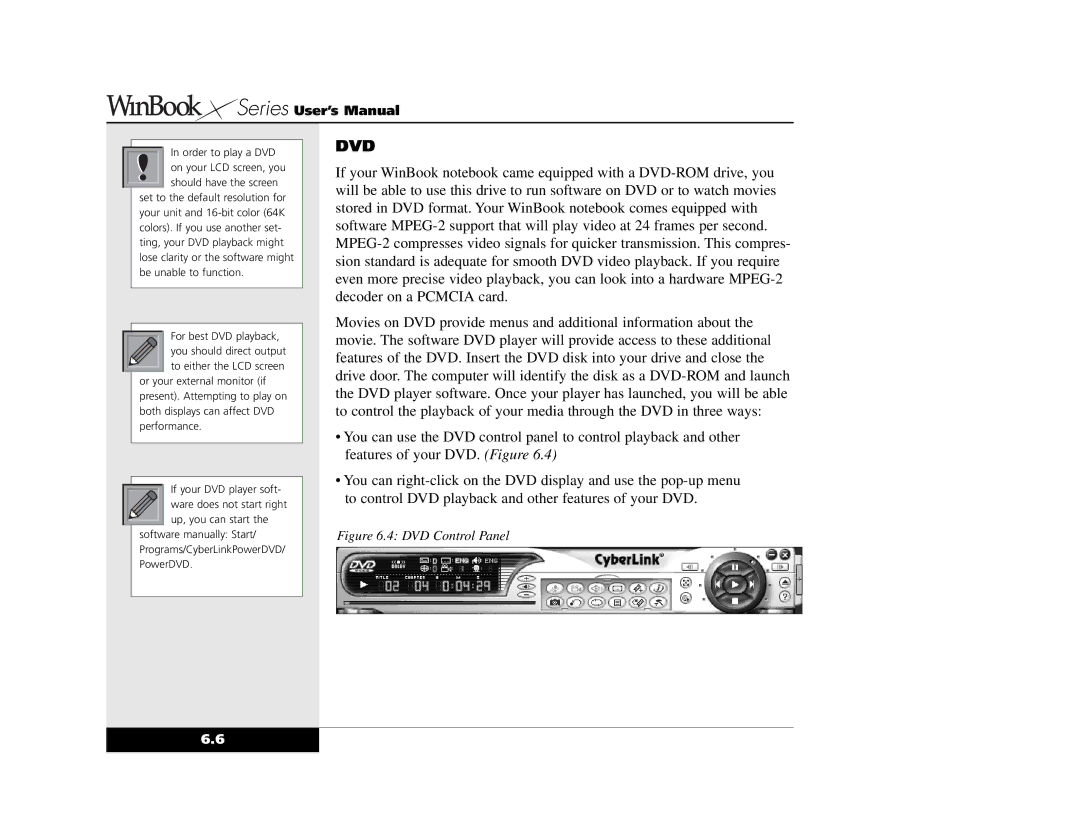Series User’s Manual
Series User’s Manual
In order to play a DVD on your LCD screen, you should have the screen
set to the default resolution for your unit and
For best DVD playback, you should direct output to either the LCD screen
or your external monitor (if present). Attempting to play on both displays can affect DVD performance.
If your DVD player soft- ware does not start right up, you can start the
software manually: Start/ Programs/CyberLinkPowerDVD/ PowerDVD.
DVD
If your WinBook notebook came equipped with a
Movies on DVD provide menus and additional information about the movie. The software DVD player will provide access to these additional features of the DVD. Insert the DVD disk into your drive and close the drive door. The computer will identify the disk as a
•You can use the DVD control panel to control playback and other features of your DVD. (Figure 6.4)
•You can
Figure 6.4: DVD Control Panel
6.6