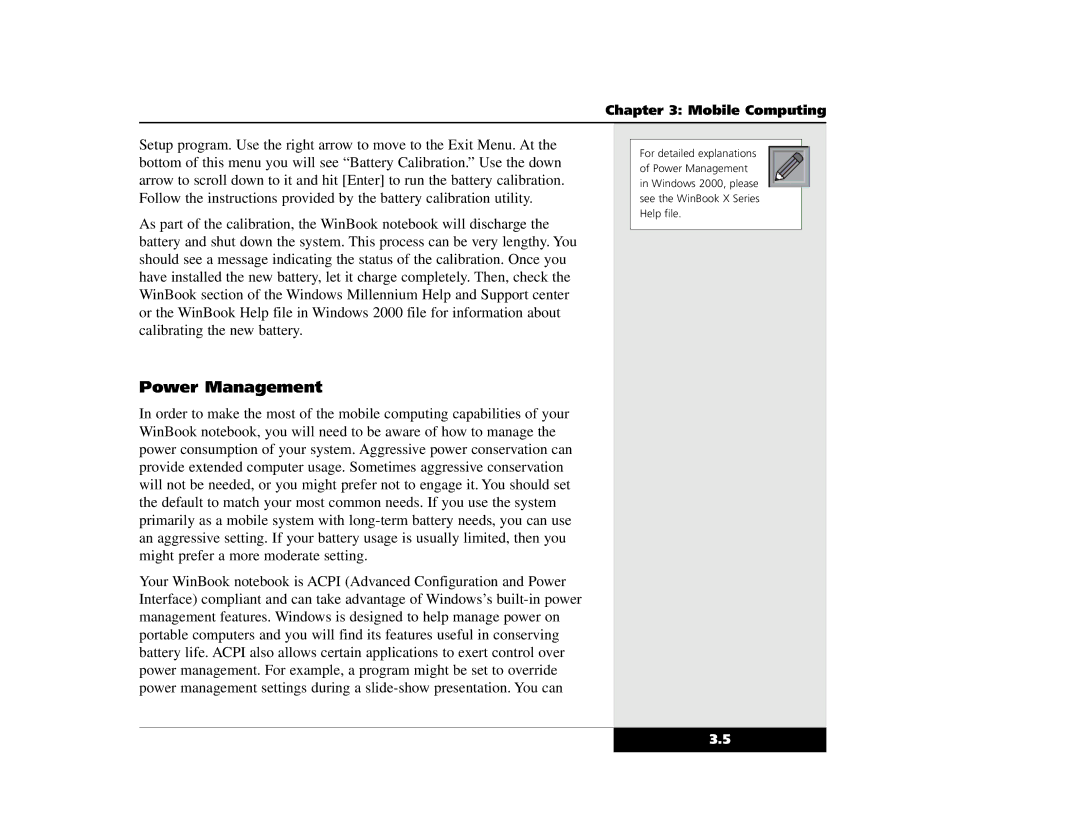Chapter 3: Mobile Computing
Setup program. Use the right arrow to move to the Exit Menu. At the bottom of this menu you will see “Battery Calibration.” Use the down arrow to scroll down to it and hit [Enter] to run the battery calibration. Follow the instructions provided by the battery calibration utility.
As part of the calibration, the WinBook notebook will discharge the battery and shut down the system. This process can be very lengthy. You should see a message indicating the status of the calibration. Once you have installed the new battery, let it charge completely. Then, check the WinBook section of the Windows Millennium Help and Support center or the WinBook Help file in Windows 2000 file for information about calibrating the new battery.
Power Management
In order to make the most of the mobile computing capabilities of your WinBook notebook, you will need to be aware of how to manage the power consumption of your system. Aggressive power conservation can provide extended computer usage. Sometimes aggressive conservation will not be needed, or you might prefer not to engage it. You should set the default to match your most common needs. If you use the system primarily as a mobile system with
Your WinBook notebook is ACPI (Advanced Configuration and Power Interface) compliant and can take advantage of Windows’s
For detailed explanations of Power Management in Windows 2000, please see the WinBook X Series Help file.
3.5