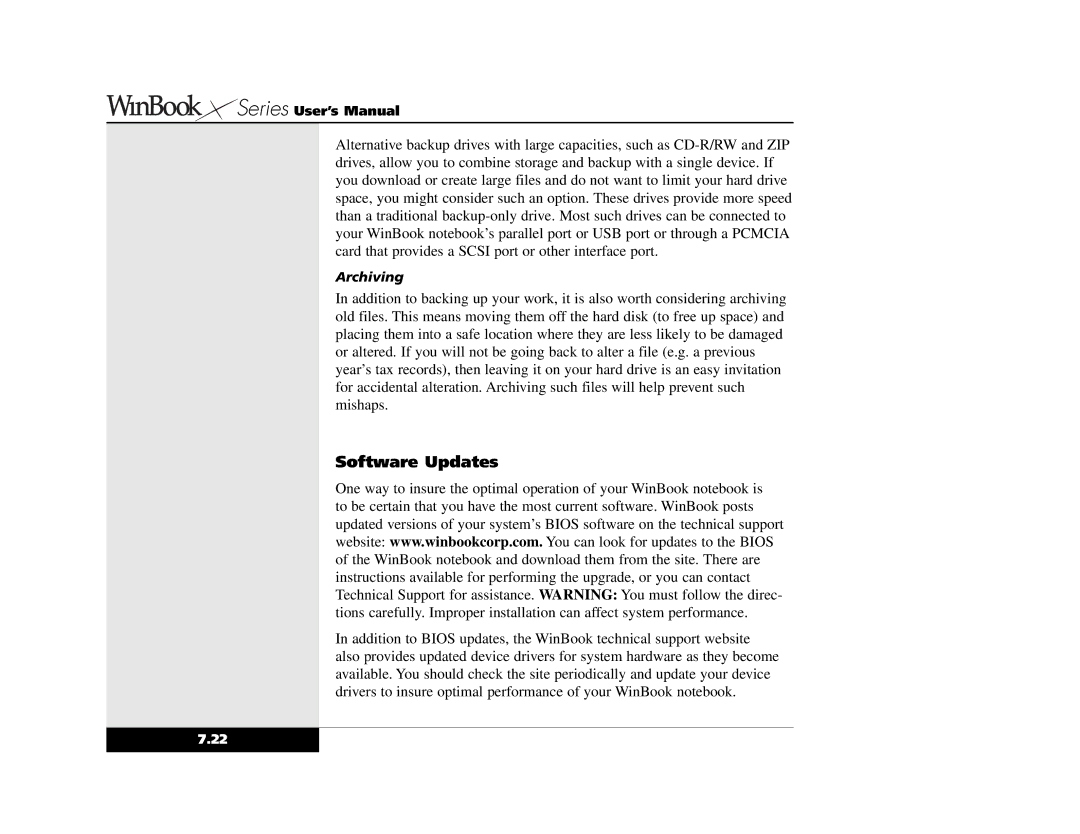Series User’s Manual
Series User’s Manual
Alternative backup drives with large capacities, such as
Archiving
In addition to backing up your work, it is also worth considering archiving old files. This means moving them off the hard disk (to free up space) and placing them into a safe location where they are less likely to be damaged or altered. If you will not be going back to alter a file (e.g. a previous year’s tax records), then leaving it on your hard drive is an easy invitation for accidental alteration. Archiving such files will help prevent such mishaps.
Software Updates
One way to insure the optimal operation of your WinBook notebook is to be certain that you have the most current software. WinBook posts updated versions of your system’s BIOS software on the technical support website: www.winbookcorp.com. You can look for updates to the BIOS of the WinBook notebook and download them from the site. There are instructions available for performing the upgrade, or you can contact Technical Support for assistance. WARNING: You must follow the direc- tions carefully. Improper installation can affect system performance.
In addition to BIOS updates, the WinBook technical support website also provides updated device drivers for system hardware as they become available. You should check the site periodically and update your device drivers to insure optimal performance of your WinBook notebook.
7.22