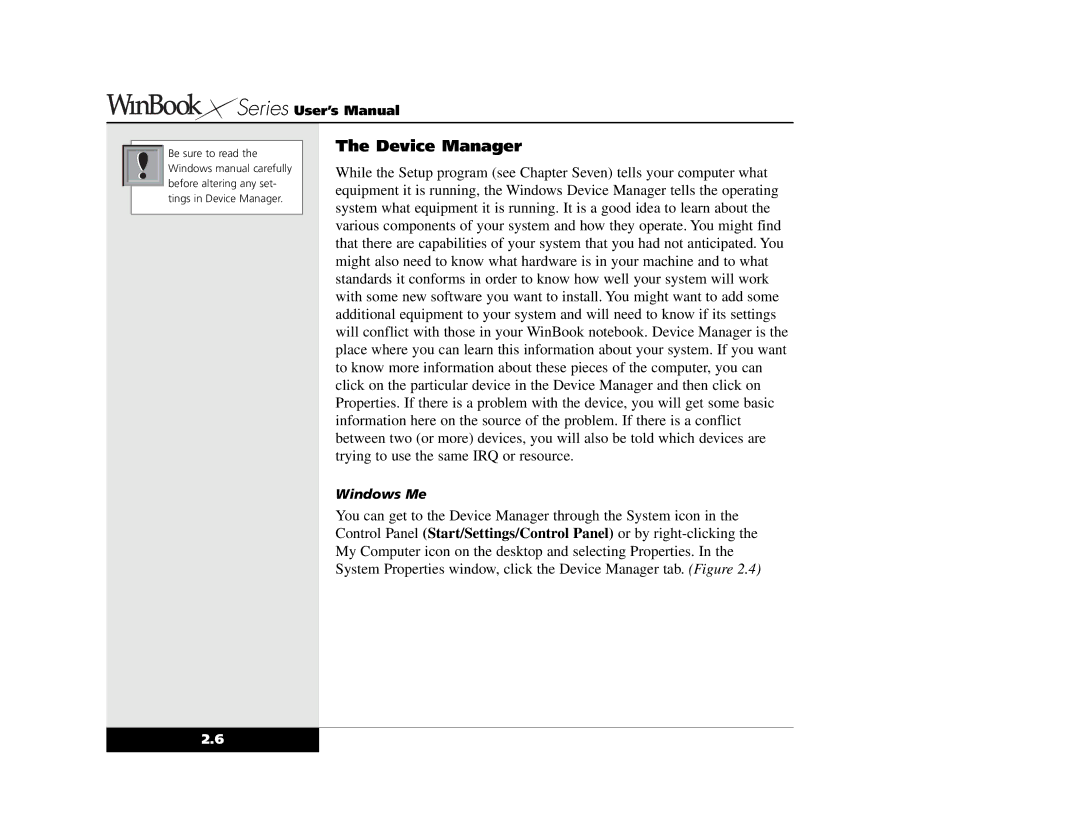Series User’s Manual
Series User’s Manual
Be sure to read the |
Windows manual carefully |
before altering any set- |
tings in Device Manager.
The Device Manager
While the Setup program (see Chapter Seven) tells your computer what equipment it is running, the Windows Device Manager tells the operating system what equipment it is running. It is a good idea to learn about the various components of your system and how they operate. You might find that there are capabilities of your system that you had not anticipated. You might also need to know what hardware is in your machine and to what standards it conforms in order to know how well your system will work with some new software you want to install. You might want to add some additional equipment to your system and will need to know if its settings will conflict with those in your WinBook notebook. Device Manager is the place where you can learn this information about your system. If you want to know more information about these pieces of the computer, you can click on the particular device in the Device Manager and then click on Properties. If there is a problem with the device, you will get some basic information here on the source of the problem. If there is a conflict between two (or more) devices, you will also be told which devices are trying to use the same IRQ or resource.
Windows Me
You can get to the Device Manager through the System icon in the Control Panel (Start/Settings/Control Panel) or by
2.6