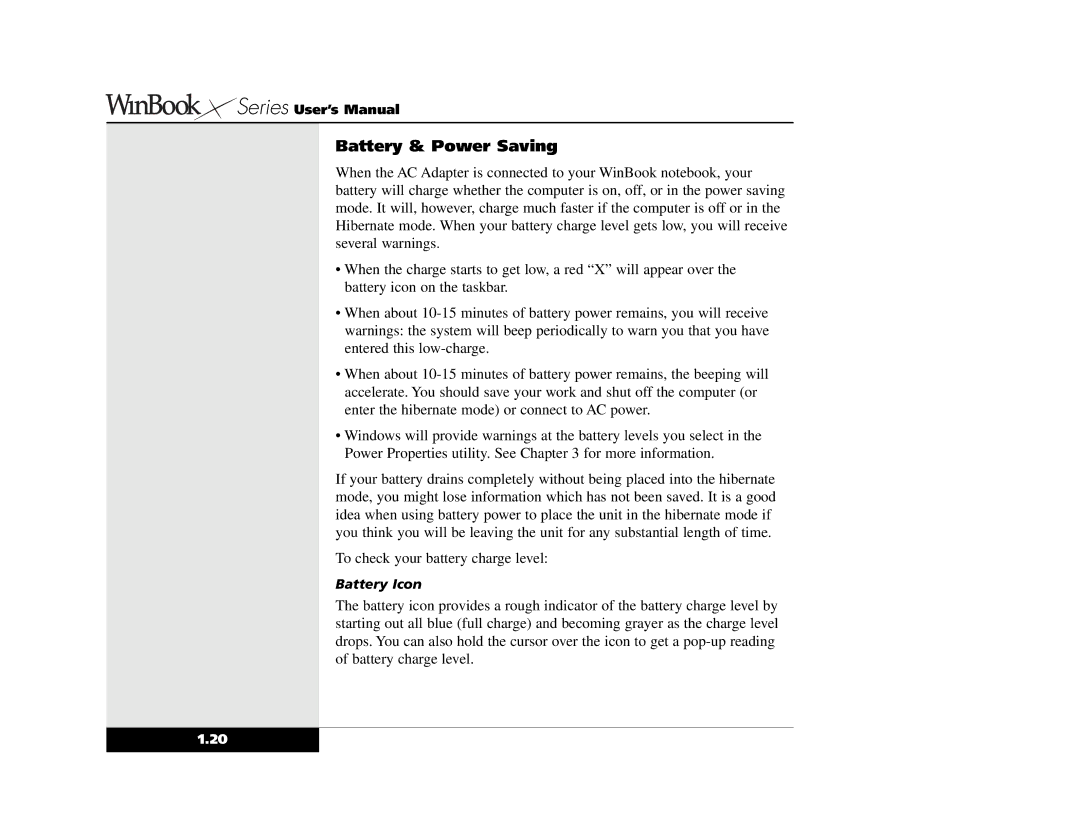Series User’s Manual
Series User’s Manual
Battery & Power Saving
When the AC Adapter is connected to your WinBook notebook, your battery will charge whether the computer is on, off, or in the power saving mode. It will, however, charge much faster if the computer is off or in the Hibernate mode. When your battery charge level gets low, you will receive several warnings.
•When the charge starts to get low, a red “X” will appear over the battery icon on the taskbar.
•When about
•When about
•Windows will provide warnings at the battery levels you select in the Power Properties utility. See Chapter 3 for more information.
If your battery drains completely without being placed into the hibernate mode, you might lose information which has not been saved. It is a good idea when using battery power to place the unit in the hibernate mode if you think you will be leaving the unit for any substantial length of time.
To check your battery charge level:
Battery Icon
The battery icon provides a rough indicator of the battery charge level by starting out all blue (full charge) and becoming grayer as the charge level drops. You can also hold the cursor over the icon to get a
1.20