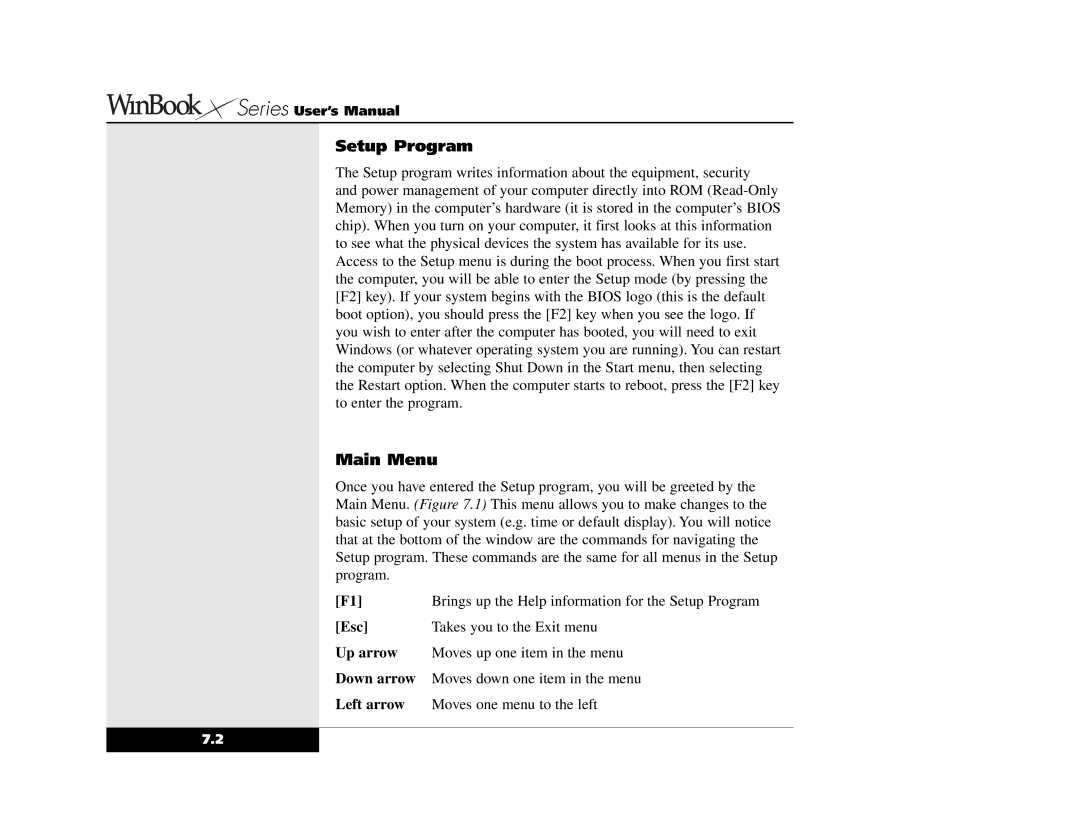Setup Program
The Setup program writes information about the equipment, security
and power management of your computer directly into ROM (Read-Only Memory) in the computer’s hardware (it is stored in the computer’s BIOS chip). When you turn on your computer, it first looks at this information to see what the physical devices the system has available for its use. Access to the Setup menu is during the boot process. When you first start the computer, you will be able to enter the Setup mode (by pressing the [F2] key). If your system begins with the BIOS logo (this is the default boot option), you should press the [F2] key when you see the logo. If you wish to enter after the computer has booted, you will need to exit Windows (or whatever operating system you are running). You can restart the computer by selecting Shut Down in the Start menu, then selecting the Restart option. When the computer starts to reboot, press the [F2] key to enter the program.
Main Menu
Once you have entered the Setup program, you will be greeted by the Main Menu. (Figure 7.1) This menu allows you to make changes to the basic setup of your system (e.g. time or default display). You will notice that at the bottom of the window are the commands for navigating the Setup program. These commands are the same for all menus in the Setup program.
[F1] | Brings up the Help information for the Setup Program |
[Esc] | Takes you to the Exit menu |
Up arrow | Moves up one item in the menu |
Down arrow | Moves down one item in the menu |
Left arrow | Moves one menu to the left |






 Series User’s Manual
Series User’s Manual