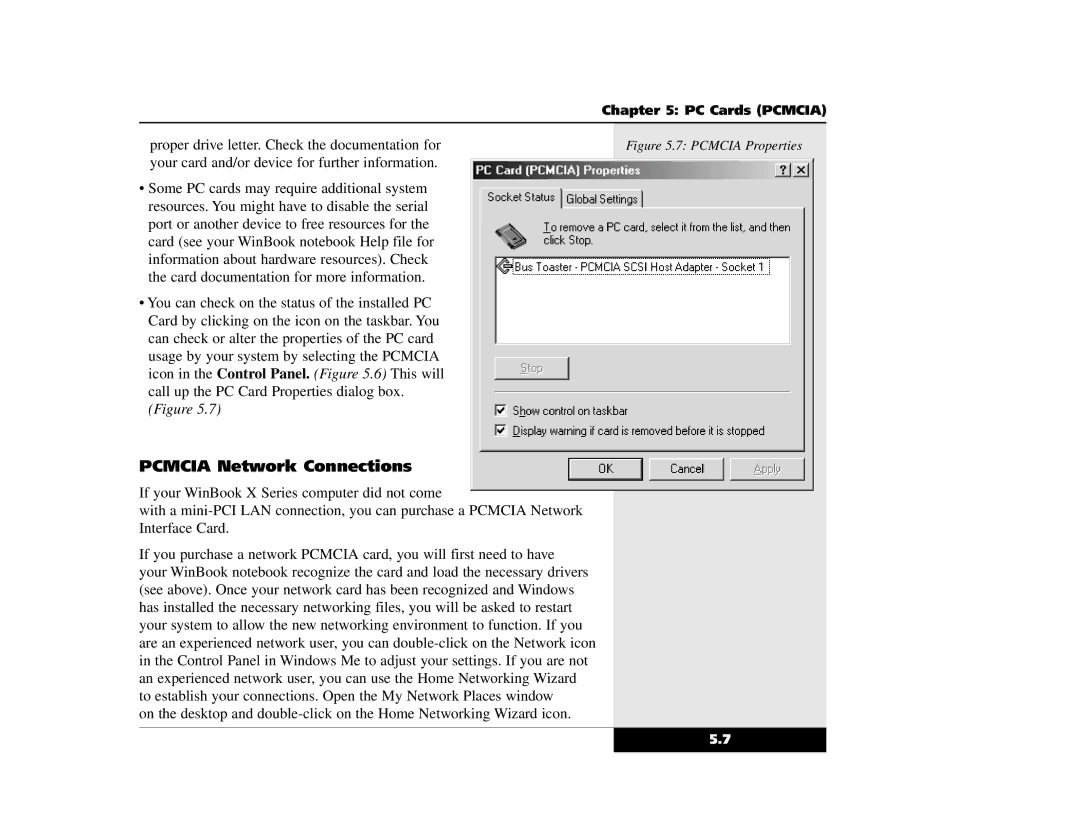| Chapter 5: PC Cards (PCMCIA) |
proper drive letter. Check the documentation for | Figure 5.7: PCMCIA Properties |
your card and/or device for further information. |
|
•Some PC cards may require additional system resources. You might have to disable the serial port or another device to free resources for the card (see your WinBook notebook Help file for information about hardware resources). Check the card documentation for more information.
•You can check on the status of the installed PC Card by clicking on the icon on the taskbar. You can check or alter the properties of the PC card usage by your system by selecting the PCMCIA icon in the Control Panel. (Figure 5.6) This will call up the PC Card Properties dialog box. (Figure 5.7)
PCMCIA Network Connections
If your WinBook X Series computer did not come
with a
If you purchase a network PCMCIA card, you will first need to have
your WinBook notebook recognize the card and load the necessary drivers (see above). Once your network card has been recognized and Windows has installed the necessary networking files, you will be asked to restart your system to allow the new networking environment to function. If you are an experienced network user, you can
on the desktop and
5.7