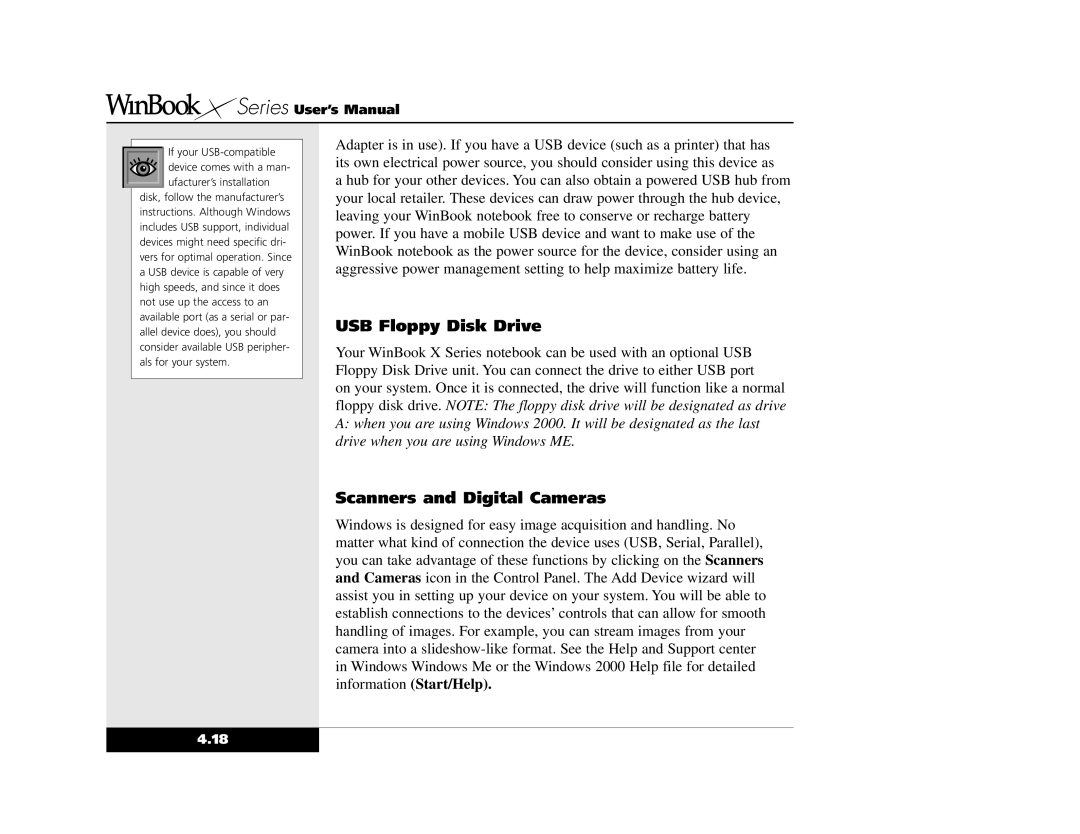Series User’s Manual
Series User’s Manual
If your
disk, follow the manufacturer’s instructions. Although Windows includes USB support, individual devices might need specific dri- vers for optimal operation. Since a USB device is capable of very high speeds, and since it does not use up the access to an available port (as a serial or par- allel device does), you should consider available USB peripher- als for your system.
Adapter is in use). If you have a USB device (such as a printer) that has its own electrical power source, you should consider using this device as
a hub for your other devices. You can also obtain a powered USB hub from your local retailer. These devices can draw power through the hub device, leaving your WinBook notebook free to conserve or recharge battery power. If you have a mobile USB device and want to make use of the WinBook notebook as the power source for the device, consider using an aggressive power management setting to help maximize battery life.
USB Floppy Disk Drive
Your WinBook X Series notebook can be used with an optional USB Floppy Disk Drive unit. You can connect the drive to either USB port
on your system. Once it is connected, the drive will function like a normal floppy disk drive. NOTE: The floppy disk drive will be designated as drive
A:when you are using Windows 2000. It will be designated as the last drive when you are using Windows ME.
Scanners and Digital Cameras
Windows is designed for easy image acquisition and handling. No matter what kind of connection the device uses (USB, Serial, Parallel), you can take advantage of these functions by clicking on the Scanners and Cameras icon in the Control Panel. The Add Device wizard will assist you in setting up your device on your system. You will be able to establish connections to the devices’ controls that can allow for smooth handling of images. For example, you can stream images from your camera into a
4.18