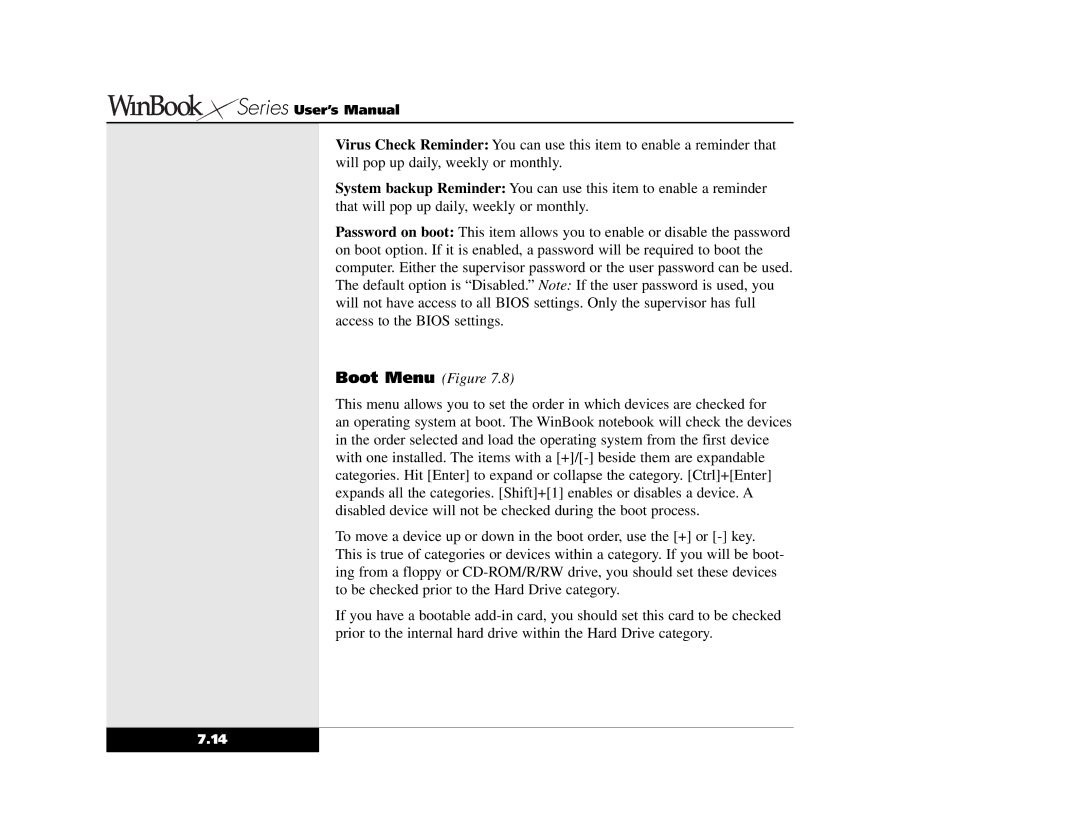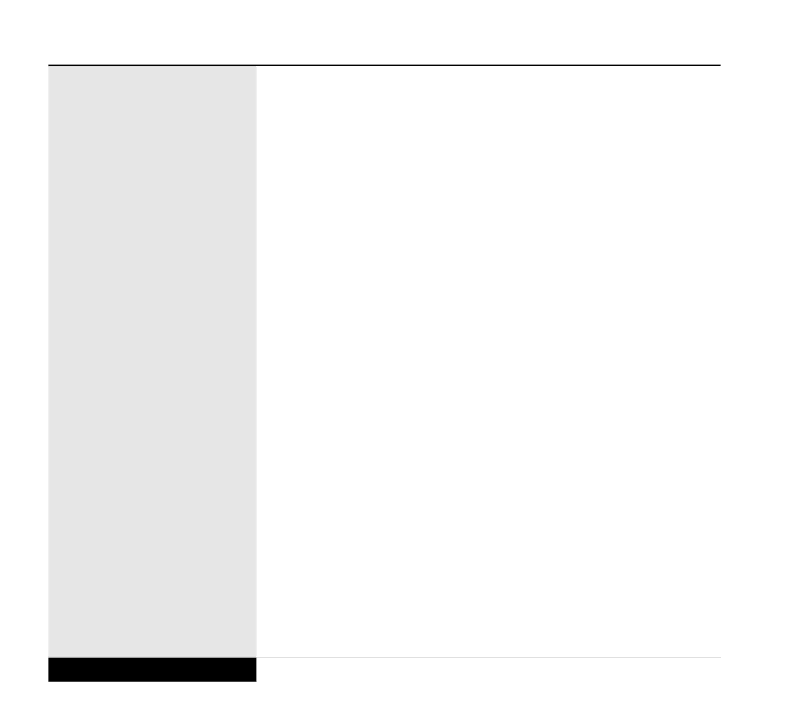





 Series User’s Manual
Series User’s Manual
Virus Check Reminder: You can use this item to enable a reminder that will pop up daily, weekly or monthly.
System backup Reminder: You can use this item to enable a reminder that will pop up daily, weekly or monthly.
Password on boot: This item allows you to enable or disable the password on boot option. If it is enabled, a password will be required to boot the computer. Either the supervisor password or the user password can be used. The default option is “Disabled.” Note: If the user password is used, you will not have access to all BIOS settings. Only the supervisor has full access to the BIOS settings.
Boot Menu (Figure 7.8)
This menu allows you to set the order in which devices are checked for
an operating system at boot. The WinBook notebook will check the devices in the order selected and load the operating system from the first device with one installed. The items with a
To move a device up or down in the boot order, use the [+] or
If you have a bootable
7.14