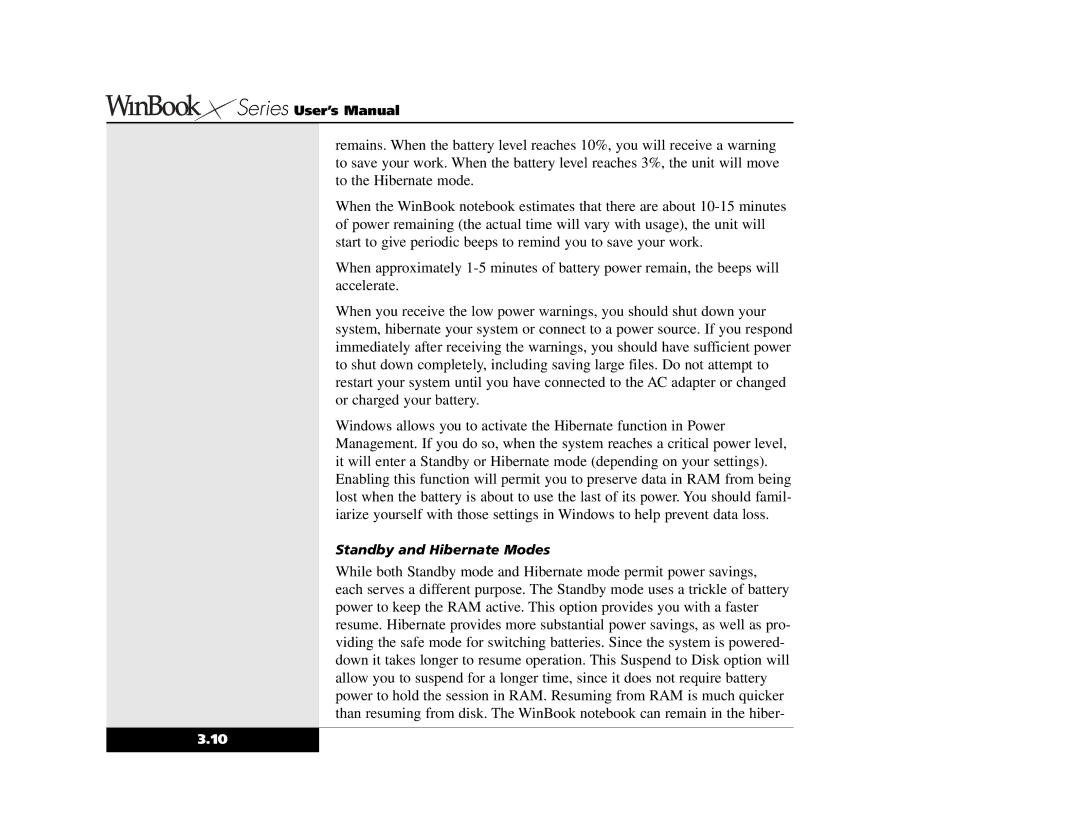Series User’s Manual
Series User’s Manual
remains. When the battery level reaches 10%, you will receive a warning to save your work. When the battery level reaches 3%, the unit will move to the Hibernate mode.
When the WinBook notebook estimates that there are about
When approximately
When you receive the low power warnings, you should shut down your system, hibernate your system or connect to a power source. If you respond immediately after receiving the warnings, you should have sufficient power to shut down completely, including saving large files. Do not attempt to restart your system until you have connected to the AC adapter or changed or charged your battery.
Windows allows you to activate the Hibernate function in Power Management. If you do so, when the system reaches a critical power level, it will enter a Standby or Hibernate mode (depending on your settings). Enabling this function will permit you to preserve data in RAM from being lost when the battery is about to use the last of its power. You should famil- iarize yourself with those settings in Windows to help prevent data loss.
Standby and Hibernate Modes
While both Standby mode and Hibernate mode permit power savings, each serves a different purpose. The Standby mode uses a trickle of battery power to keep the RAM active. This option provides you with a faster resume. Hibernate provides more substantial power savings, as well as pro- viding the safe mode for switching batteries. Since the system is powered- down it takes longer to resume operation. This Suspend to Disk option will allow you to suspend for a longer time, since it does not require battery power to hold the session in RAM. Resuming from RAM is much quicker than resuming from disk. The WinBook notebook can remain in the hiber-
3.10