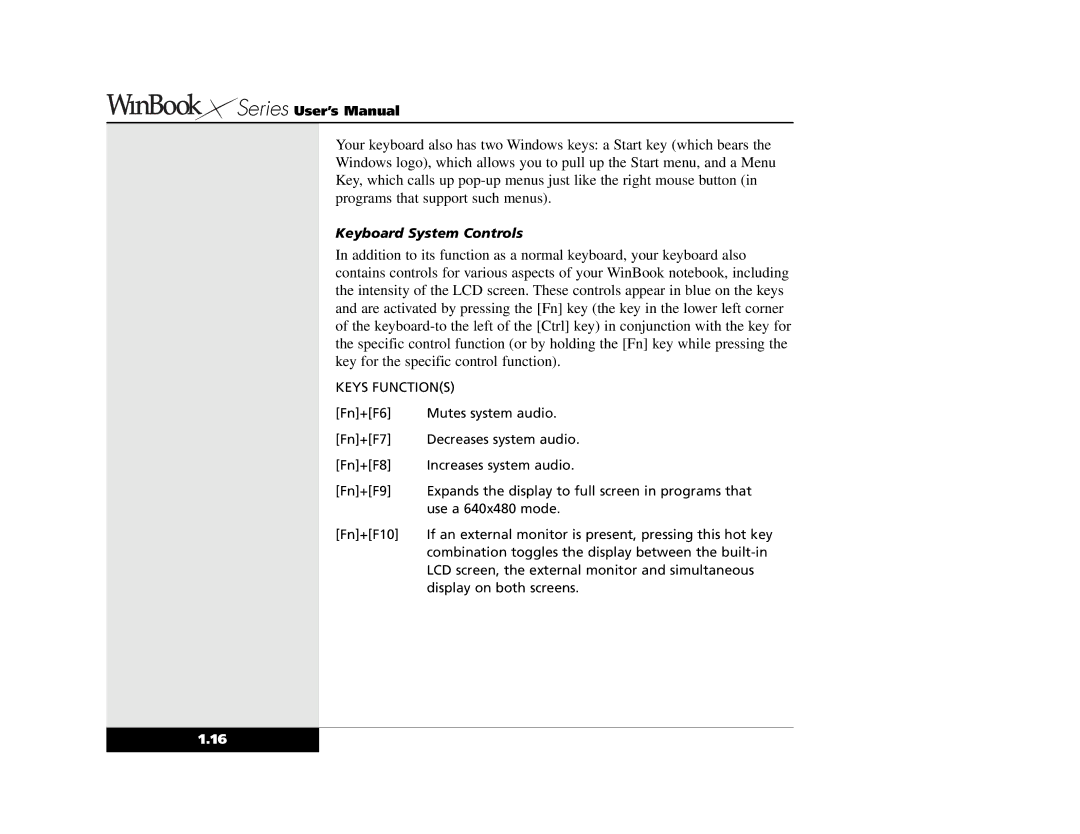Series User’s Manual
Series User’s Manual
Your keyboard also has two Windows keys: a Start key (which bears the Windows logo), which allows you to pull up the Start menu, and a Menu Key, which calls up
Keyboard System Controls
In addition to its function as a normal keyboard, your keyboard also contains controls for various aspects of your WinBook notebook, including the intensity of the LCD screen. These controls appear in blue on the keys and are activated by pressing the [Fn] key (the key in the lower left corner of the
KEYS FUNCTION(S)
[Fn]+[F6] | Mutes system audio. |
[Fn]+[F7] | Decreases system audio. |
[Fn]+[F8] | Increases system audio. |
[Fn]+[F9] | Expands the display to full screen in programs that |
| use a 640x480 mode. |
[Fn]+[F10] | If an external monitor is present, pressing this hot key |
| combination toggles the display between the |
| LCD screen, the external monitor and simultaneous |
| display on both screens. |
1.16