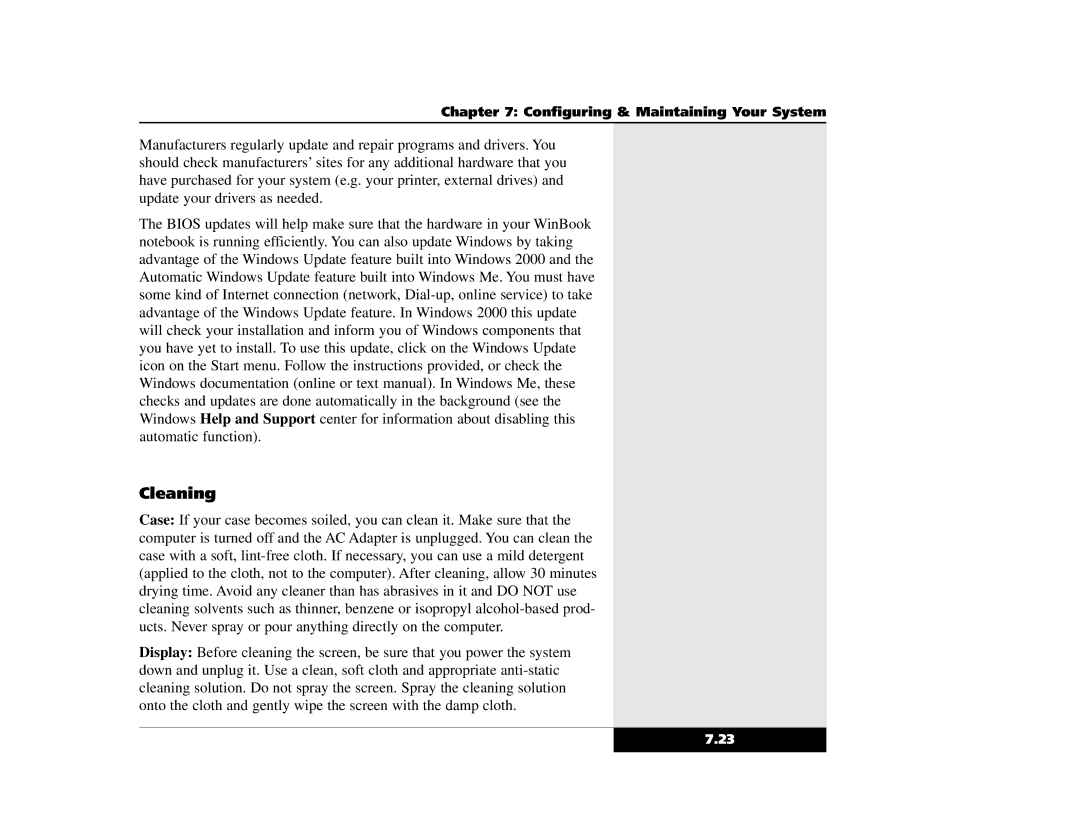Chapter 7: Configuring & Maintaining Your System
Manufacturers regularly update and repair programs and drivers. You should check manufacturers’ sites for any additional hardware that you have purchased for your system (e.g. your printer, external drives) and update your drivers as needed.
The BIOS updates will help make sure that the hardware in your WinBook notebook is running efficiently. You can also update Windows by taking advantage of the Windows Update feature built into Windows 2000 and the Automatic Windows Update feature built into Windows Me. You must have some kind of Internet connection (network, Dial-up, online service) to take advantage of the Windows Update feature. In Windows 2000 this update will check your installation and inform you of Windows components that you have yet to install. To use this update, click on the Windows Update icon on the Start menu. Follow the instructions provided, or check the Windows documentation (online or text manual). In Windows Me, these checks and updates are done automatically in the background (see the Windows Help and Support center for information about disabling this automatic function).
Cleaning
Case: If your case becomes soiled, you can clean it. Make sure that the computer is turned off and the AC Adapter is unplugged. You can clean the case with a soft, lint-free cloth. If necessary, you can use a mild detergent (applied to the cloth, not to the computer). After cleaning, allow 30 minutes drying time. Avoid any cleaner than has abrasives in it and DO NOT use cleaning solvents such as thinner, benzene or isopropyl alcohol-based prod- ucts. Never spray or pour anything directly on the computer.
Display: Before cleaning the screen, be sure that you power the system down and unplug it. Use a clean, soft cloth and appropriate anti-static cleaning solution. Do not spray the screen. Spray the cleaning solution onto the cloth and gently wipe the screen with the damp cloth.