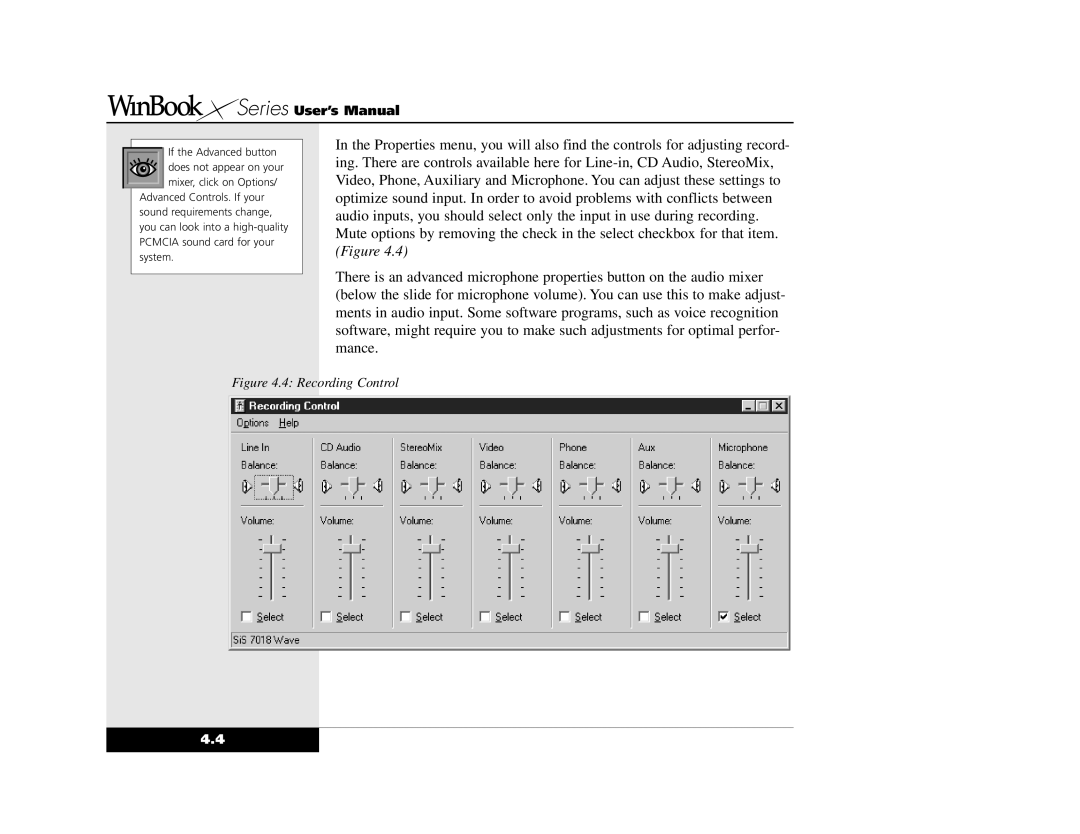Series User’s Manual
Series User’s Manual
If the Advanced button does not appear on your
mixer, click on Options/ Advanced Controls. If your sound requirements change, you can look into a
In the Properties menu, you will also find the controls for adjusting record- ing. There are controls available here for
There is an advanced microphone properties button on the audio mixer (below the slide for microphone volume). You can use this to make adjust- ments in audio input. Some software programs, such as voice recognition software, might require you to make such adjustments for optimal perfor- mance.
Figure 4.4: Recording Control
4.4