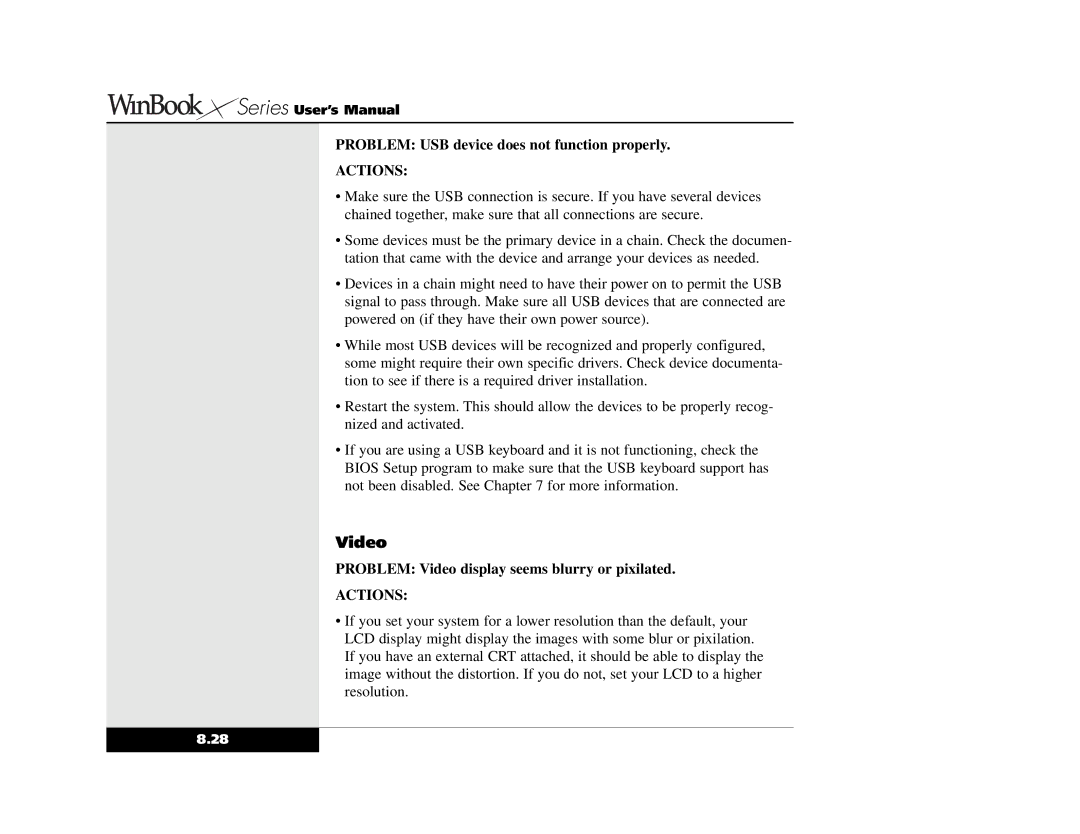Series User’s Manual
Series User’s Manual
PROBLEM: USB device does not function properly.
ACTIONS:
•Make sure the USB connection is secure. If you have several devices chained together, make sure that all connections are secure.
•Some devices must be the primary device in a chain. Check the documen- tation that came with the device and arrange your devices as needed.
•Devices in a chain might need to have their power on to permit the USB signal to pass through. Make sure all USB devices that are connected are powered on (if they have their own power source).
•While most USB devices will be recognized and properly configured, some might require their own specific drivers. Check device documenta- tion to see if there is a required driver installation.
•Restart the system. This should allow the devices to be properly recog- nized and activated.
•If you are using a USB keyboard and it is not functioning, check the BIOS Setup program to make sure that the USB keyboard support has not been disabled. See Chapter 7 for more information.
Video
PROBLEM: Video display seems blurry or pixilated.
ACTIONS:
•If you set your system for a lower resolution than the default, your LCD display might display the images with some blur or pixilation. If you have an external CRT attached, it should be able to display the image without the distortion. If you do not, set your LCD to a higher resolution.
8.28