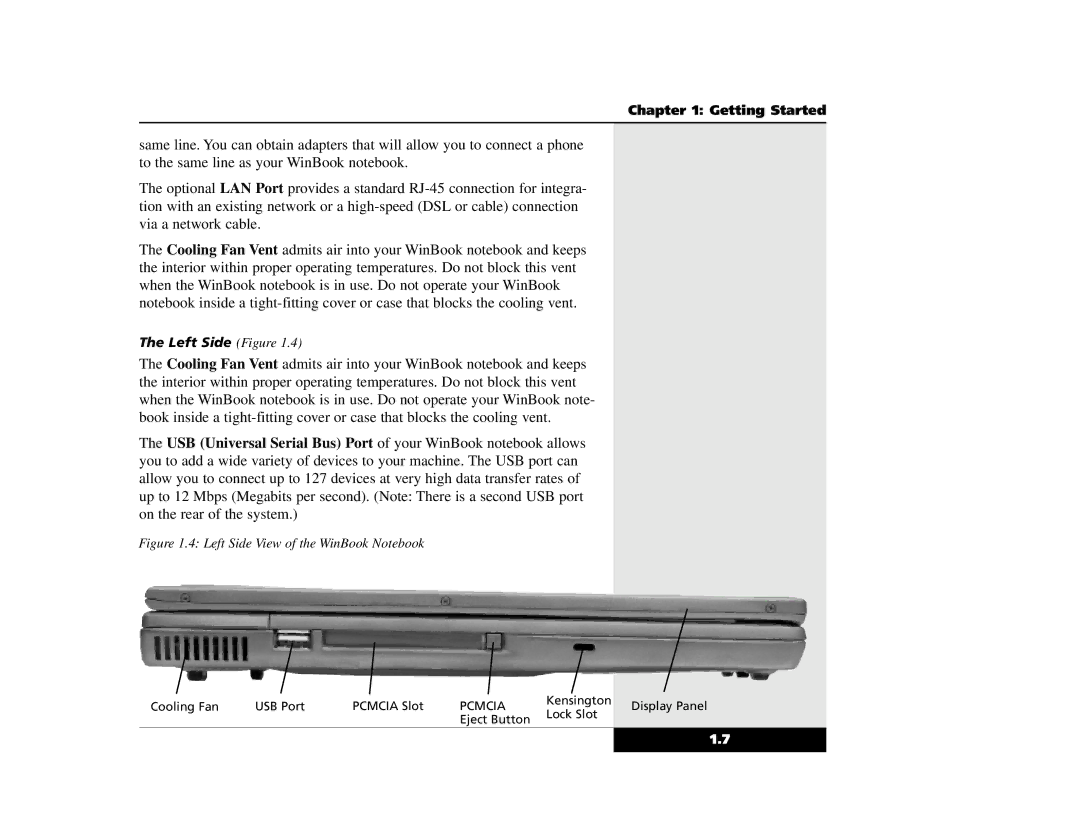Chapter 1: Getting Started
same line. You can obtain adapters that will allow you to connect a phone to the same line as your WinBook notebook.
The optional LAN Port provides a standard
The Cooling Fan Vent admits air into your WinBook notebook and keeps the interior within proper operating temperatures. Do not block this vent when the WinBook notebook is in use. Do not operate your WinBook notebook inside a
The Left Side (Figure 1.4)
The Cooling Fan Vent admits air into your WinBook notebook and keeps the interior within proper operating temperatures. Do not block this vent when the WinBook notebook is in use. Do not operate your WinBook note- book inside a
The USB (Universal Serial Bus) Port of your WinBook notebook allows you to add a wide variety of devices to your machine. The USB port can allow you to connect up to 127 devices at very high data transfer rates of up to 12 Mbps (Megabits per second). (Note: There is a second USB port on the rear of the system.)
Figure 1.4: Left Side View of the WinBook Notebook
Cooling Fan | USB Port | PCMCIA Slot | PCMCIA | Kensington | Display Panel | |
Lock Slot | ||||||
|
|
| Eject Button |
| ||
|
|
|
|
|
1.7