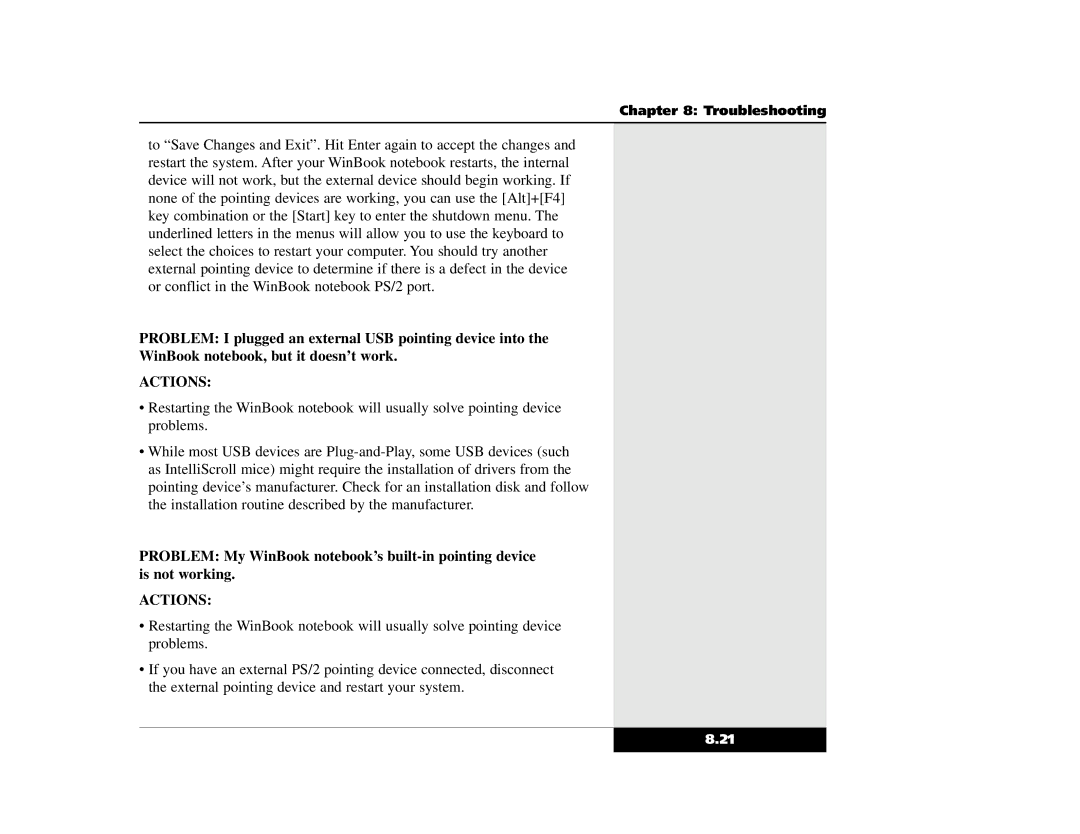Chapter 8: Troubleshooting
to “Save Changes and Exit”. Hit Enter again to accept the changes and restart the system. After your WinBook notebook restarts, the internal device will not work, but the external device should begin working. If none of the pointing devices are working, you can use the [Alt]+[F4] key combination or the [Start] key to enter the shutdown menu. The underlined letters in the menus will allow you to use the keyboard to select the choices to restart your computer. You should try another external pointing device to determine if there is a defect in the device or conflict in the WinBook notebook PS/2 port.
PROBLEM: I plugged an external USB pointing device into the
WinBook notebook, but it doesn’t work.
ACTIONS:
•Restarting the WinBook notebook will usually solve pointing device problems.
•While most USB devices are
PROBLEM: My WinBook notebook’s
ACTIONS:
•Restarting the WinBook notebook will usually solve pointing device problems.
•If you have an external PS/2 pointing device connected, disconnect the external pointing device and restart your system.
8.21