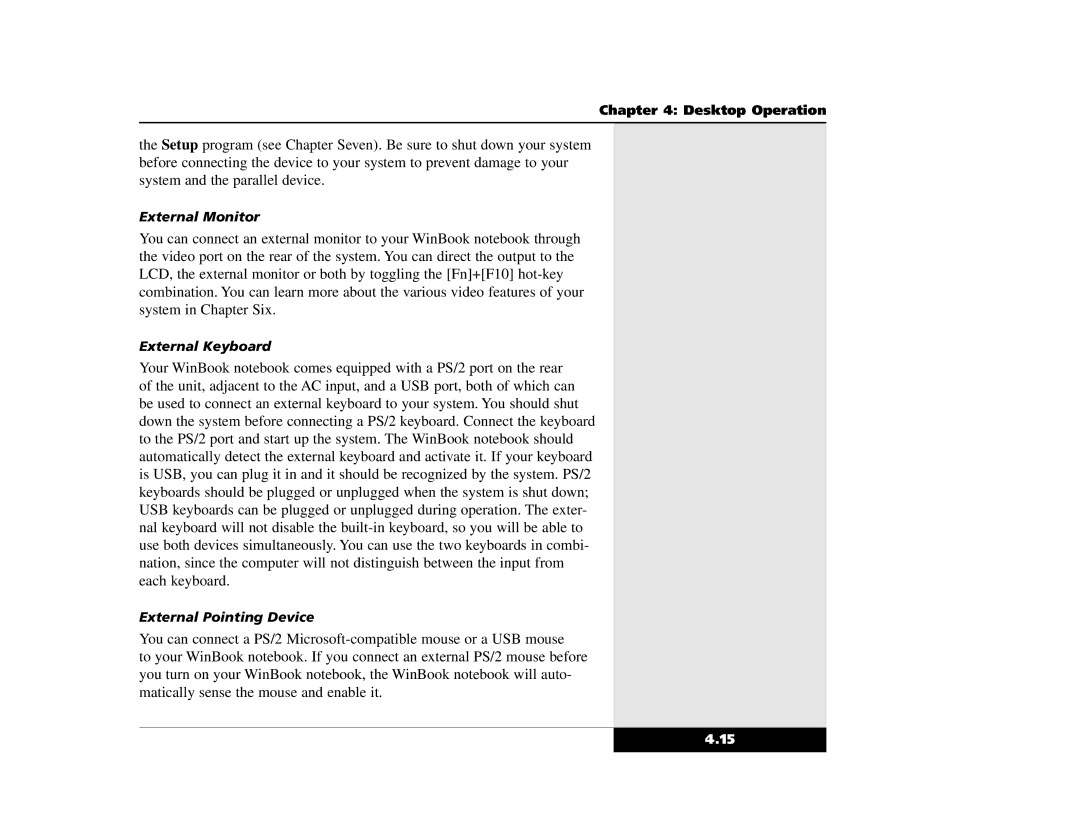Chapter 4: Desktop Operation
the Setup program (see Chapter Seven). Be sure to shut down your system before connecting the device to your system to prevent damage to your system and the parallel device.
External Monitor
You can connect an external monitor to your WinBook notebook through the video port on the rear of the system. You can direct the output to the LCD, the external monitor or both by toggling the [Fn]+[F10]
External Keyboard
Your WinBook notebook comes equipped with a PS/2 port on the rear of the unit, adjacent to the AC input, and a USB port, both of which can be used to connect an external keyboard to your system. You should shut down the system before connecting a PS/2 keyboard. Connect the keyboard to the PS/2 port and start up the system. The WinBook notebook should automatically detect the external keyboard and activate it. If your keyboard is USB, you can plug it in and it should be recognized by the system. PS/2 keyboards should be plugged or unplugged when the system is shut down; USB keyboards can be plugged or unplugged during operation. The exter- nal keyboard will not disable the
External Pointing Device
You can connect a PS/2
to your WinBook notebook. If you connect an external PS/2 mouse before you turn on your WinBook notebook, the WinBook notebook will auto- matically sense the mouse and enable it.
4.15