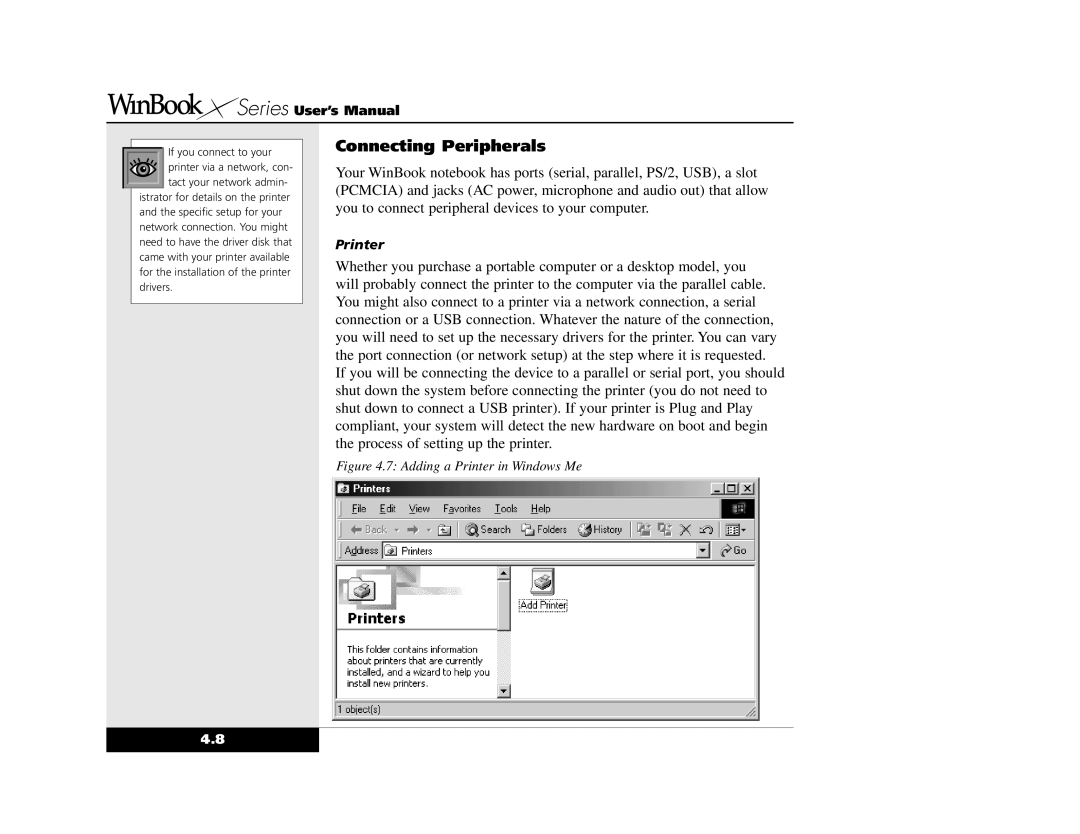Series User’s Manual
Series User’s Manual
If you connect to your printer via a network, con-
tact your network admin- istrator for details on the printer and the specific setup for your network connection. You might need to have the driver disk that came with your printer available for the installation of the printer drivers.
Connecting Peripherals
Your WinBook notebook has ports (serial, parallel, PS/2, USB), a slot (PCMCIA) and jacks (AC power, microphone and audio out) that allow you to connect peripheral devices to your computer.
Printer
Whether you purchase a portable computer or a desktop model, you will probably connect the printer to the computer via the parallel cable. You might also connect to a printer via a network connection, a serial connection or a USB connection. Whatever the nature of the connection, you will need to set up the necessary drivers for the printer. You can vary the port connection (or network setup) at the step where it is requested.
If you will be connecting the device to a parallel or serial port, you should shut down the system before connecting the printer (you do not need to shut down to connect a USB printer). If your printer is Plug and Play compliant, your system will detect the new hardware on boot and begin the process of setting up the printer.
Figure 4.7: Adding a Printer in Windows Me
4.8