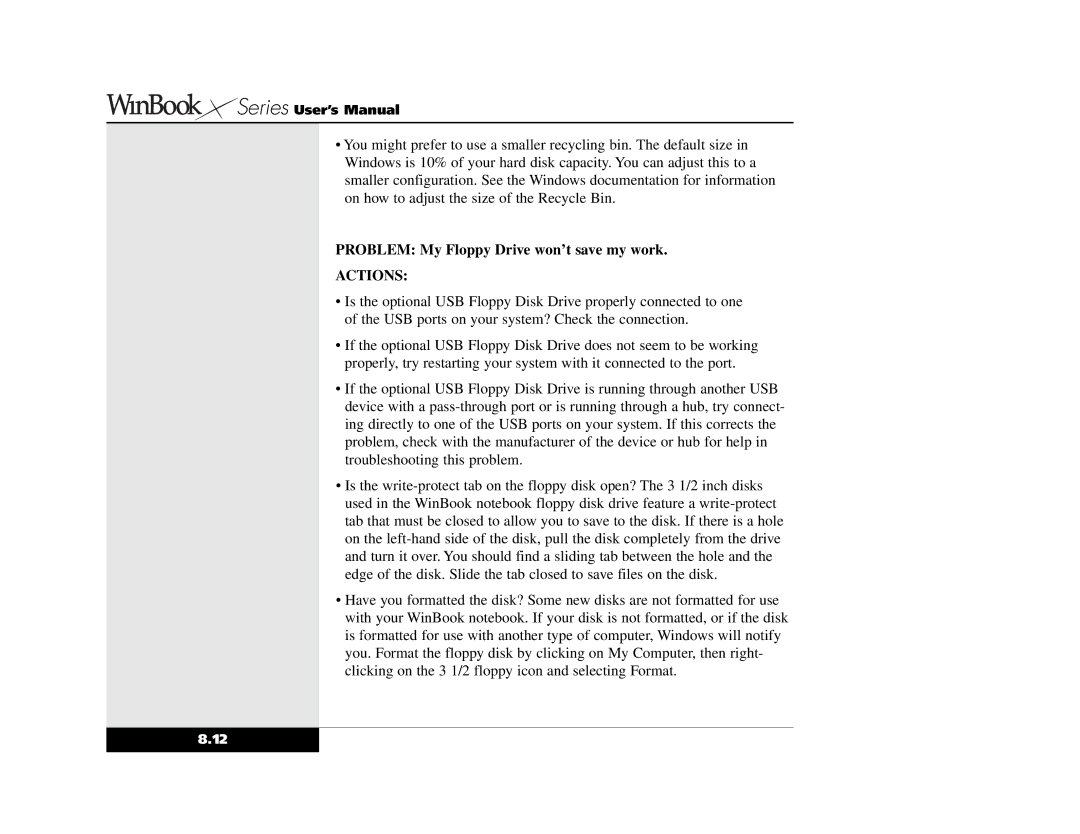Series User’s Manual
Series User’s Manual
•You might prefer to use a smaller recycling bin. The default size in Windows is 10% of your hard disk capacity. You can adjust this to a smaller configuration. See the Windows documentation for information on how to adjust the size of the Recycle Bin.
PROBLEM: My Floppy Drive won’t save my work.
ACTIONS:
•Is the optional USB Floppy Disk Drive properly connected to one of the USB ports on your system? Check the connection.
•If the optional USB Floppy Disk Drive does not seem to be working properly, try restarting your system with it connected to the port.
•If the optional USB Floppy Disk Drive is running through another USB device with a
•Is the
•Have you formatted the disk? Some new disks are not formatted for use with your WinBook notebook. If your disk is not formatted, or if the disk is formatted for use with another type of computer, Windows will notify you. Format the floppy disk by clicking on My Computer, then right- clicking on the 3 1/2 floppy icon and selecting Format.
8.12