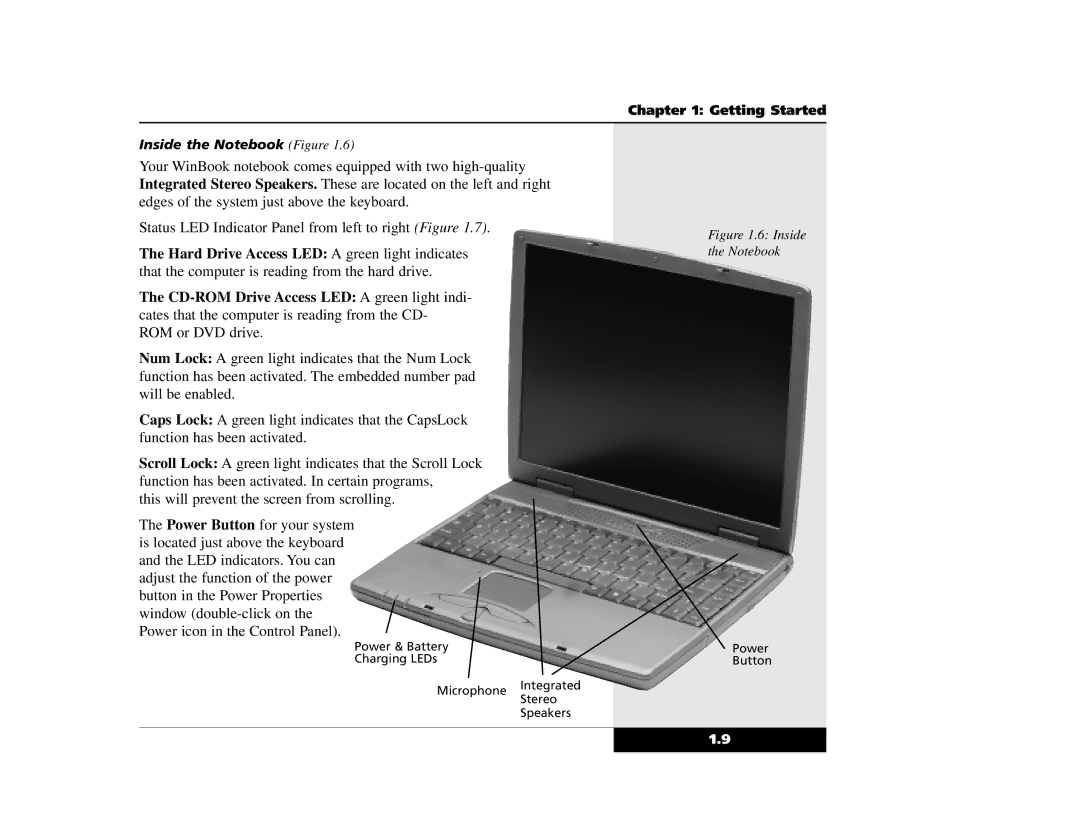Chapter 1: Getting Started
Inside the Notebook (Figure 1.6)
Your WinBook notebook comes equipped with two
Status LED Indicator Panel from left to right (Figure 1.7).
The Hard Drive Access LED: A green light indicates that the computer is reading from the hard drive.
The
Num Lock: A green light indicates that the Num Lock function has been activated. The embedded number pad will be enabled.
Caps Lock: A green light indicates that the CapsLock function has been activated.
Scroll Lock: A green light indicates that the Scroll Lock function has been activated. In certain programs,
this will prevent the screen from scrolling.
The Power Button for your system is located just above the keyboard and the LED indicators. You can adjust the function of the power button in the Power Properties window
Power & Battery
Charging LEDs
Microphone Integrated
Stereo
Speakers
Figure 1.6: Inside the Notebook
Power
Button
1.9