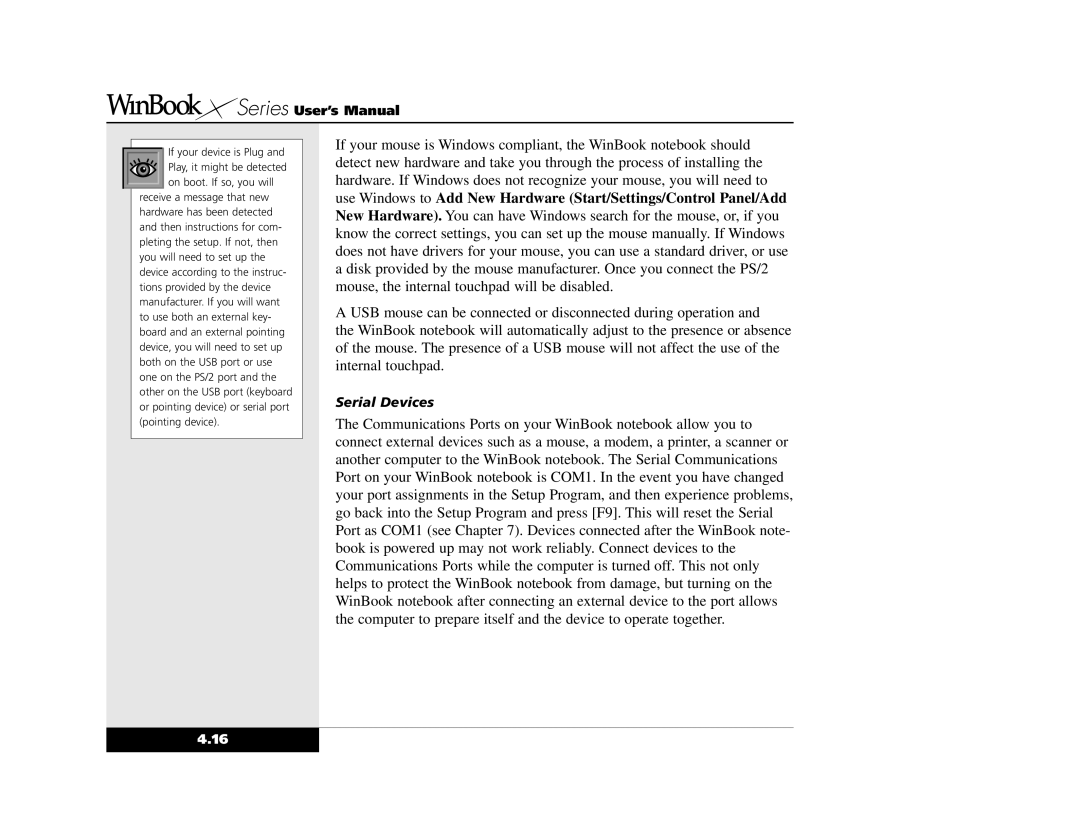Series User’s Manual
Series User’s Manual
If your device is Plug and Play, it might be detected on boot. If so, you will
receive a message that new hardware has been detected and then instructions for com- pleting the setup. If not, then you will need to set up the device according to the instruc- tions provided by the device manufacturer. If you will want to use both an external key- board and an external pointing device, you will need to set up both on the USB port or use one on the PS/2 port and the other on the USB port (keyboard or pointing device) or serial port (pointing device).
If your mouse is Windows compliant, the WinBook notebook should detect new hardware and take you through the process of installing the hardware. If Windows does not recognize your mouse, you will need to use Windows to Add New Hardware (Start/Settings/Control Panel/Add New Hardware). You can have Windows search for the mouse, or, if you know the correct settings, you can set up the mouse manually. If Windows does not have drivers for your mouse, you can use a standard driver, or use a disk provided by the mouse manufacturer. Once you connect the PS/2 mouse, the internal touchpad will be disabled.
A USB mouse can be connected or disconnected during operation and
the WinBook notebook will automatically adjust to the presence or absence of the mouse. The presence of a USB mouse will not affect the use of the internal touchpad.
Serial Devices
The Communications Ports on your WinBook notebook allow you to connect external devices such as a mouse, a modem, a printer, a scanner or another computer to the WinBook notebook. The Serial Communications Port on your WinBook notebook is COM1. In the event you have changed your port assignments in the Setup Program, and then experience problems, go back into the Setup Program and press [F9]. This will reset the Serial Port as COM1 (see Chapter 7). Devices connected after the WinBook note- book is powered up may not work reliably. Connect devices to the Communications Ports while the computer is turned off. This not only helps to protect the WinBook notebook from damage, but turning on the WinBook notebook after connecting an external device to the port allows the computer to prepare itself and the device to operate together.
4.16