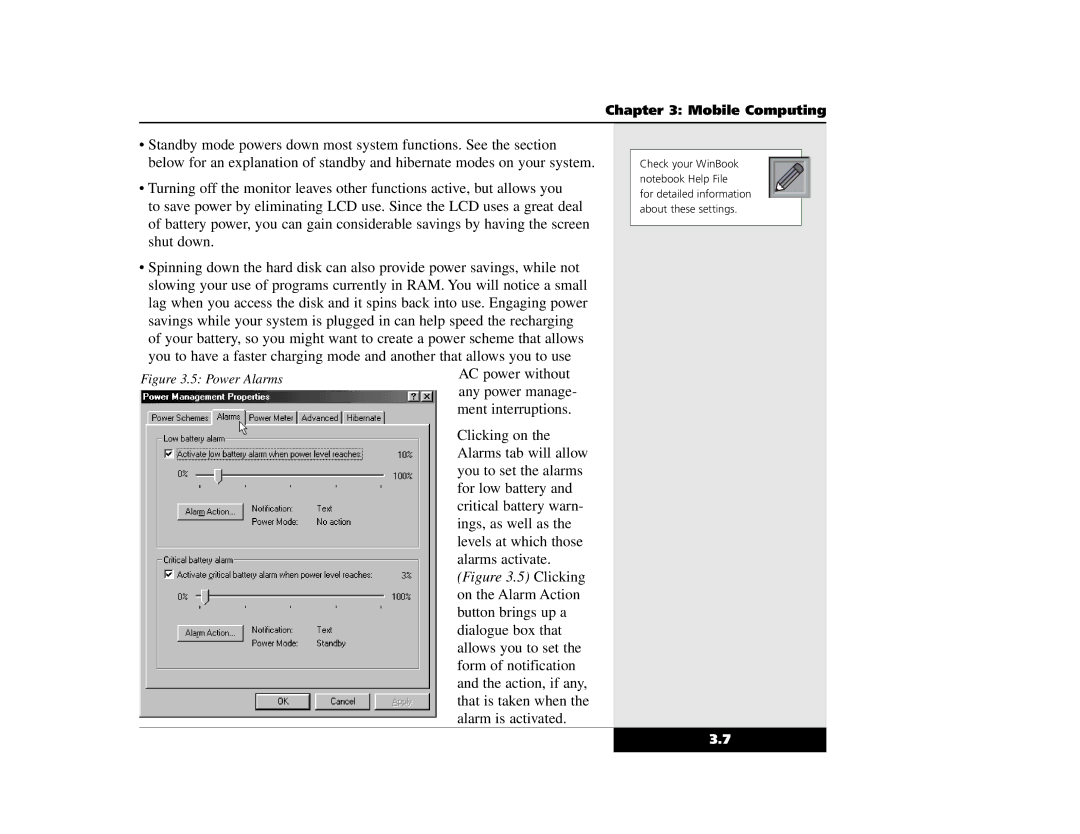Chapter 3: Mobile Computing
•Standby mode powers down most system functions. See the section below for an explanation of standby and hibernate modes on your system.
•Turning off the monitor leaves other functions active, but allows you
to save power by eliminating LCD use. Since the LCD uses a great deal of battery power, you can gain considerable savings by having the screen shut down.
•Spinning down the hard disk can also provide power savings, while not slowing your use of programs currently in RAM. You will notice a small lag when you access the disk and it spins back into use. Engaging power savings while your system is plugged in can help speed the recharging of your battery, so you might want to create a power scheme that allows you to have a faster charging mode and another that allows you to use
AC power without any power manage- ment interruptions.
Clicking on the Alarms tab will allow you to set the alarms for low battery and critical battery warn- ings, as well as the levels at which those alarms activate. (Figure 3.5) Clicking on the Alarm Action button brings up a dialogue box that allows you to set the form of notification and the action, if any, that is taken when the alarm is activated.
Check your WinBook notebook Help File
for detailed information about these settings.
3.7