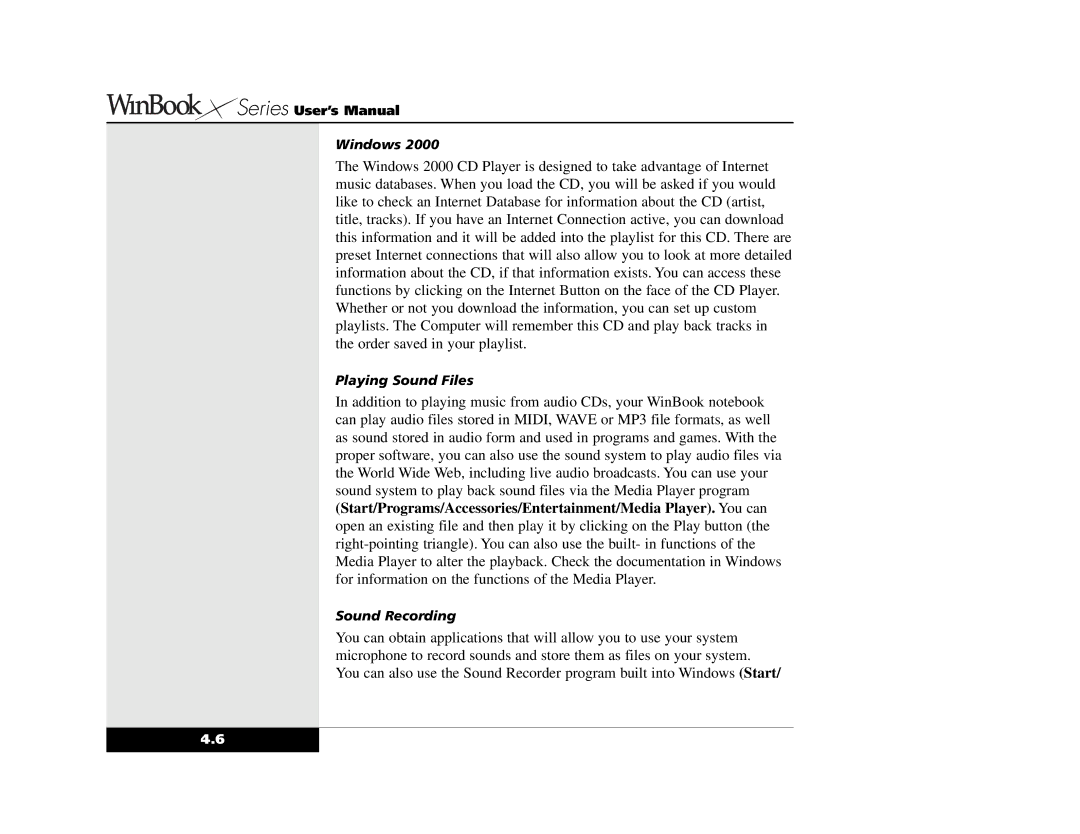Series User’s Manual
Series User’s Manual
Windows 2000
The Windows 2000 CD Player is designed to take advantage of Internet music databases. When you load the CD, you will be asked if you would like to check an Internet Database for information about the CD (artist, title, tracks). If you have an Internet Connection active, you can download this information and it will be added into the playlist for this CD. There are preset Internet connections that will also allow you to look at more detailed information about the CD, if that information exists. You can access these functions by clicking on the Internet Button on the face of the CD Player. Whether or not you download the information, you can set up custom playlists. The Computer will remember this CD and play back tracks in the order saved in your playlist.
Playing Sound Files
In addition to playing music from audio CDs, your WinBook notebook can play audio files stored in MIDI, WAVE or MP3 file formats, as well as sound stored in audio form and used in programs and games. With the proper software, you can also use the sound system to play audio files via the World Wide Web, including live audio broadcasts. You can use your sound system to play back sound files via the Media Player program (Start/Programs/Accessories/Entertainment/Media Player). You can open an existing file and then play it by clicking on the Play button (the
Sound Recording
You can obtain applications that will allow you to use your system microphone to record sounds and store them as files on your system. You can also use the Sound Recorder program built into Windows (Start/
4.6