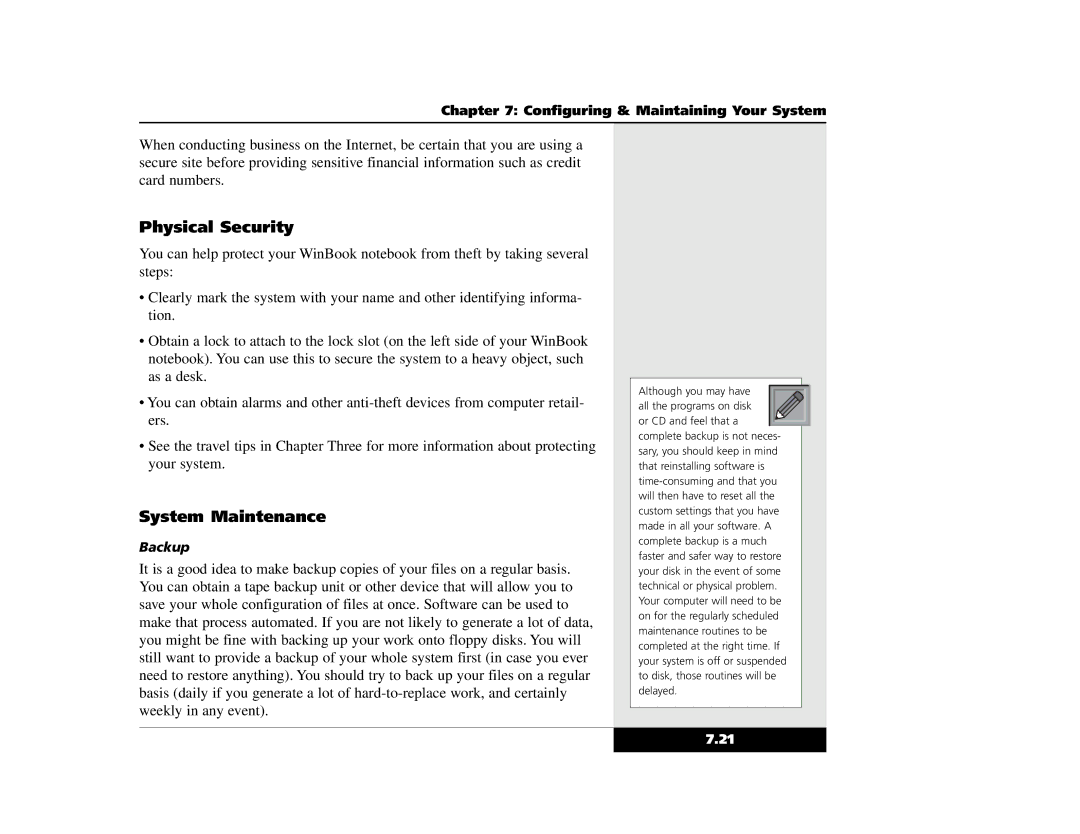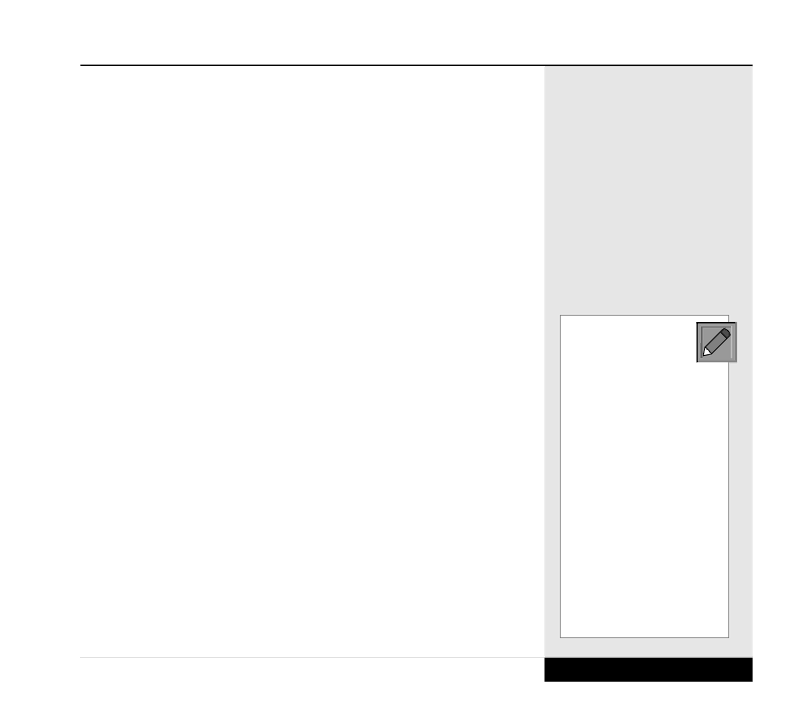
Chapter 7: Configuring & Maintaining Your System
When conducting business on the Internet, be certain that you are using a secure site before providing sensitive financial information such as credit card numbers.
Physical Security
You can help protect your WinBook notebook from theft by taking several steps:
•Clearly mark the system with your name and other identifying informa- tion.
•Obtain a lock to attach to the lock slot (on the left side of your WinBook notebook). You can use this to secure the system to a heavy object, such as a desk.
•You can obtain alarms and other
•See the travel tips in Chapter Three for more information about protecting your system.
System Maintenance
Backup
It is a good idea to make backup copies of your files on a regular basis. You can obtain a tape backup unit or other device that will allow you to save your whole configuration of files at once. Software can be used to make that process automated. If you are not likely to generate a lot of data, you might be fine with backing up your work onto floppy disks. You will still want to provide a backup of your whole system first (in case you ever need to restore anything). You should try to back up your files on a regular basis (daily if you generate a lot of
Although you may have all the programs on disk ![]() or CD and feel that a
or CD and feel that a ![]() complete backup is not neces- sary, you should keep in mind that reinstalling software is
complete backup is not neces- sary, you should keep in mind that reinstalling software is
7.21