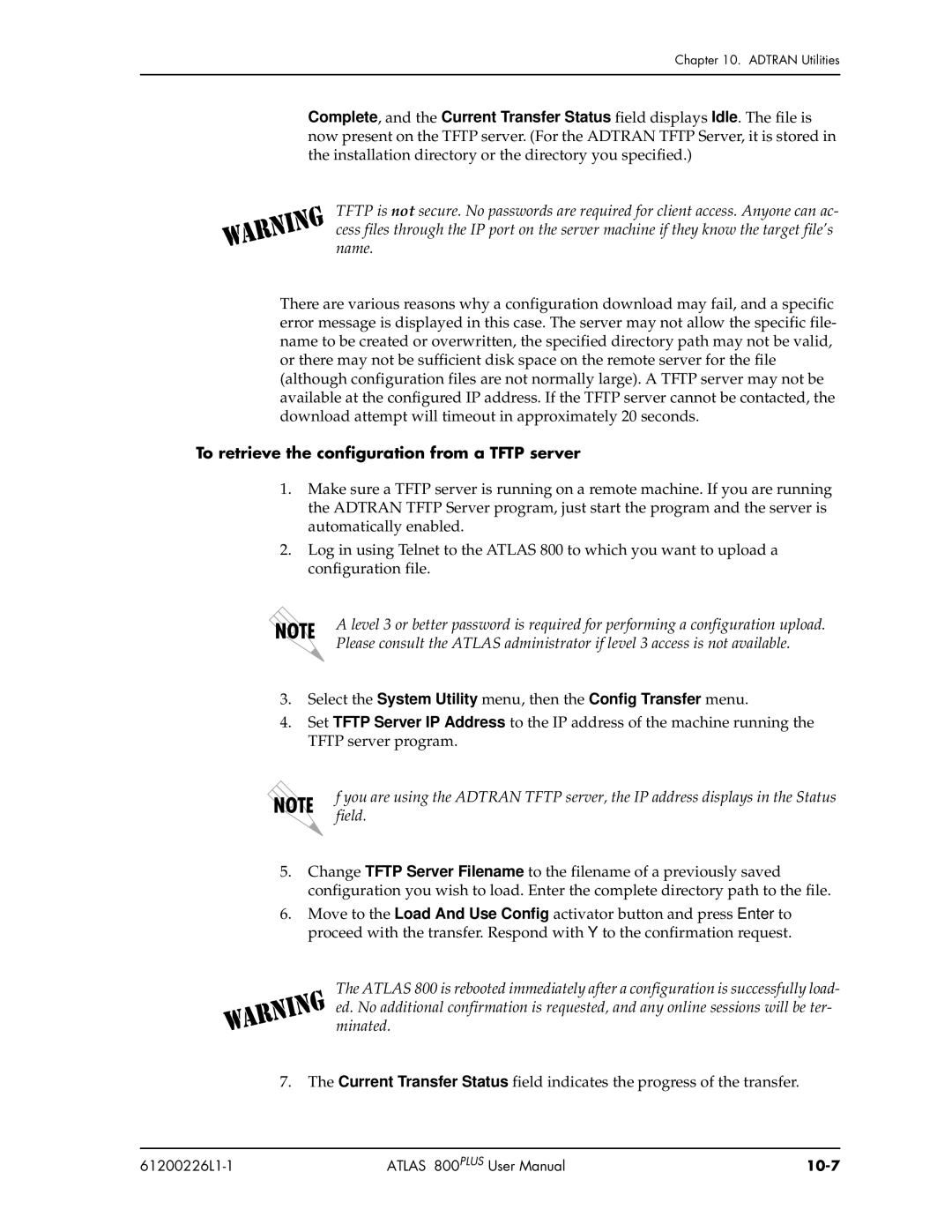Chapter 10. ADTRAN Utilities
Complete, and the Current Transfer Status field displays Idle. The file is now present on the TFTP server. (For the ADTRAN TFTP Server, it is stored in the installation directory or the directory you specified.)
TFTP is not secure. No passwords are required for client access. Anyone can ac- cess files through the IP port on the server machine if they know the target file’s name.
There are various reasons why a configuration download may fail, and a specific error message is displayed in this case. The server may not allow the specific file- name to be created or overwritten, the specified directory path may not be valid, or there may not be sufficient disk space on the remote server for the file (although configuration files are not normally large). A TFTP server may not be available at the configured IP address. If the TFTP server cannot be contacted, the download attempt will timeout in approximately 20 seconds.
To retrieve the configuration from a TFTP server
1.Make sure a TFTP server is running on a remote machine. If you are running the ADTRAN TFTP Server program, just start the program and the server is automatically enabled.
2.Log in using Telnet to the ATLAS 800 to which you want to upload a configuration file.
A level 3 or better password is required for performing a configuration upload. Please consult the ATLAS administrator if level 3 access is not available.
3.Select the System Utility menu, then the Config Transfer menu.
4.Set TFTP Server IP Address to the IP address of the machine running the TFTP server program.
f you are using the ADTRAN TFTP server, the IP address displays in the Status field.
5.Change TFTP Server Filename to the filename of a previously saved configuration you wish to load. Enter the complete directory path to the file.
6.Move to the Load And Use Config activator button and press Enter to proceed with the transfer. Respond with Y to the confirmation request.
The ATLAS 800 is rebooted immediately after a configuration is successfully load- ed. No additional confirmation is requested, and any online sessions will be ter- minated.
7.The Current Transfer Status field indicates the progress of the transfer.
ATLAS 800PLUS User Manual |