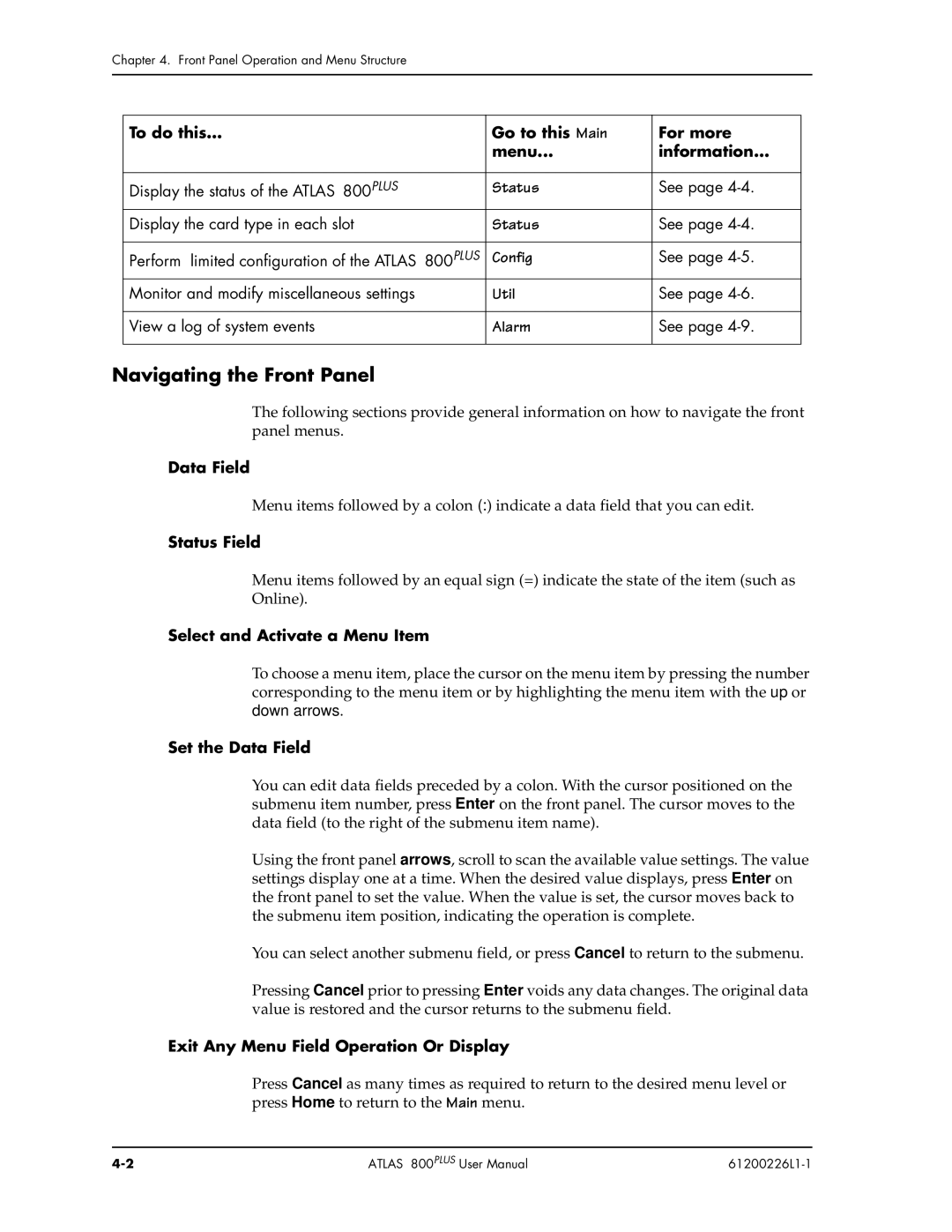Chapter 4. Front Panel Operation and Menu Structure
To do this... | Go to this Main | For more |
| menu... | information... |
|
|
|
Display the status of the ATLAS 800PLUS | Status | See page |
Display the card type in each slot | Status | See page |
|
|
|
Perform limited configuration of the ATLAS 800PLUS | Config | See page |
Monitor and modify miscellaneous settings | Util | See page |
|
|
|
View a log of system events | Alarm | See page |
|
|
|
Navigating the Front Panel
The following sections provide general information on how to navigate the front panel menus.
Data Field
Menu items followed by a colon (:) indicate a data field that you can edit.
Status Field
Menu items followed by an equal sign (=) indicate the state of the item (such as Online).
Select and Activate a Menu Item
To choose a menu item, place the cursor on the menu item by pressing the number corresponding to the menu item or by highlighting the menu item with the up or down arrows.
Set the Data Field
You can edit data fields preceded by a colon. With the cursor positioned on the submenu item number, press Enter on the front panel. The cursor moves to the data field (to the right of the submenu item name).
Using the front panel arrows, scroll to scan the available value settings. The value settings display one at a time. When the desired value displays, press Enter on the front panel to set the value. When the value is set, the cursor moves back to the submenu item position, indicating the operation is complete.
You can select another submenu field, or press Cancel to return to the submenu.
Pressing Cancel prior to pressing Enter voids any data changes. The original data value is restored and the cursor returns to the submenu field.
Exit Any Menu Field Operation Or Display
Press Cancel as many times as required to return to the desired menu level or press Home to return to the Main menu.
ATLAS 800PLUS User Manual |
|