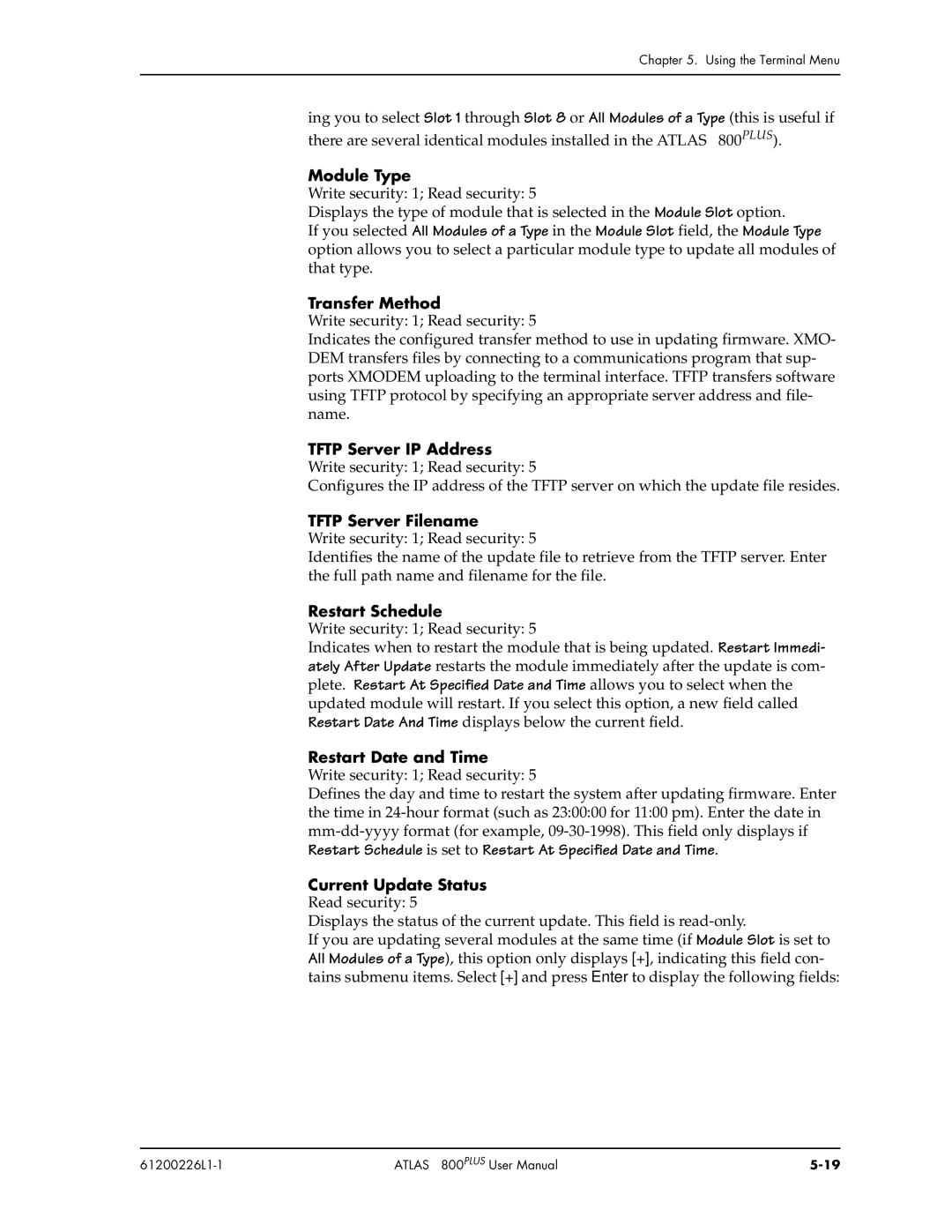Chapter 5. Using the Terminal Menu
ing you to select Slot 1 through Slot 8 or All Modules of a Type (this is useful if there are several identical modules installed in the ATLAS 800PLUS).
Module Type
Write security: 1; Read security: 5
Displays the type of module that is selected in the Module Slot option.
If you selected All Modules of a Type in the Module Slot field, the Module Type option allows you to select a particular module type to update all modules of that type.
Transfer Method
Write security: 1; Read security: 5
Indicates the configured transfer method to use in updating firmware. XMO- DEM transfers files by connecting to a communications program that sup- ports XMODEM uploading to the terminal interface. TFTP transfers software using TFTP protocol by specifying an appropriate server address and file- name.
TFTP Server IP Address Write security: 1; Read security: 5
Configures the IP address of the TFTP server on which the update file resides.
TFTP Server Filename
Write security: 1; Read security: 5
Identifies the name of the update file to retrieve from the TFTP server. Enter the full path name and filename for the file.
Restart Schedule
Write security: 1; Read security: 5
Indicates when to restart the module that is being updated. Restart Immedi- ately After Update restarts the module immediately after the update is com- plete. Restart At Specified Date and Time allows you to select when the updated module will restart. If you select this option, a new field called Restart Date And Time displays below the current field.
Restart Date and Time
Write security: 1; Read security: 5
Defines the day and time to restart the system after updating firmware. Enter the time in
Current Update Status
Read security: 5
Displays the status of the current update. This field is
If you are updating several modules at the same time (if Module Slot is set to All Modules of a Type), this option only displays [+], indicating this field con- tains submenu items. Select [+] and press Enter to display the following fields:
| ATLAS 800PLUS User Manual |