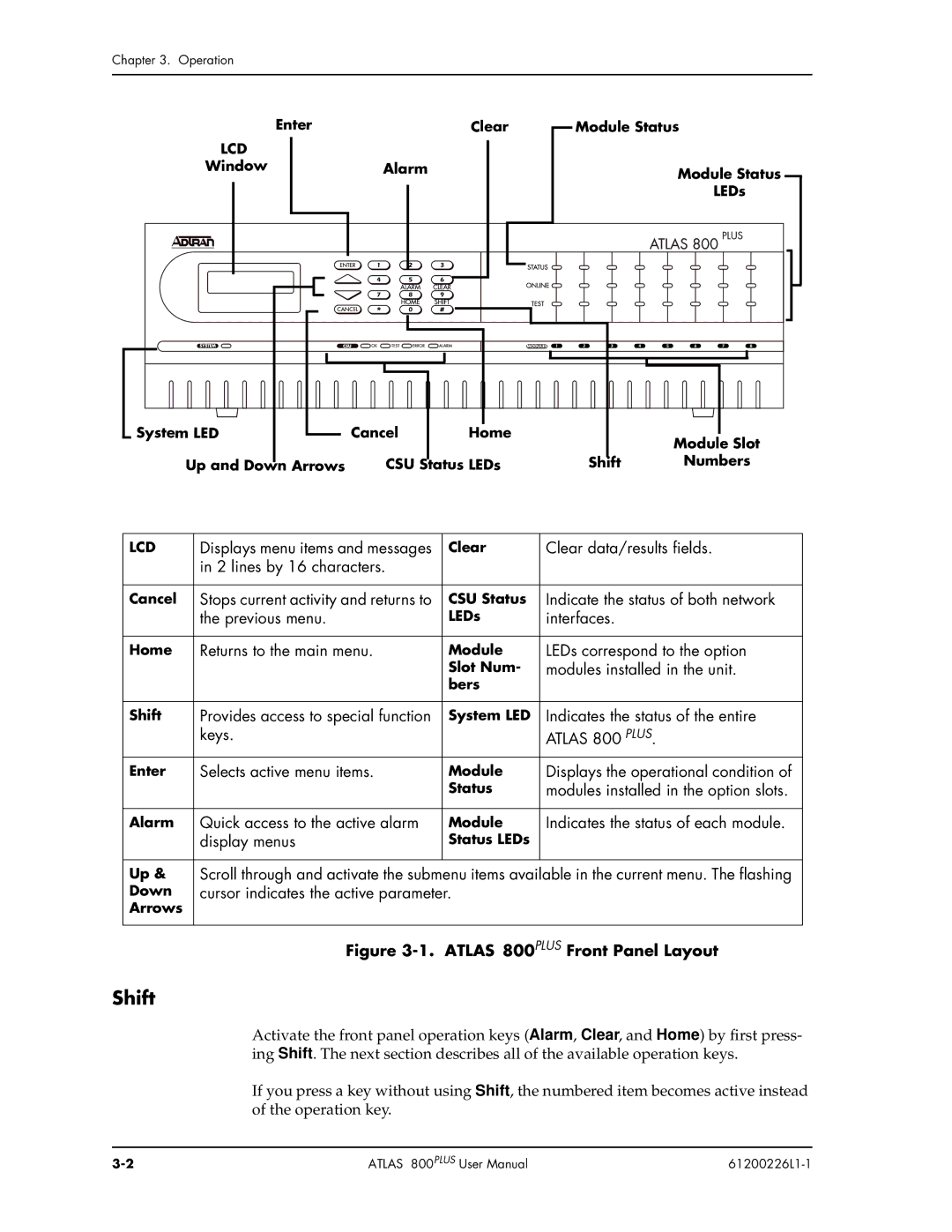Chapter 3. Operation
Enter
LCD
Window
Clear
Alarm
Module Status
Module Status
LEDs
System LED |
Up and Down Arrows |
Cancel | Home |
CSU Status LEDs | |
Module Slot
Shift Numbers
LCD | Displays menu items and messages | Clear | Clear data/results fields. |
| in 2 lines by 16 characters. |
|
|
|
|
|
|
Cancel | Stops current activity and returns to | CSU Status | Indicate the status of both network |
| the previous menu. | LEDs | interfaces. |
|
|
|
|
Home | Returns to the main menu. | Module | LEDs correspond to the option |
|
| Slot Num- | modules installed in the unit. |
|
| bers |
|
|
|
|
|
Shift | Provides access to special function | System LED | Indicates the status of the entire |
| keys. |
| ATLAS 800 PLUS. |
Enter | Selects active menu items. | Module | Displays the operational condition of |
|
| Status | modules installed in the option slots. |
|
|
|
|
Alarm | Quick access to the active alarm | Module | Indicates the status of each module. |
| display menus | Status LEDs |
|
|
|
|
|
Up & | Scroll through and activate the submenu items available in the current menu. The flashing | ||
Down | cursor indicates the active parameter. |
| |
Arrows |
|
|
|
|
|
|
|
| Figure | ATLAS 800PLUS Front Panel Layout | |
Shift
Activate the front panel operation keys (Alarm, Clear, and Home) by first press- ing Shift. The next section describes all of the available operation keys.
If you press a key without using Shift, the numbered item becomes active instead of the operation key.
ATLAS 800PLUS User Manual |
|