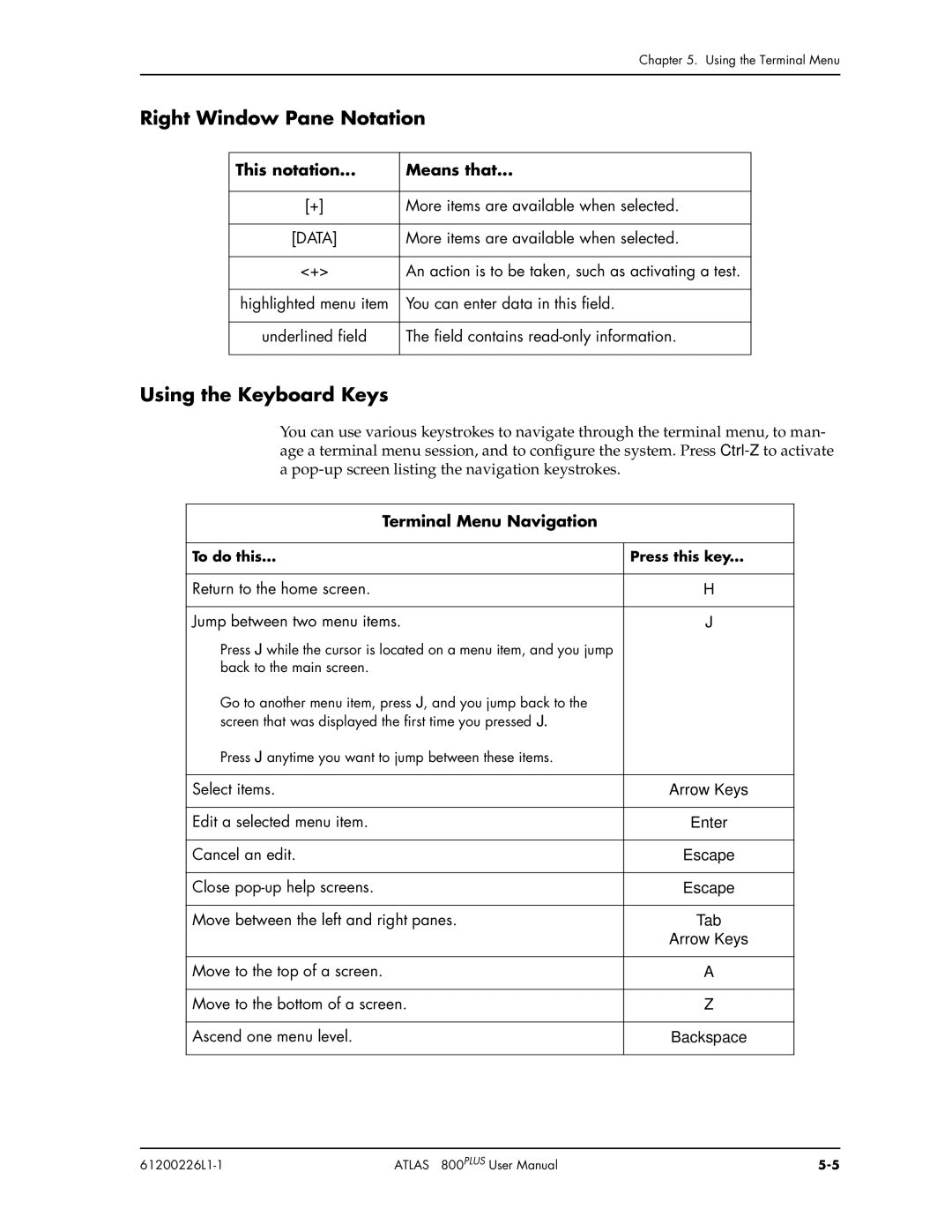|
| Chapter 5. Using the Terminal Menu | |
|
|
|
|
Right Window Pane Notation | |||
|
|
|
|
| This notation... | Means that... |
|
|
|
|
|
| [+] | More items are available when selected. |
|
|
|
|
|
| [DATA] | More items are available when selected. |
|
|
|
|
|
| <+> | An action is to be taken, such as activating a test. |
|
|
|
|
|
| highlighted menu item | You can enter data in this field. |
|
|
|
|
|
| underlined field | The field contains |
|
|
|
|
|
Using the Keyboard Keys
You can use various keystrokes to navigate through the terminal menu, to man- age a terminal menu session, and to configure the system. Press
Terminal Menu Navigation
To do this... | Press this key... |
Return to the home screen. | H |
|
|
Jump between two menu items. | J |
Press J while the cursor is located on a menu item, and you jump |
|
back to the main screen. |
|
Go to another menu item, press J, and you jump back to the |
|
screen that was displayed the first time you pressed J. |
|
Press J anytime you want to jump between these items. |
|
|
|
Select items. | Arrow Keys |
|
|
Edit a selected menu item. | Enter |
|
|
Cancel an edit. | Escape |
|
|
Close | Escape |
|
|
Move between the left and right panes. | Tab |
| Arrow Keys |
|
|
Move to the top of a screen. | A |
|
|
Move to the bottom of a screen. | Z |
|
|
Ascend one menu level. | Backspace |
| ATLAS 800PLUS User Manual |