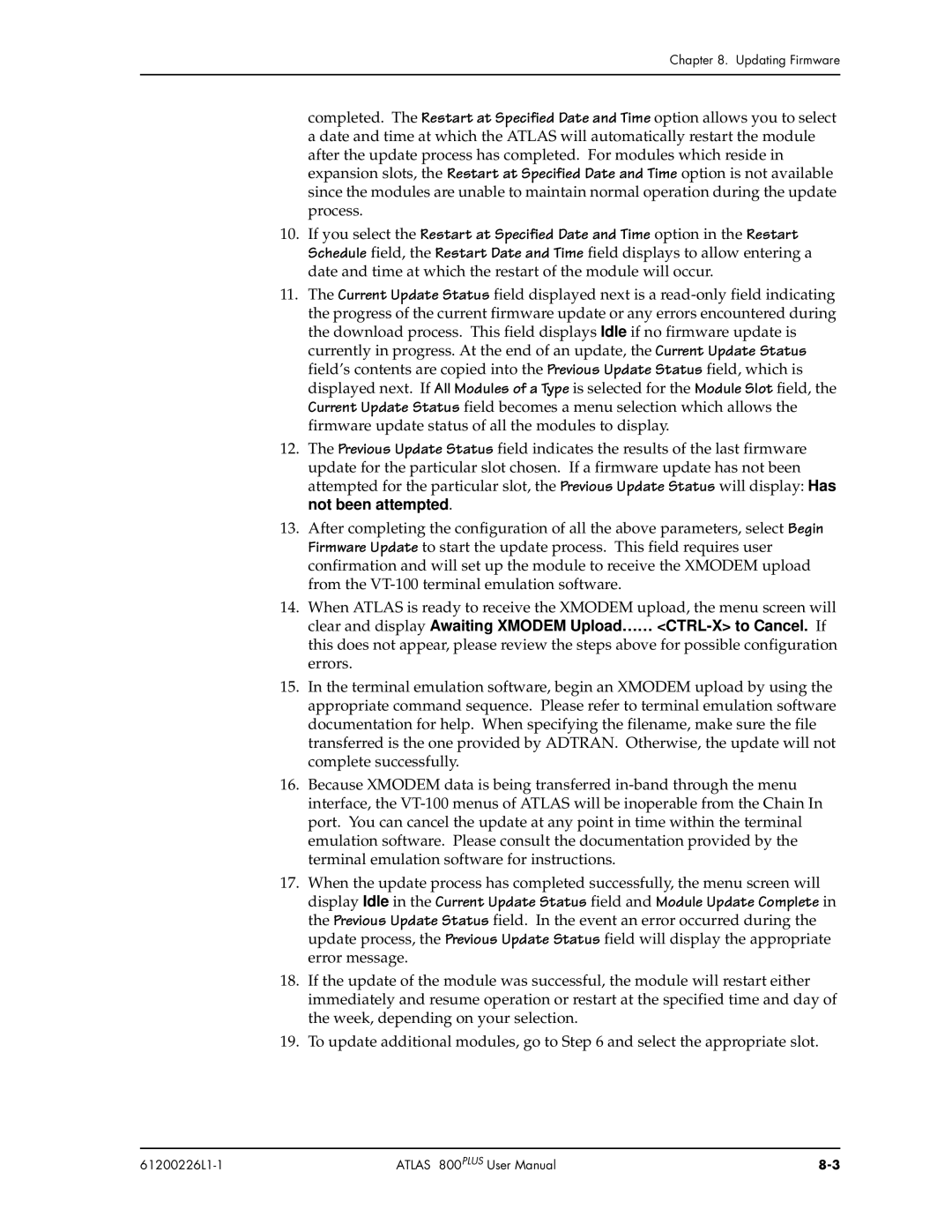Chapter 8. Updating Firmware
completed. The Restart at Specified Date and Time option allows you to select a date and time at which the ATLAS will automatically restart the module after the update process has completed. For modules which reside in expansion slots, the Restart at Specified Date and Time option is not available since the modules are unable to maintain normal operation during the update process.
10.If you select the Restart at Specified Date and Time option in the Restart Schedule field, the Restart Date and Time field displays to allow entering a date and time at which the restart of the module will occur.
11.The Current Update Status field displayed next is a
12.The Previous Update Status field indicates the results of the last firmware update for the particular slot chosen. If a firmware update has not been attempted for the particular slot, the Previous Update Status will display: Has not been attempted.
13.After completing the configuration of all the above parameters, select Begin Firmware Update to start the update process. This field requires user confirmation and will set up the module to receive the XMODEM upload from the
14.When ATLAS is ready to receive the XMODEM upload, the menu screen will
clear and display Awaiting XMODEM Upload……
this does not appear, please review the steps above for possible configuration errors.
15.In the terminal emulation software, begin an XMODEM upload by using the appropriate command sequence. Please refer to terminal emulation software documentation for help. When specifying the filename, make sure the file transferred is the one provided by ADTRAN. Otherwise, the update will not complete successfully.
16.Because XMODEM data is being transferred
17.When the update process has completed successfully, the menu screen will display Idle in the Current Update Status field and Module Update Complete in the Previous Update Status field. In the event an error occurred during the update process, the Previous Update Status field will display the appropriate error message.
18.If the update of the module was successful, the module will restart either immediately and resume operation or restart at the specified time and day of the week, depending on your selection.
19.To update additional modules, go to Step 6 and select the appropriate slot.
| ATLAS 800PLUS User Manual |