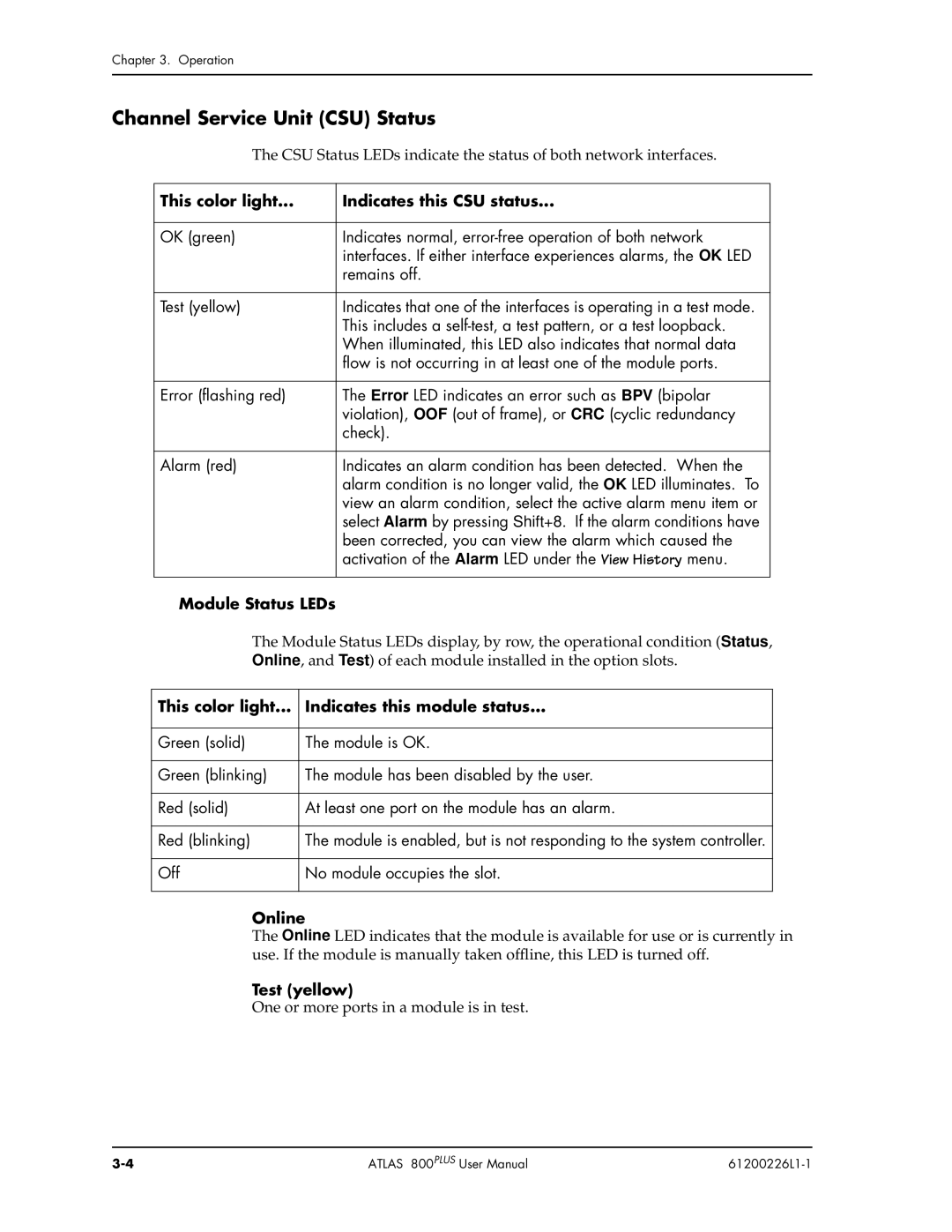Chapter 3. Operation
Channel Service Unit (CSU) Status
The CSU Status LEDs indicate the status of both network interfaces.
This color light... | Indicates this CSU status... |
|
|
OK (green) | Indicates normal, |
| interfaces. If either interface experiences alarms, the OK LED |
| remains off. |
|
|
Test (yellow) | Indicates that one of the interfaces is operating in a test mode. |
| This includes a |
| When illuminated, this LED also indicates that normal data |
| flow is not occurring in at least one of the module ports. |
|
|
Error (flashing red) | The Error LED indicates an error such as BPV (bipolar |
| violation), OOF (out of frame), or CRC (cyclic redundancy |
| check). |
|
|
Alarm (red) | Indicates an alarm condition has been detected. When the |
| alarm condition is no longer valid, the OK LED illuminates. To |
| view an alarm condition, select the active alarm menu item or |
| select Alarm by pressing Shift+8. If the alarm conditions have |
| been corrected, you can view the alarm which caused the |
| activation of the Alarm LED under the View History menu. |
|
|
Module Status LEDs
The Module Status LEDs display, by row, the operational condition (Status, Online, and Test) of each module installed in the option slots.
This color light... | Indicates this module status... |
|
|
Green (solid) | The module is OK. |
|
|
Green (blinking) | The module has been disabled by the user. |
|
|
Red (solid) | At least one port on the module has an alarm. |
|
|
Red (blinking) | The module is enabled, but is not responding to the system controller. |
|
|
Off | No module occupies the slot. |
|
|
Online
The Online LED indicates that the module is available for use or is currently in use. If the module is manually taken offline, this LED is turned off.
Test (yellow)
One or more ports in a module is in test.
ATLAS 800PLUS User Manual |
|