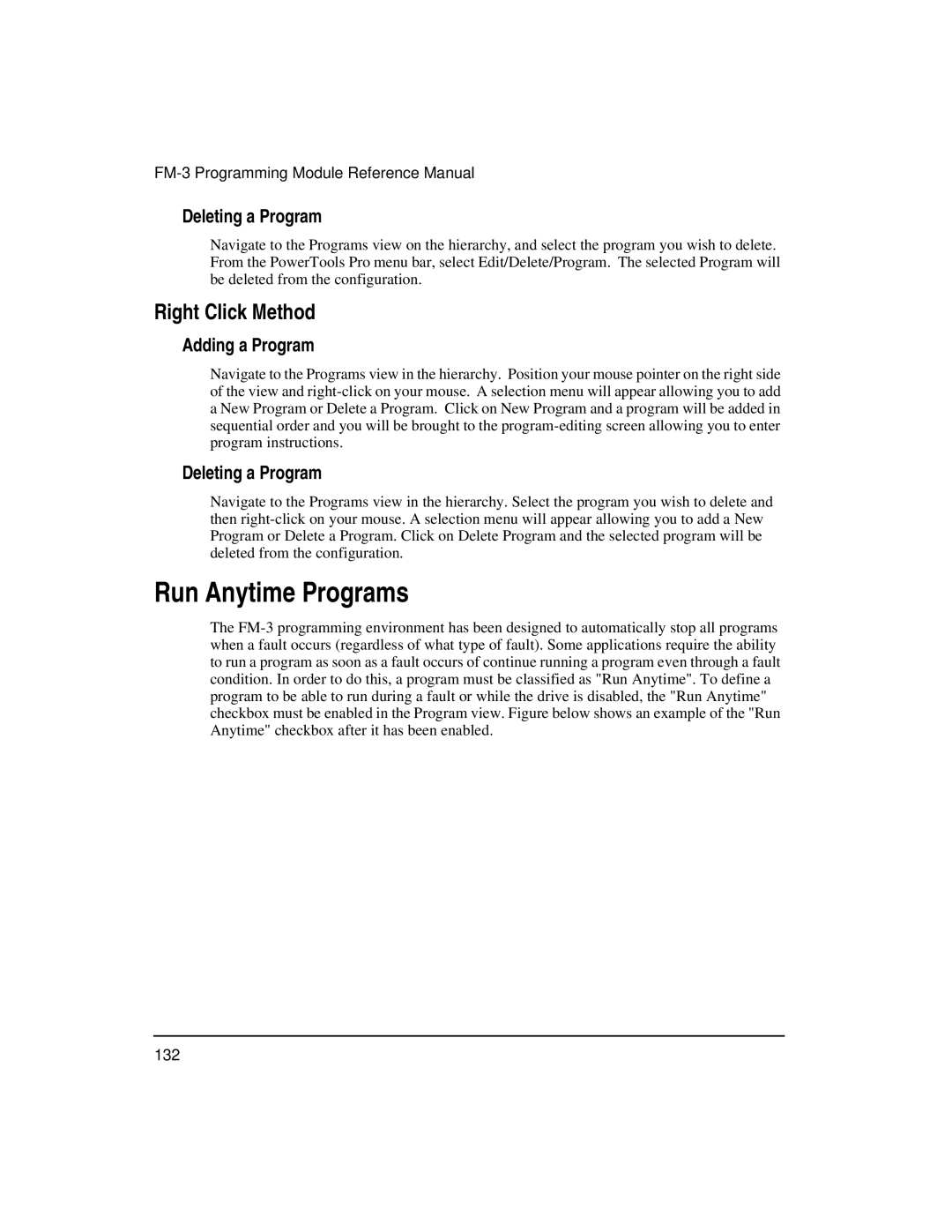FM-3 Programming Module Reference Manual
Deleting a Program
Navigate to the Programs view on the hierarchy, and select the program you wish to delete. From the PowerTools Pro menu bar, select Edit/Delete/Program. The selected Program will be deleted from the configuration.
Right Click Method
Adding a Program
Navigate to the Programs view in the hierarchy. Position your mouse pointer on the right side of the view and
Deleting a Program
Navigate to the Programs view in the hierarchy. Select the program you wish to delete and then
Run Anytime Programs
The
132