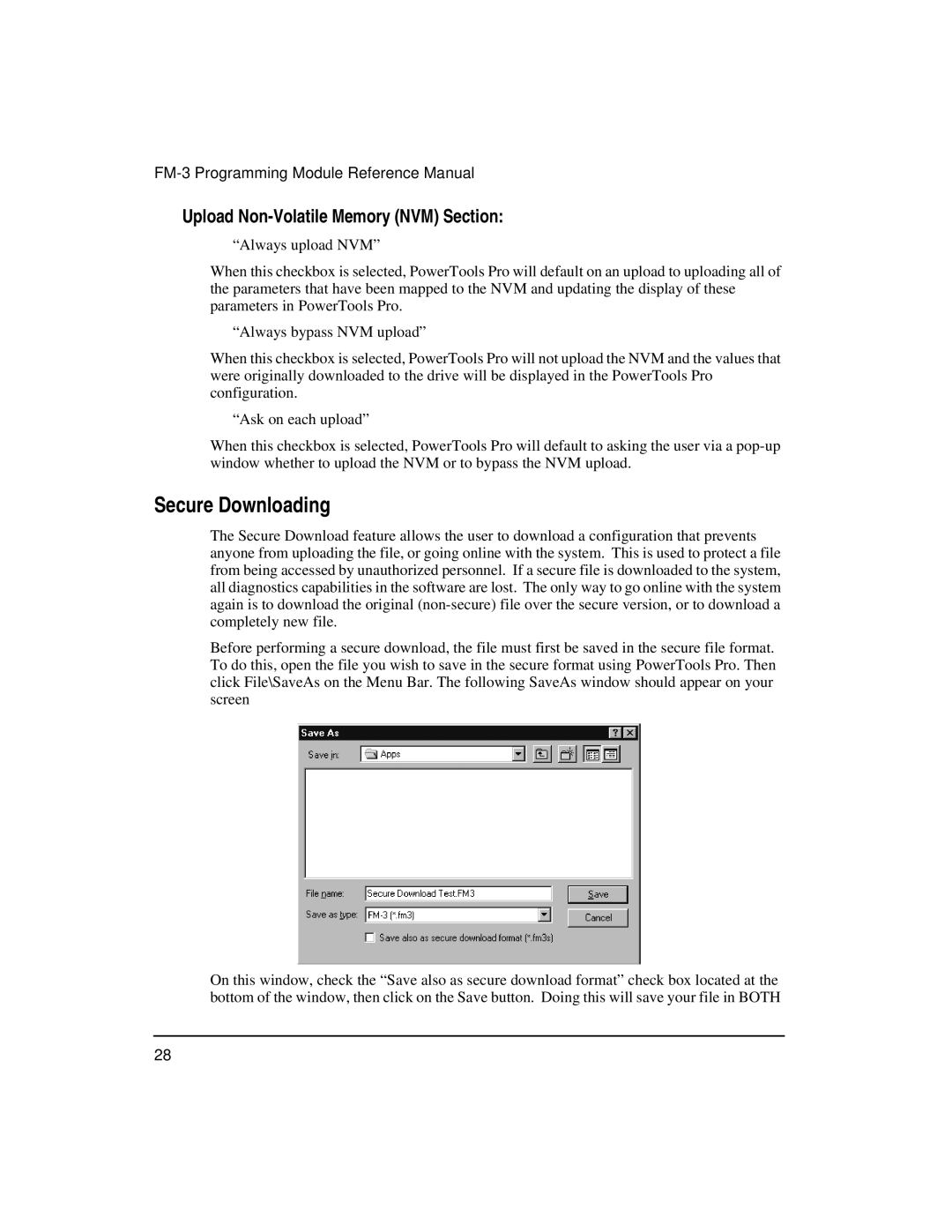FM-3 Programming Module Reference Manual
Upload Non-Volatile Memory (NVM) Section:
“Always upload NVM”
When this checkbox is selected, PowerTools Pro will default on an upload to uploading all of the parameters that have been mapped to the NVM and updating the display of these parameters in PowerTools Pro.
“Always bypass NVM upload”
When this checkbox is selected, PowerTools Pro will not upload the NVM and the values that were originally downloaded to the drive will be displayed in the PowerTools Pro configuration.
“Ask on each upload”
When this checkbox is selected, PowerTools Pro will default to asking the user via a
Secure Downloading
The Secure Download feature allows the user to download a configuration that prevents anyone from uploading the file, or going online with the system. This is used to protect a file from being accessed by unauthorized personnel. If a secure file is downloaded to the system, all diagnostics capabilities in the software are lost. The only way to go online with the system again is to download the original
Before performing a secure download, the file must first be saved in the secure file format. To do this, open the file you wish to save in the secure format using PowerTools Pro. Then click File\SaveAs on the Menu Bar. The following SaveAs window should appear on your screen
On this window, check the “Save also as secure download format” check box located at the bottom of the window, then click on the Save button. Doing this will save your file in BOTH
28